This tutorial explains how to install Google Chrome extensions on Android. Here I will talk about a Chromium based browser, Yandex which you can use on your Android phone with extension enabled. Not so many people know this fact but Yandex browser has built-in support for Chrome extensions in its mobile version.
If you use Chrome extensions on PC then you will also like to use them on your phone. And Yandex browser can help you with that. Without any third-party app or workarounds, you can install Chrome plugins in Yandex like you do on your PC. Just go to the extension page and simply add it to Yandex like you add it in Chrome browser.
In terms of code base and feature set, Yandex and Google Chrome are almost same. And that is the reason you can use Chrome extensions on Android. I don’t know why they are not available in official Chrome browser but hope that there is a valid reason for this. So, if you want to use Chrome extensions then you will have to ditch Chrome browser for a while and switch to Yandex Browser.
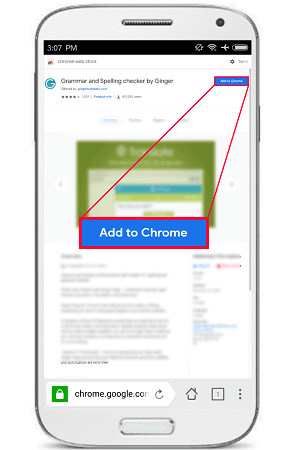
Before I start the working part, you may also check the video demonstration:
How to Install Google Chrome Extensions on Android?
Using Chrome extensions on Android is not that difficult. You just need to install Yandex browser from Google Play Store. And then simply open it up and then open Chrome web store using this link.
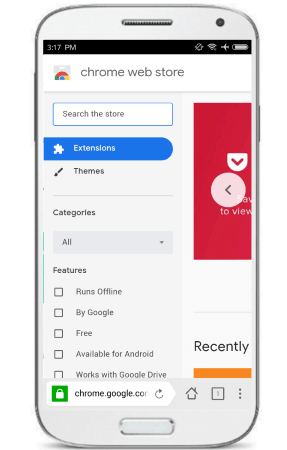
Now, search an extension that you want to install. For this, post I will be installing Grammarly. So, just search for Grammarly and then on its page, you will see the “Add to Chrome” button in front of it like you see on PC. Simply tap it to download and install this extension in Yandex browser. Once, you have installed it, you can start using it in the same way as you use it on PC.
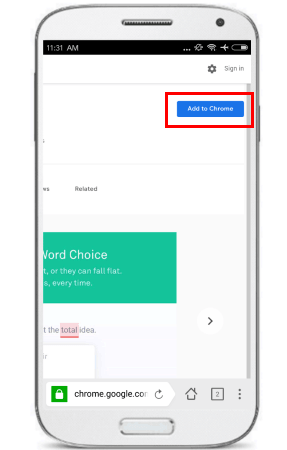
No, open any page that has editable text data. Type some random text it in it and you will see that Grammarly which we have just installed works perfectly.
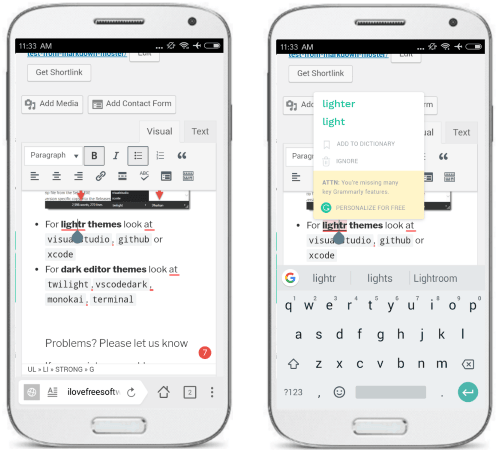
In this way, you can use other Chrome extensions on your Android phone easily. Just search them in the Google Web store and then simply install them in one tap. Also, you can easily remove them from your phone as well. Go to the extensions page to see the plugins you have installed so far. You can uninstall them from there easily.
Final thoughts
I didn’t know that Yandex browser exists for Android and has enabled extensions. That’s pretty cool actually that you can install any extension right on your Android phone. You can now install some popular and useful Chrome extensions like Project Naptha, LastPass, etc. So, if you’ve been looking for ways to use Chrome extensions on Android then this post will show you how.