Inviska MKV Extract is a free software to extract audio, video, subtitles from MKV files in bulk. This software allows you to add several MKV files in it then you can selectively choose what you want to extract out of them. You can extract almost anything from the MKV files to a specified directory. Currently it lets you extract audio, video, subtitles, and tags in batch. However, to function properly, it relies on MKVToolNix to extract data from multiple MKV files in one shot.
Movies and TV show videos are generally come in MKV format. And for some reasons if you want to extract out some information from them, then this tool will be useful. You can selectively extract out audio, video, and subtitles details easily. You just have to load them in this tool, select what you want, and get it in a few seconds. This software comes in two forms; installer and portable. If you don’t want to make any change in the system registry or files, then you can use the portable version.
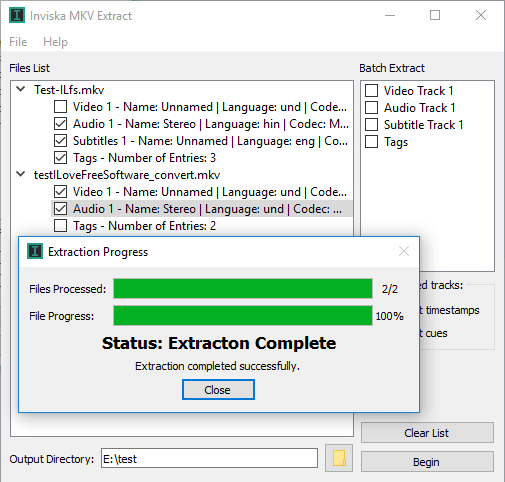
How to Extract Audio, Video, Subtitles from MKV files in Bulk?
Inviska MKV Extract is an open source software as well that you can use to extract audio, video, subtitles, etc., in bulk. You just have to specify what you want to extract from a MKV file separately and then the software will take care of the rest. It is pretty simple to use it and here are some steps to show how it works.
Step 1: Get this software from this link and open it. It will ask you to download and install MKVToolNix on which it relies on to extract data from MKVs. You can get MKVToolNix from here. And after installing it, you can specify its location in the software.
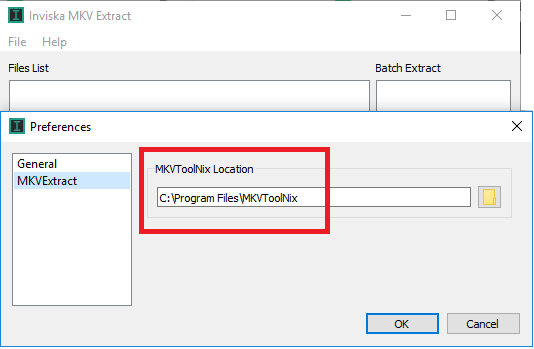
Step 2: Use the File > Load files option to add MKV files from which you want to extract out the information. After that, expand the MKV files that you have imported and select what you want to extract from each MKV file. If you want to extract same element from each MKV file, then you can select it from the “Batch Extract” box.
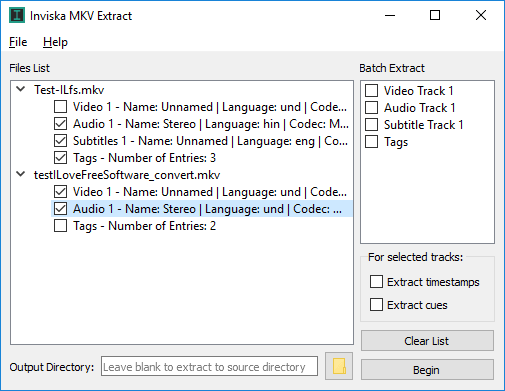
Step 3: Specify the location where you want to save the extracted data and click on “Begin” button to start the extraction process. You can see the progress of the operation and when it is done, you can see the extracted data in the output folder.

That’s how you can easily extract audio, video, subtitles from MKV files in bulk. And Inviska MKV Extract makes it very easy to do that. Just select target MKV files, specify what you want to extract and get it. Simple as that,
Final thoughts
Inviska MKV Extract is very nice tool to easily extract audio, video, subtitles from MKV files in batch. This is a helpful tool for people who often have to deal with video files to extract their contents. So, if you’re one of those, then the software above will help you easily extract desired data from multiple MKV files in one go.