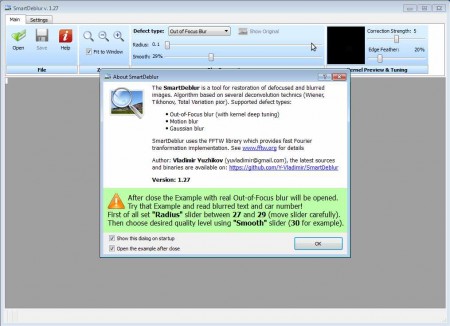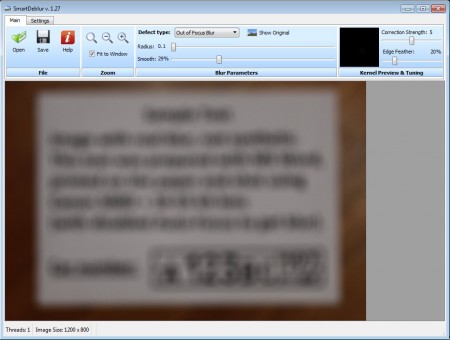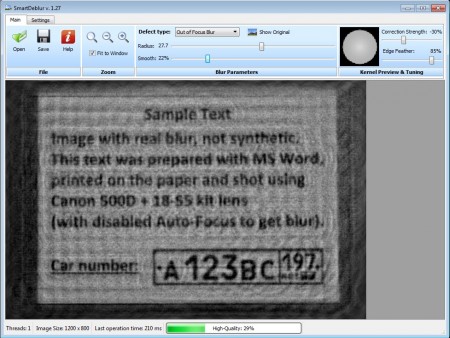SmartDeblur is a free photo repairing tool which you can use in order to fix blurred images and out of focus images. This free defocused photo fixer can be used to correct three different types of photos blurs which are Gaussian, Motion, and Out of Focus Blur. Files that can be fixed may be photos taken with digital cameras or the ones created and blurred with image editors like Photoshop and GIMP.
Try out some similar software reviewed by us like: ZoomFX and Vimager.
When you start SmartDeblur for the first time you’re gonna be greeted with a welcome window which can be seen in the screenshot above. On it you’ll be explained in a few words how to correct blurred photos, but you’ll also get an option to open a blurred image where you can practice and learn how to fix out of focus photos. Interface is divided up into two parts, at the top is the menu, while down below is the image area where images are gonna be opened.
Key Features of SmartDeblur to Fix Blurred Images:
- Motion, Out of Focus and Gaussian blur can be fixed.
- Portable application, so there’s no installation required.
- Wiener, Total Variation prior, Tikhonov algorithms are used.
- Very simple to follow and use interface.
Blurred photos are caused by the lack of auto-focus feature, when people forget to turn it on, or the far more common reason if the camera is shaken when photos are taken. If the image is important to you and there’s no chance of taking the shot once again, then fixing that blur is your only option. Here’s how you can do that with SmartDeblur.
How to Fix Blurred Images and Out Focus Images with SmartDeblur:
Click the Open button in the top left corner and select the images which are blurred or if you want, select the test image offered by SmartDeblur at the welcome window. In either case you should see something like this:
First select the Defect type, from the three previously mentioned, and then use the settings in the top right corner like Blur Parameters and Kernel Preview & Tuning, to correct the focus. Start with the Radius. Slide it to the right and look at the image. At some point, depending on how blurry the image is, you should see an improvement. Moving the slider more than its needed will cause the blur to come back. Switch to Smooth and then in the right settings window use Correction Strength slider for fine tuning.
Completely blurred text from the image before is now readable, to some extent, it’s definitely much better than it was before. Even more precise blur correction can probably be made, you just need to play around with settings more to find the right spot where the focus restoration is the best, click Save, and you’re done.
Conclusion:
Even though SmartDeblur isn’t restoring out of focus images completely, it does make them viewable, see before and after images above. If your favorite photos turned out to be blurry, this is definitely the tool to try, it’s free so it costs you nothing to try it out. Try SmartDeblur for free.