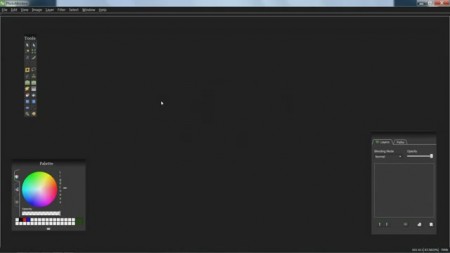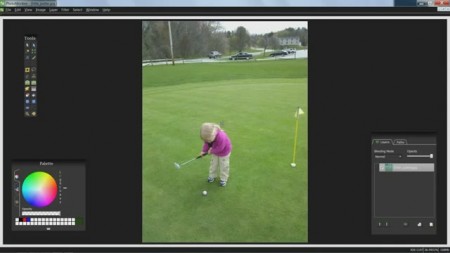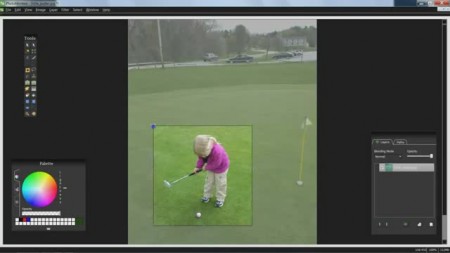PhotoMonkee is a free image editor which can be used as an alternative for Photoshop, because not only that there’s a lot of similarities when it comes to interface, with tools offered by PhotoMonkee you can also do a lot of the same things which can be done with Photoshop. PhotoMonkee uses OpenCL for graphics rendering and in order to see if it’s possible for you to run it, make sure that you visit this website to see if your graphics card is supported.
Image above shows us the PhotoMonkee interface. As you can see we haven’t lied when we said that it’s very similar to it’s commercial rival, and even to other free alternatives that we mentioned a few lines back. Dark color that PhotoMonkee has makes using it easy on the eyes, but we are not here to talk about the color of the interface. Here are some of the more interesting features that PhotoMonkee has:
- Layers – each new edit goes on a new edit
- Styles – add shadows, glow to objects on the image
- Shapes – import shapes or create your own
- Paths – for selection masks and previously mentioned custom shapes
- Gradients – apply image and text color gradients
- Advanced text tool – create editable text, apply style etc
- Color – pallets, picker, color adjustments
PhotoMonkee might not be able to completely replace Photoshop for hardened users who have grown accustomed to the way that things are done in PS, and also because some tools are not included, but it should be more than enough for those who cannot afford high price that Photoshop has.
Similar software: VicMan’s Photo Editor, Virtual Studio Free, GIMP.
How to edit/create photos and images with PhotoMonkee
Since you can do a lot with PhotoMonkee, if you know how of course, we’re not going to be talking about everything, we’re just going to focus on simple image edits, like image cropping. Just like in other free image editors toolboxes where tools are stored are going to hover over the work area.
Before a photo can be edited, it first has to be imported. You can do this by going into top left corner of the screen, selecting File >> Import. To resize an image, you’re going to have to go in the menu at the top and select Image >> Resize. To crop a photo, select the crop tool in the toolbox to the left and draw an area that you want to crop and hit the return key. Image should be cropped.
Conclusion
PhotoMonkee is a very feature rich image editing application which you can use to manipulate images very similarly to how they are edited in Photoshop. For the time being PhotoMonkee is free, but in the future it’s possible that it goes commercial so make sure to try it out before that happens, because all the versions up until it become payware are going to be free. Make sure to check if you’re able to run it, if you’re running the necessary hardware on the link above, and if you can, download it and see how awesome PhotoMonkee is.