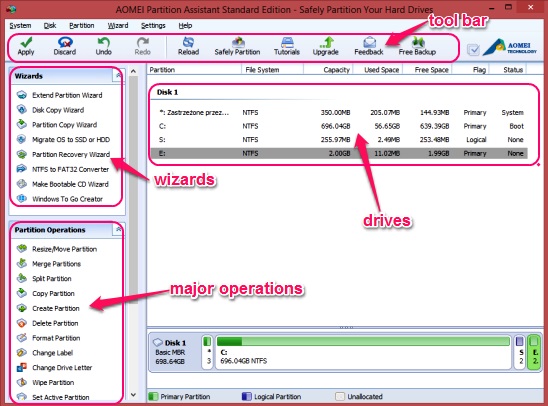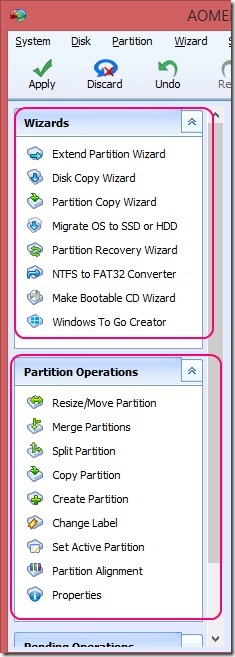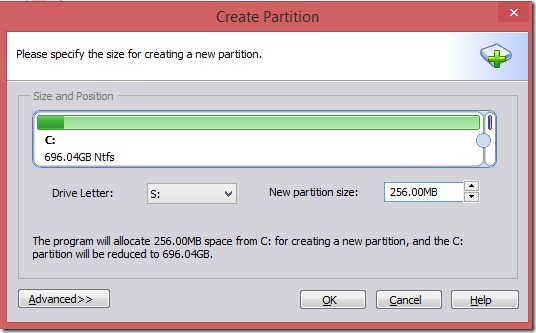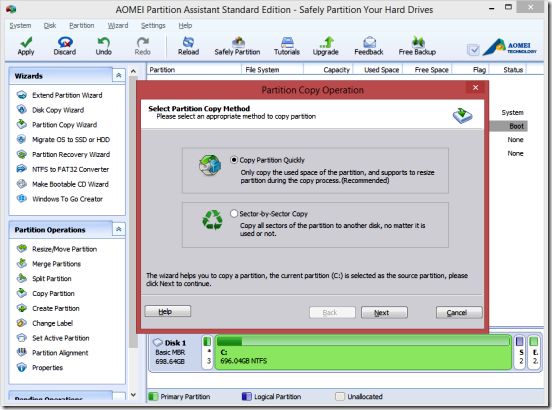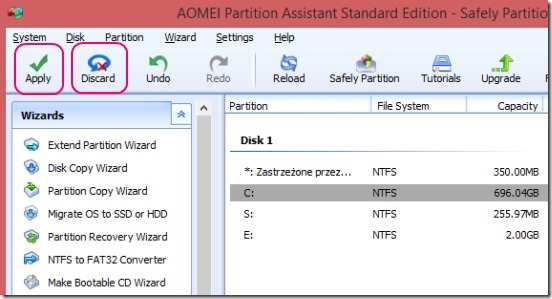AOMEI Partition Assistant, is a free software to create, format, merge, split, resize, and copy the disk partitions. Using it, you can also check partitions for errors and bad sectors. This software even lets you completely wipe partition, so that, it’s data cannot be recovered back by using any data recovery software.
You can do all of these in just a single click. Besides these major disk partition actions, this free disk partition software also lets you do some small but effective operations, like: changing drive’s letter, hide partition, convert FAT to NTFS, delete all partitions, make bootable CD, make partition copy, recover partition and lot more.
This is a one handy software, which cuts out all the extra and cumbersome labor, that you have to do, while creating and managing disk partitions. The software automatically does most of the work and you need to do very minimal work.
Create, format, merge, resize, delete disk partitions using this disk partition software:
This handy little software is a must have system tool, that everyone should install. It’s completely free, and is quite lightweight. Download it by clicking on the link given at the end of this article. It won’t take much time to download and install the software.
Every single button for performing the aforementioned disk partition operations are available in the software’s window. Basically, they are categorized in two panes on the left, on the basis of the type and impact of the operations.
The major disk partition and management operations are inside the Partition Operations pane, and other operations are listed inside Wizards pane. The center pane in the software’s UI is the place where the disk partitions are displayed. All you need to do is, select the desired partition and click on the requisite operation’s button on the left. The best part of using this free disk partition and management software is, you can perform all major disk partitions operations from one single platform.
There’s so much to do using this free disk management software. All these together does make the software very useful, and a must have for the users. The app provides a good UI, which makes it easy for the novice users to perform major disk management tasks, without making things too complicated.
Although the software doesn’t deletes the data of a drive, while performing partition split or merge etc.; but, before executing any major operation, it good to make a copy of the drives data. And, you can do that, using this same handy software, itself. Simply, launch the software and the select the desired drive, and click on Copy Partition button on the left pane.
Note: you should have enough free space to copy the partition to a new location.
Once you have a copy, now you can perform all major operations on a drive like Split partition, Create partition, Resize partition / Move partition, Wipe partition, etc. Simply, select the drive from drive list and, click on desired operation button on left pane.
This free software has a manual that tells you how to perform disk partition operation, which you can check here. When you are done setting all operations, simply click on Apply button in the toolbar. You can even discard an operation by clicking on Discard button in toolbar.
One important thing to note: on performing major disk partition operations, the PC needs to be restarted. It’s actually the system reboot, where the major operations take place. You don’t have to do anything, the system does the rest.
Key features of this disk partition software:
- Completely free.
- Good software for disk partition and management.
- Create disk partitions.
- Copy partitions, view partition information, and merge, split, format, resize, wipe, or delete them.
- Change drive letter, hide partition, convert NTFS to FAT etc.
- Check partition for any errors.
- Executes major partitions on reboot.
- Simple, quick, and easy.
Still looking for some more disk partition manager, then check out: Wondershare Disk Manager and Partition Assistant Home Edition.
Final verdict:
AOMEI Partition Assistant, certainly is one good and handy disk partition software. It’s not simply just a disk partition software, but is a complete partition manager. Certainly a great help for those, who don’t know much about system tools, to help them create and manage disk partitions.