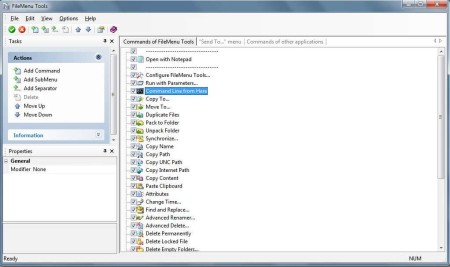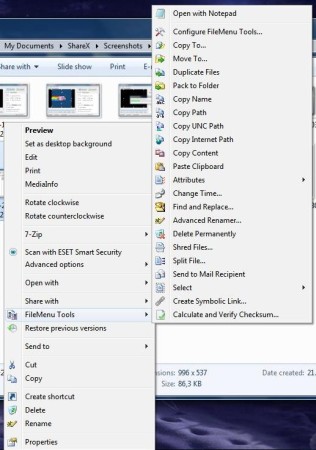FileMenu Tools is free right click context menu customizer which you can use to customize the right click context menu of Windows Explorer. With the help of this right click customization software you can add lots of new options to your right mouse click or change the existing ones with many available options in FileMenu Tools.
Picture above shows us the main window of FileMenu Tools. On the top left you have your standard menu. Left side of the window is divided into two menus, upper one for actions that you can do and for information, and lower one for properties for the selected command. Right part of the window is actually a command browser where you can scroll through commands that come preloaded with FileMenu Tools free software and the ones you create on your own.
Similar software: Context Menu Editor.
Key features and quick how to of FileMenu Tools free right click context menu editor:
Actions: here you can quickly create new commands, sub menus, and also, you can add separators and move the selected command up or down
Properties: here you can modify commands, when you click on a particular command, options for that command will be shown like program properties (program location, run as administrator option, etc.), general properties (action, description, etc.) and so on
Send To… Menu: here you can add or modify commands that are present in default Windows Send to menu
Commands of FileMenu Tools: this is where you can explore the commands that are preloaded with FileMenu Tools, clicking on the box of the command will show that command and you will be able to choose it from the right mouse click menu (shown below):
As you can see, there are lots of new options to choose from. It would take us a long time to mention them all here, so let’s see the most interesting ones of them. Note that some of them are not shown on the picture above or are not always visible, they are file type dependable:
- Synchronize Folders – this option gives you the possibility to synchronize two folders
- Extended Delete – this option recursively deletes specific file types from a folder
- Advanced Renamer – this option renames all of the selected files by using some patterns
- Split File – this option can split file in various smaller files
- Delete Empty Folders – this option can recursively delete the folders that doesn’t contain files
For a full list of tools which can be added to the right click context menu, you’re gonna have to test out FileMenu Tools yourself. If you want to modify any of those commands, you simply have to click on the command you want to modify and in the Properties window change the option you want to change, but keep in mind that to most FileMenu Tools preloaded commands you can only change the modifier key. If you want to add a new command, click on the new command action and then change the options of that command.
Conclusion
FileMenu Tools will save you a lot of time by allowing your to create your own right click context menu commands. In a few easy steps you can add new options to your default right click menu and modify old ones. In addition, FileMenu Tools comes with lots of preloaded configured commands which will make your life more productive and easier. Free download.