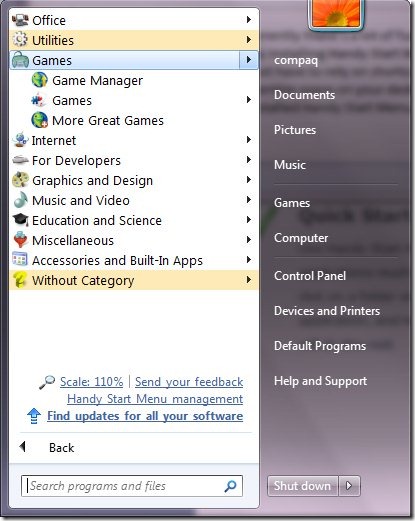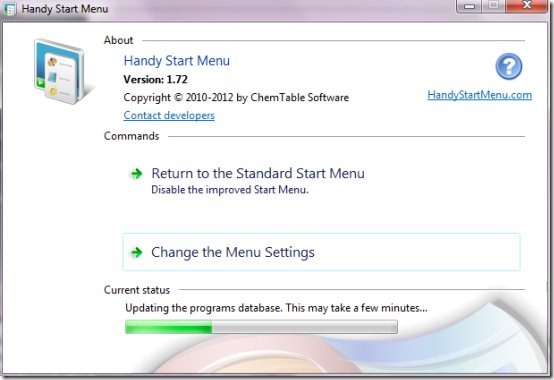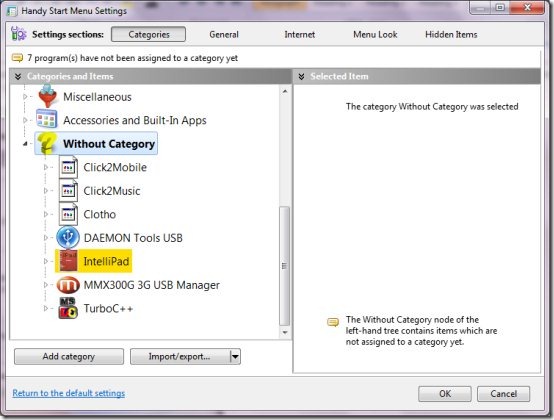For most of the laptop and computer users, finding a program in the start menu becomes a problem if there is no shortcut already created for the same. On the other hand, if a program is not present in the start menu or takes too long to be found, users generally create desktop shortcuts. As such a common complaint is that the desktop becomes cluttered. The solution for such users comes in the form of Handy Start Menu which is a free utility which makes it easy to find and launch programs. Let’s check out what Handy Start Menu does for you!
Key Features:
- Start menu in windows 8: Currently there’s a lot of fuss about the start screen in windows 8. However, if you are happy with the traditional design of windows then you can bring the start menu in windows 8 by simply installing Handy Start Menu.
- Organized desktop: You do not have to rely on shortcuts to launch applications. All your programs would be organized properly in the start menu hence eliminating the need of any shortcuts which generally take up the entire space on your desktop. Keep it simple and put some good wallpapers, you will love it!
- Simplicity: Once you have installed Handy Start Menu, it would be easy launching your applications. All you need to do is choose a specific category in which the application is present and open.
As you can see above, the snapshot captures how Handy Start Menu creates different categories to organize your applications. Once you download. install and launch this utility, you will see a notification that tells you to check your updated start menu. You need to click on ‘All programs’ in start menu and this is what you see. You can click any of the categories to explore how different programs are categorized. We clicked on ‘games’ and it listed all the applications present in this category.
Customizing your Handy Start Menu
You can also configure the Handy Start Menu to make it work your way. To open the settings window, simply click on Handy Start Menu in the Utilities category.
As you can see in the snapshot above, the given window appears once you choose the Handy Start Menu. Here you have two options which allow you to either switch to your standard start menu or change the settings. Clicking the second option allows you to configure it.
Here, you can add categories and change the other settings too. You can even change the category of a particular application simply by dragging and dropping to the desired category. Explore and make it work your way!
Verdict
Overall, Handy Start Menu is a good utility if you have lots of programs installed in your system. This free utility makes it simpler working with these programs. Handy Start Menu has a size of 7.02 MB and is available for Windows 7/8/Vista and XP. So give it a try as it might be a solution to quickly launch and start your applications.
Download Handy Start Menu free!