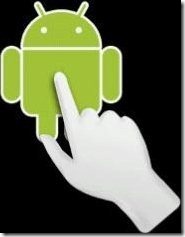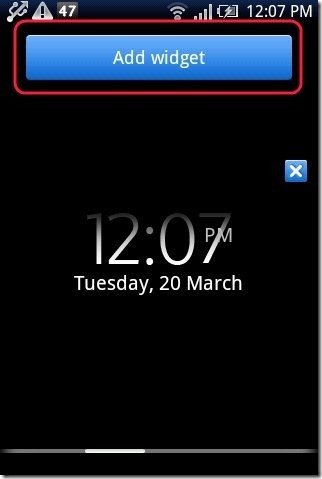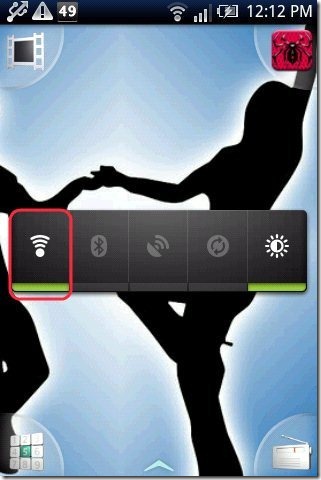Here, are steps to create Wi-Fi shortcut on Android. It becomes very pesky to switch on and then switch off Wi-Fi by accessing settings and then Wi-Fi option on Android phone.
To make this process easier you can make a shortcut on Android home screen itself. Below are some steps to create W-Fi shortcut on Android screen.
Steps To Create Wi-Fi Shortcut On Android:
Step 1: Open your Android lock and then exit or minimize all the applications, running on your Android phone.
Step 2: Tap on the empty or blank space on your main Android screen. If you are using a Sony Ericsson Android phone, then press option key.
Step 3: Tap on widget or add widget option depending upon the phone you are using.
Step 4: Tap on “Power Control” option from the widget list on your Android phone.
Step 5: You will see a power control widget on your Android. From there just tap on Wi-Fi icon to switch on and switch off Wi-Fi on your Android phone.
Also, check out Google Shortcuts app for Android reviewed by us.
Isn’t this a much easier way to turn Wi-Fi on or off right from your home screen. I found this Wi-Fi shortcut option quite useful. Now I can access my Wi-Fi settings right from my Android home screen. Without having to worry about following a long procedure to turn on the Wi-Fi. So if you are a Android user, then go ahead and give this Wi-Fi shortcut a try.