Here are 4 free software to edit PDF bookmarks. You can rename a bookmark, delete it, move it to some other position, add new bookmarks, etc. Later, when you are done with bookmark editing, you can save the PDF as a new PDF file that will contain all the edited bookmarks. The list of PDF bookmarks is visible on the interface of software you are using along with PDF pages. So, you can edit bookmarks, test them by previewing PDF pages, and then save the output. You must have come across some PDF file containing pre-defined bookmarks, which you want to edit. For such cases, these free PDF bookmark editor software will come in handy.
Apart from the main feature, which is to edit PDF bookmarks, there are many other features you can use. For example, you can add annotations to PDF, insert comments to PDF, convert PDF to images, count PDF pages, etc. Let’s check these free software to edit PDF bookmarks one by one.
Note: If PDF protection is enabled which applies to bookmarks, then these software won’t be helpful to edit bookmarks. In that case, you first need to remove such type of protection from PDF and then edit PDF bookmarks. Also, these software come with features like change bookmark color, make it italic, bold, etc., but such features are useful only when you are using PDF on the interface of the software.
JPdfBookmarks
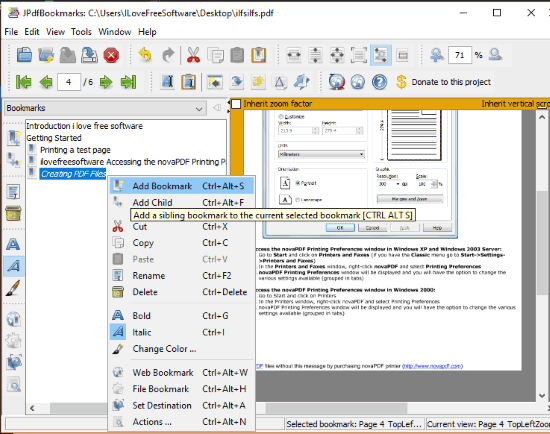
Whenever I need to edit PDF bookmarks, I prefer this JPdfBookmarks over other similar software. The reason is it has sufficient options which are needed to edit bookmarks of PDF file. You can rename any bookmark, delete it, add a child bookmark and/or sibling bookmark to the selected bookmark, cut, copy, and paste a bookmark to some other place.
One unique feature comes with this PDF bookmark editor is you can add webpage link to a specific bookmark. The left section shows the list of all bookmarks which you can edit by right-click context menu for a bookmark. Edit PDF bookmarks, preview PDF on its interface and then save the output that will include all bookmarks in your PDF file.
Its detailed review is also covered by us.
Foxit Reader
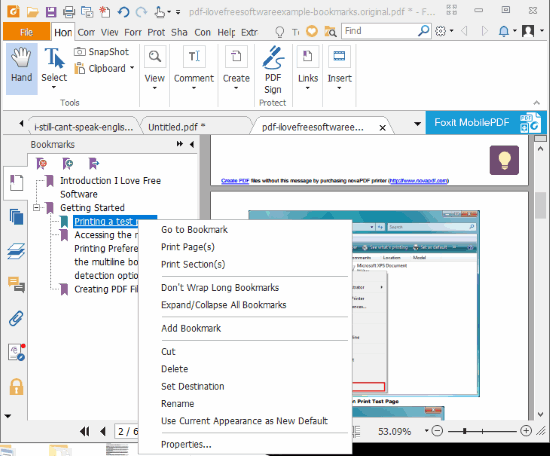
Foxit Reader is also handy to edit bookmarks of a PDF document. The software has tabbed interface which means you can open multiple PDF files on its interface and then access any of those PDF files to edit bookmarks. Like all other software, it also provides Bookmarks Panel on the left side. You can right-click on a bookmark and then rename it, delete, set destination, cut and paste any bookmark from one place to another. You can also drag n drop a bookmark if you don’t want to use cut/paste option. Edit bookmarks of PDF file as per your needs and then save the PDF.
You can also use this software to protect PDF, add notes to PDF, attach files, view PDF in reverse order, view PDF as a plain text file, enable PDF word count, PDF page count, and more.
Here is its full review.
PDF-XChange Viewer
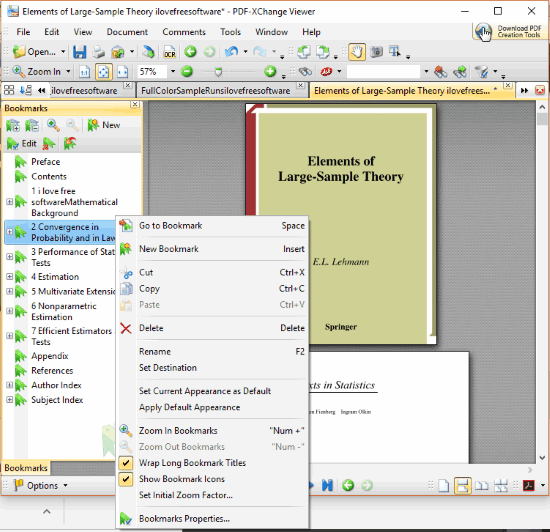
PDF-XChange Viewer has features similar to Foxit Reader software. It also shows Bookmarks Panel on the left section and you can edit, cut/copy, rename, and delete any bookmark from your PDF document. It also comes with a tabbed interface so multiple PDF files can be opened on different tabs of its interface. Adding sub-bookmarks and parent bookmarks are also possible here. Edit your PDF file bookmarks and then save the output PDF using File menu.
This PDF bookmark editor also provides many interesting features. For example, you can use find and search feature, capture screenshot of a specific part of PDF page and copy it to the clipboard, add sticky notes to PDF, use text, highlighter, arrow, line, and other tools.
You may check its full review here.
Gaaiho Reader
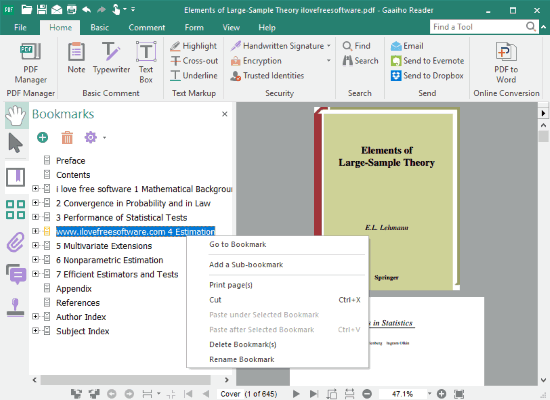
Gaaiho Reader is also a nice option to edit PDF bookmarks. For the input PDF file, it shows all bookmarks on the left section. Once the bookmarks are visible, right-click on any bookmark and you will see all bookmark editing options. You can rename any PDF bookmark, delete it, add a sub-bookmark, cut and paste a bookmark. When the bookmarks are edited, you can save the output PDF that will have all those bookmarks.
Apart from editing PDF bookmarks, this software gives other useful features. You can add stamps, underline PDF text, add text box, highlight PDF content, attach a sound and file, enable read page option, and more.
Check its detailed review here.
The Conclusion:
Editing PDF bookmarks is possible and pretty easy using all these software. For me, JPdfBookmarks software is fine whenever I need to edit PDF bookmarks. You can try all these software covered here and then use the best one for you.