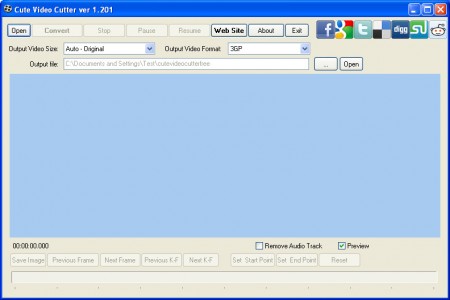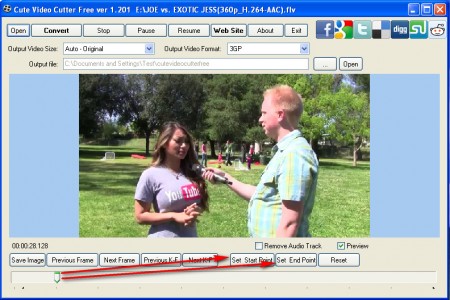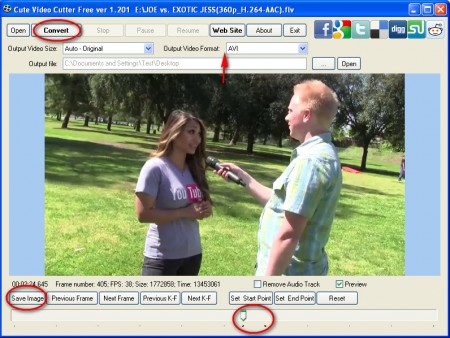Cute Video Cutter Free is video editing software which will, as the name of the program suggests, cut videos and also convert a whole set of different video formats. Support for a lot of different formats is a great thing, for example there’s even support for the popular phone video recording format, the famous 3GP, video camera and iPhone formats are also supported, so you can use this tool to edit family videos, or any other video that you record with your phone or video camera.
Similar software DVD Cutter.
Program interface is very easy to understand, to start editing files you just need to click on Open, and then the file will be loaded for editing. Cute Video Cutter comes with its own codecs so there’s no need for any kind of third party codec installation. Like it was mentioned in the beginning, this video editing software isn’t only for cutting videos, you can also use it to convert videos, so let’s see how it works exactly.
How to cut iPhone, 3GP and video camera videos with Cute Video Cutter
The title of this paragraph says how to cut phone and video camera formats, but these are not the only ones that are supported by Cute Video Cutter. The full list of supported format is rather long, so here are just some of the more interesting ones:
- 3GP
- AVI
- FLV
- iPod
- MKV
- MOV
- MP4
- SWF
- WMV
- VOB
A total of 29 different formats can be loaded and cut with this free video cutting software and the first step to start cutting would be to load the video.
Notice that we’ve loaded a .flv video, which means you can use Cute Video Cutter to cut videos that you’ve downloaded from YouTube and any other video sharing website for that matter. To cut videos it’s necessary to set the Start point and of course the End point of the video section that you want to edit out. Buttons where you do that are pointed out on the image above. Once that you click on Set Start point a small dot will appear under the frame where the indicator was placed. Move forward and select where you want to place the End point.
Take image snapshots of videos and convert them to other formats
Everything that was said in the title of this paragraph you can actually do in Cute Video Cutter, check out the image below:
Here we see that everything is ready and the program is set to cut out the marked video segment which is indicated with small black dots at the video line below. Check out the Save image option on the left side of the window, with it you can create snapshots of the video and then save the images as bitmaps. Video conversion and even resizing is available, check the video options near the top. Output video format selection is the same like the one that we mentioned at the beginning when we talked about opening files. Clicking on the Convert button will start both conversion, cutting and resize of the video, very powerful and very simple editing tool, make sure to try out Cute video cutter.