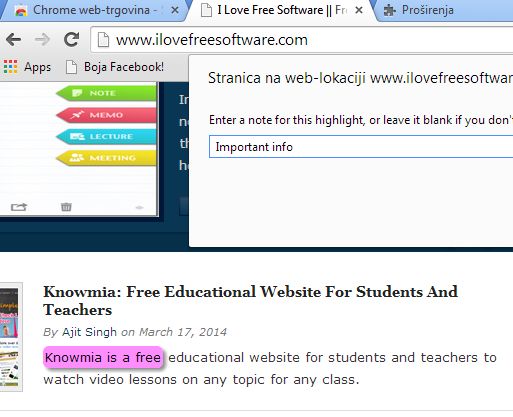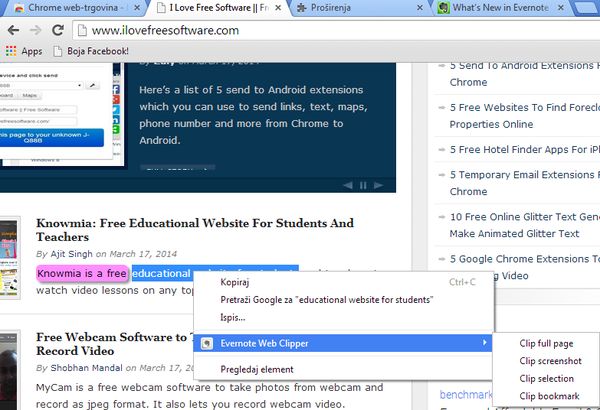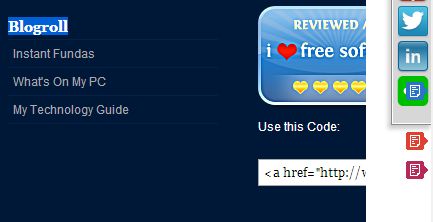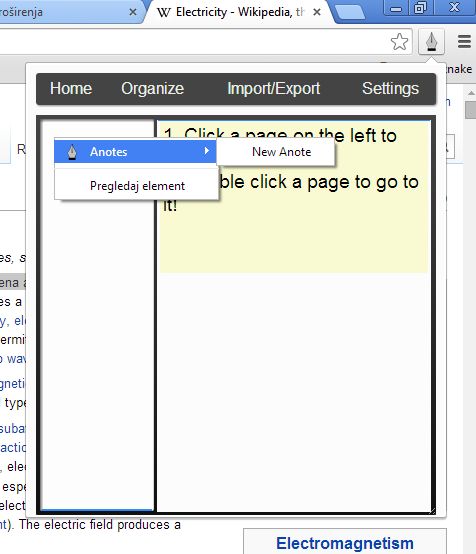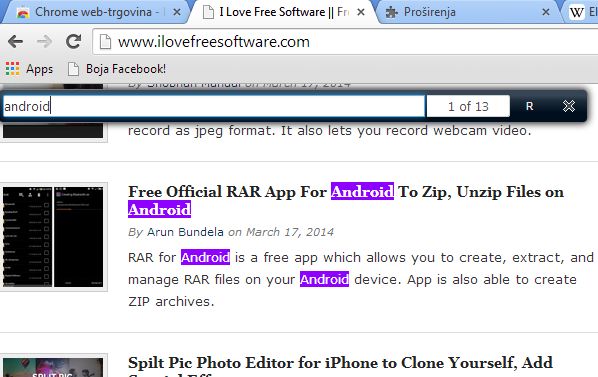Here’s a list of 5 text annotation extensions for Google Chrome which you can use to highlight, annotate and mark important info that you come across when browsing the internet. Websites contain a lot of information these days, and if you come across a very long article, it can be helpful to annotate important sections of it so that they’re learned more easily. The following list of extensions lets you do just that, and more.
Let’s see what exactly does Google Chrome have to offer.
Simple Highlighter
With Simple Highlighter you’ll be able to both annotate and highlight text. This is useful when you for example highlight something and then you want to add a short text snippet, an annotation, explaining why the highlighted info is important.
Simple Highlighter can be accessed from the right click context menu. When you want to annotate or highlight something, just right click and open up the Simple Highlighter context menu options.
Get Simple Highlighter.
Evernote Web Clipper
The next extension that we’re gonna be talking about integrates annotations into the cloud. It does this by allowing you to quickly send important text snippets from websites into your Evernote account.
Again everything is done via right click context menu, see image above. Before you’ll be able to send anything, you’ll have to login with your Evernote account.
Get Evernote Web Clipper.
Annotations
Annotations is like a dream come true when you have a very long website article that needs to be figured out where’s what.
With this extension you’ll be able to add markers to the scroll bar on the right where important sections of the text are located. To add them there, select the text that you want annotated, right click on it and select Mark.
Get Annotations.
Anotes
Anotes is an annotation extension for Google Chrome which has a handy annotation control panel that can be called up by left clicking on the top right corner icon.
From there you can easily save and manage annotations for several websites at once. For each website that you want to annotate you create a new annotation by left clicking in the left sidebar, see image above. It’s also possible to export/import created annotations if you want to back them up or switch them between computers.
Get Anotes.
MultiHighlighter
MultiHighlighter is an extension for situations when you need to highlight and annotate a certain keyword or keyphrase throughout an entire web page.
Extension works similarly to the find tool that every web browser has, but with one key difference, when you highlight something, the highlighted text remains highlighted even after you’ve closed the search bar or performed another search. Search bar can be activated by left clicking on the top right corner extension icon. Annotations are removed as soon as you refresh the web page.
Get MultiHighlighter.
Conclusion
Simple Highlighter is very easy to use, and everything works as advertised. We suggest that you try with Simple Highlighter first and them move on to something a bit more advanced like Anotes. Let us know which one you think is the best in the comments down below.