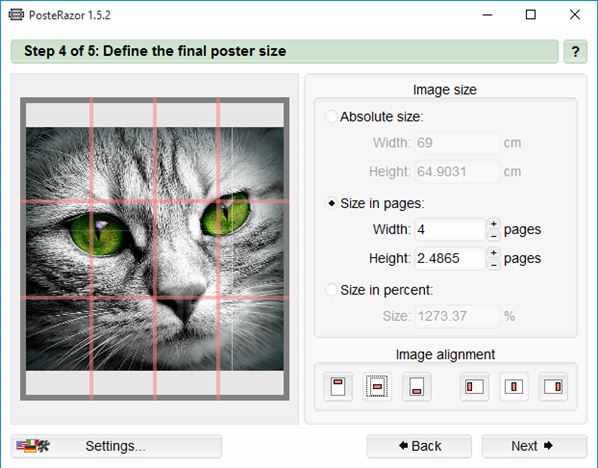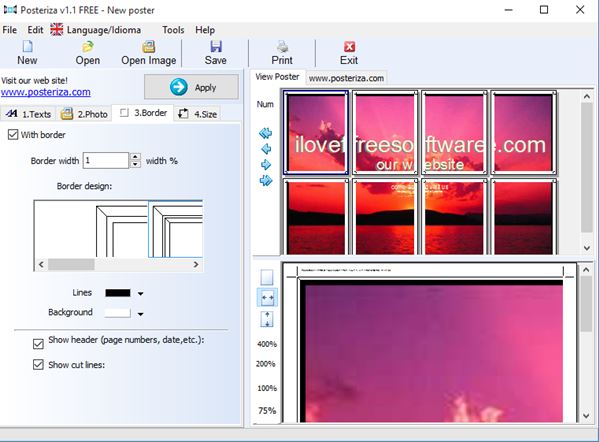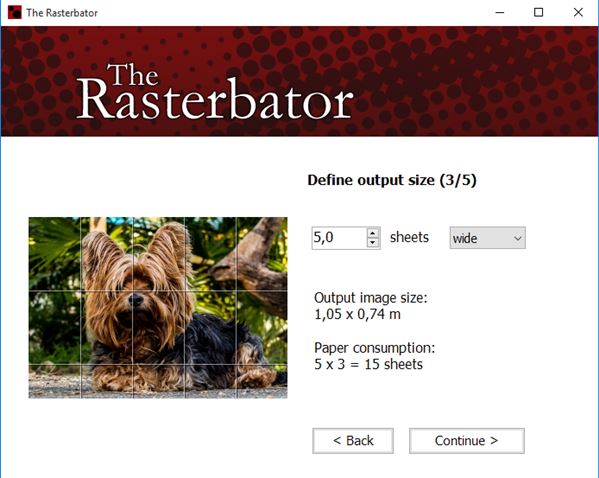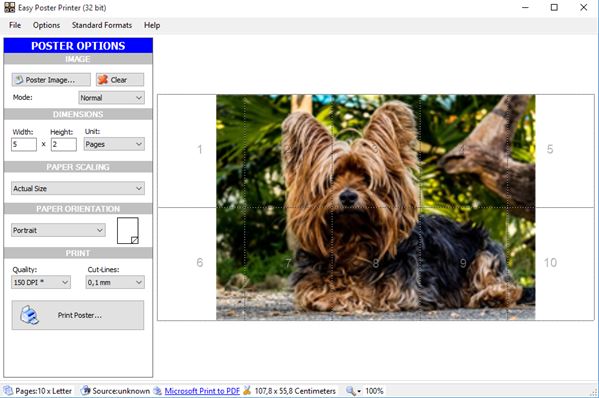Here’s a list of 4 banner printer software for Windows 10 which you can use to print large banners using regular printers. Printing up a banner can be pricey, if you just need it for school, private party or a protest, for example. What the software from the list down below does is it allows you to cut up large banner designs onto sheets of A4 paper, regular paper, that you can then glue together into one giant banner.
Let’s have a look at how exactly it is that this work.
PosteRazor
PosteRazor is a very small banner printer software for Windows 10 which can print any image, of any size, as a banner. Paper on which the poster is printer doesn’t have to be A4. A3, legal, letter and tabloid are also supported. Size of the banner can be set using either pages, or by directly typing in the desired sized of the banner.
Both installable and portable version of PosteRazor are available. Banner printing is setup by following the 5 step wizard. Fourth step is where the print size is setup, it can be seen on the image above. Preview on the left shows where the cut lines will be placed, along which the printed sheets need to be glued in order to form the actual banner. Actual printing is not done through PosteRazor. This software only enlarges and cuts up selected image into sheets for banner printing. In the fifth and last step you’re actually given a PDF document where each sheet of the banner is a single page (A4, A3, legal, etc.). Use third party PDF readers to print the pages and then glue them together to create the actual banner.
Get PosteRazor.
Posteriza
Next up is a software that works very similarly to PosteRazor, but with a couple of more advanced features. For starters it has the ability to add text across the banners that you’re printing. Banner borders are another thing that can be added and they are customizable (width, number of lines, their color).
Banner print size is set using number of pages only. By default the application will keep the aspect ratio of the original image. This can be disabled and you can set custom banner size, with a custom aspect ratio. Left sidebar has all the options that I mentioned for customizing the banner appearance. Right-hand side is the preview area, where banner with cut lines, ready for printing, can be seen. To start the print job just hit the “Print” button from the top left corner toolbar.
Get Posteriza.
Also, have a look at 5 Free Banner Making Online Tools To Create Banners.
The Rasterbator – portable banner printer software for Windows 10
The Rasterbator is a portable banner printer software for Windows 10 which works similarly to how PosteRazor does. Setting up a banner print job starts with selecting the input image in step one. Step two is selecting the paper size. Banner sheets can be printed to A4, A3, US Letter or US Legal paper sheet.
Third step of the setup can be seen on the image above. It’s where you choose how many paper sheets wide/high the banner is going to be. For example it can have width of 5 sheets of A4 paper. Aspect ratio is automatically set and cannot be changed. In fourth step the cutout lines, on the sheets, are configured. Last step is where the sheets are actually generated, again as a PDF document, and the export folder needs to be set.
Get The Rasterbator.
Easy Poster Printer
Easy Poster Printer is a bit more customizable banner printer software for Windows 10, at least when compared to all the other that I covered on this list. What makes it stand out from all the other applications is the ability to control DPI, apply stretch or zoom on the image (if aspect ratio isn’t correct) and the orientation of the paper is also customizable.
Everything else is pretty much just like in other banner printer software. Load up the image that you want printed, select the paper type by clicking on the top left corner “Standard Formats” option, tweak size using the left sidebar. Size of the banner can be set in number of pages, millimeters, inches or centimeters. Rest of the interface on the right will show a preview of how the banner is going to be cutout, where the cut lines are located (depending on settings). When you’re done with everything click on the “Print” button in the bottom left corner. Printing isn’t done directly, instead the banner sheets are saved to a PDF document, and you then print them from the document.
Get Easy Poster Printer.
Also, have a look at Webbanner24: Free Banner Making Website To Create Animated Banners.
Conclusion
All four of the banner printer software for Windows 10 from the list above worked great. Picking a favorite is difficult, but Posteriza and Easy Poster Printer make for an interesting combo. Posteriza has the ability to add text to the banners that are being printed, while in Easy Poster Printer I really like the ability to stretch and zoom in images that are being printed. Do note that if you’re printing low resolution images, they won’t look that good. Make sure to test with image size and quality settings before actually printing to paper.