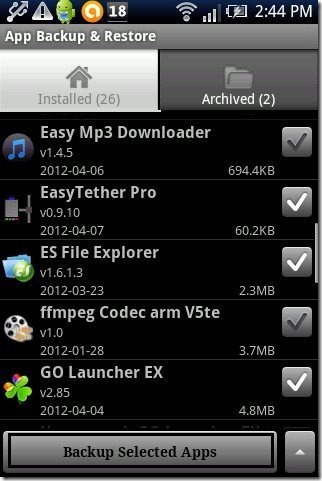Here is step by step tutorial to backup apps on Android phone. Almost all of us install multiple apps on our Android phone and enjoy them like anything on Android phone or device.
But many a times it happens that at the time of performing any particular function on Android like rooting the phone or reinstalling the operating system, unusually our apps get deleted or uninstalled. It is very difficult for you to get back those apps installed on your Android phone. For doing this, you need to search for all the apps in Google Play Store and setups for non-market apps. This seems to be a very long and difficult task to perform on Android.
So I searched and found a way to backup apps on Android. After backing up all the apps, you can restore the apps whenever required. So below are the steps to backup apps on Android phone.
Steps To Backup Apps On Android Phone:
Step 1: Login to Google Play Store on your Android phone.
Step 2: If you have a Barcode Scanner app, then scan the QR Code below.
Step 3: If you don’t have a Barcode Scanner app, then search for “App Backup & Restore” app in Google Play Store.
Step 4: Install “App Backup & Restore” app on your Android phone.
Step 5: Launch the app on your Android phone.
Step 6: Select the apps for which you want to make backup on Android. You can also select all the apps in one go from options menu.
Step 7: Now tap on “Backup selected apps” option in the app to create a backup of the selected apps.
Step 8: All the apps will be then backed up on your Android phone. You can check all the backed up apps in “archived” tab of the app.
The app even allows you to restore all the apps back on your Android phone whenever any app is uninstalled or deleted from your Android phone. This Android backup app is a very smart app that really works smartly on your Android phone. I found this as the best way to save all my Android apps on my Android phone.
Remember that the app doesn’t create backup of those which are already protected apps on your Android phone. Other than this, app backup and restore app works best on Android.
Also, check out Contacts backup app for Android reviewed by us.