This tutorial covers how to open Google Chrome always in incognito mode. Whenever you will open Google Chrome using its shortcut or taskbar icon, it will open directly in incognito mode. In fact, the normal mode of Chrome will be disabled completely. Neither you will be able to open normal mode using hotkey (Ctrl+N) nor using customize menu of Chrome.
To open Chrome browser always in incognito mode, you have to use the built-in feature of Windows, which is Registry Editor. I have tried this trick with Windows 10 April Update and Chrome browser version 68. It is pretty easy to do. In the screenshot visible below, you can clearly see that “New Window” option is disabled, which simply means that normal mode is disabled and Chrome will always launch in incognito mode.
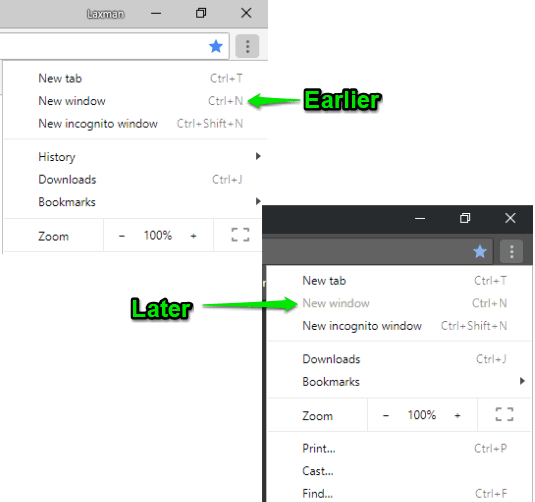
How To Open Google Chrome Always in Incognito Mode?
Step 1: Use the search box of Windows, type regedit, and then use the Enter key.
Step 2: When Regedit window is opened, find the Google key present under Policies key. Its path is- HKEY_LOCAL_MACHINE → then SOFTWARE → Policies → and Google.
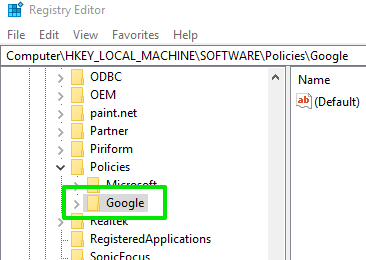
If Google key is not present, then you can create a new key under Policies using right-click menu and then rename that key to Google.
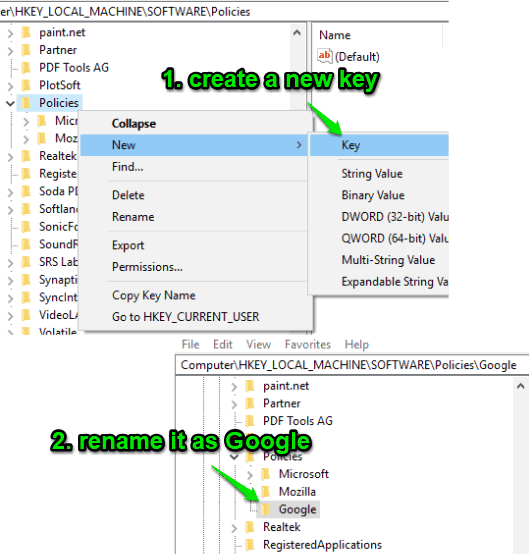
Step 3: Under that Google key, “Chrome” key is present. Select it. Again, if Chrome key is not available, create a new key in Google using right click menu and set its name as Chrome.
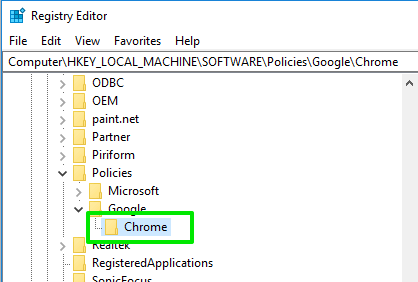
Step 4: There will be an empty area on the right side. Right-click on that area → access the New option → and click the DWORD option. When the new DWORD is generated, set its name to “IncognitoModeAvailability“.
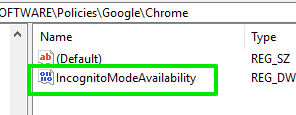
Step 5: IncognitoModeAvailability will have a ‘0’ as its value data. To always enable incognito mode for Chrome, you have to set the value data to ‘2‘. Do this by double-clicking that DWORD value and adding ‘2’ in value data box.
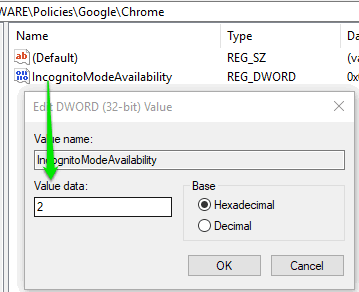
Save this change.
Now restart Chrome browser if already opened. When you will launch Chrome browser, you will find that it is opening in incognito mode directly. Also, the new window option for normal mode is disabled which ensures that Chrome will open in incognito mode only.
To enable normal mode for Chrome again, simply follow the above steps and then set ‘0’ in value data of IncognitoModeAvailability DWORD value.
You may also read how to add second row to Bookmarks bar in Chrome?
The Conclusion:
This is a simple trick to open Google Chrome always in incognito mode. It is simply useful when you always want to browse privately in Chrome and don’t want to open normal mode anyhow. The good thing is you can undo the changes anytime so there is nothing to worry.