In this tutorial, I will explain how to stop notifications from Gmail app while using Inbox on Android phone. The Inbox is an email app from Google which was released last year. Since most of the Android smartphones come pre-loaded with Google Apps, so if you choose to use or are using Inbox on your phone, then there are two mail apps on your phone: Gmail and Inbox. There is no harm in having two apps except for the fact thaat you might be receiving duplicate notifications i.e. for each mail, getting notified by both Inbox as well as Gmail.
So if you are annoyed by this and want to get rid of notifications from Gmail app, then look no further. You just need to follow below mentioned steps and you will be saying goodbye to duplicate notifications for forever. The good thing is that neither you have to install any other app nor you’ve to make any changes to system settings.
So let’s get started.
Steps to Stop Notifications from Gmail App While Using Inbox on Android:
Step 1: Open the Inbox app on your Android phone and tap on the Hamburger menu icon at the top left corner.
![]()
Step 2: It will open the navigation bar. From here, tap on the Settings option.
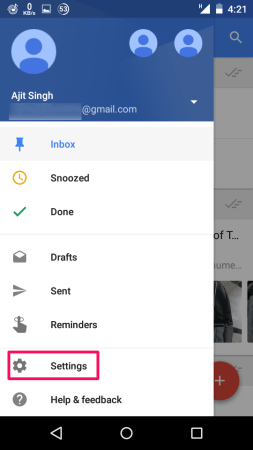
Step 3: Here, you will see the listing of all the Gmail accounts configured by you. Tap on the email account for which you want to stop receiving the duplicate notifications on Gmail.
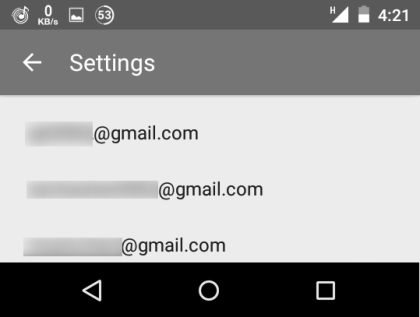
Step 4: You will see the settings related to the email account chosen by you in the above step. In the listing, you will see an option called Turn Off Gmail Notifications.
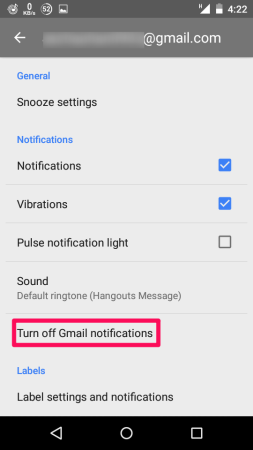
Step 5: Tap on the option and Inbox app will show you a pop-up. You have to tap on the Yes, Turn Off option to confirm that you want to stop receiving notifications on Gmail app for the mail account. This will stop the Gmail app from showing the notifications.
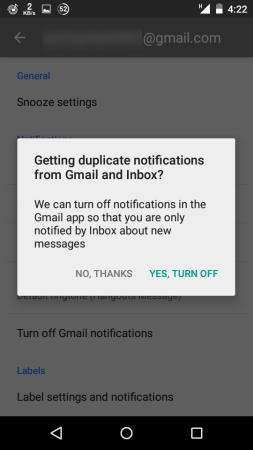
Step 6: On the confirmation, you will see that the option Turn Off Gmail Notifications is absent from the listing of settings options.
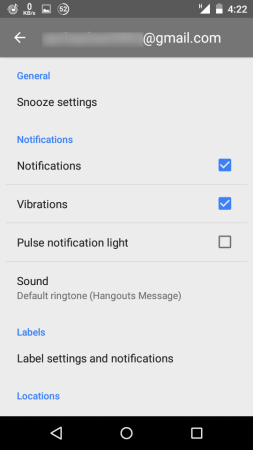
This way, you can stop notifications on Gmail for any of the configured mail accounts while using Inbox on Android. If you have any questions or doubts, then feel free to get in touch with me using the comments section below.
You may also like: How to Restrict Background Data Usage on per App Basis on Android.