This tutorial explains how to block a WiFi network in Windows 10. When we click on WiFi icon visible on Taskbar, we see multiple WiFi networks (including personal WiFi networks, open networks, etc.) that are available to connect. But, if you don’t trust some WiFi network or simply want to filter the list of available WiFi networks, then the best option is to block such WiFi network(s). For that, I have covered some very simple steps in this tutorial.
To block a WiFi network in Windows 10 PC, you need to take the help of Command Prompt window and then run a very simple command. After doing this, that particular WiFi network will remove from the list of available networks. You can also unblock any WiFi network on your Windows 10 PC anytime. So, you will have both the options, which you can use as per your requirements.
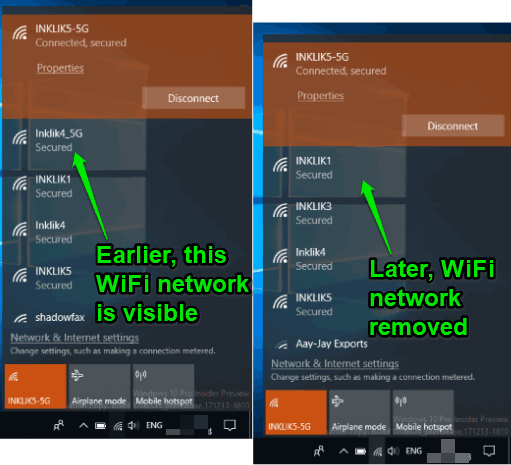
How To Block A WiFi Network In Windows 10?
Step 1: Click on Search box in Windows 10 and then type ‘cmd‘. Command Prompt will visible in the result. There you need to right-click on Command Prompt option and select “Run as administrator“. That means you are going to run Command Prompt with administrative privileges.
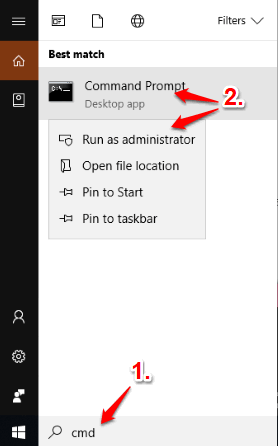
Step 2: To block a particular WiFi network, you need to use this command:
netsh wlan add filter permission=block ssid=" Name of Your WiFi Network" networktype=infrastructure
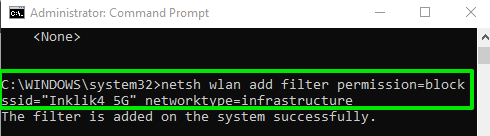
In this command, you need to replace “Name of Your WiFi Network” with the actual name of WiFi. Add this command and then execute it.
This will immediately remove that particular WiFi network from the list of available WiFi networks. You can click on WiFi icon visible on the Taskbar and you will see that particular WiFi network is not available.
In this way, you can block any other WiFi network.
Step 4: This is an optional step but helpful when you want to see the list of blocked WiFi networks. Just execute this simple command and all the blocked WiFi networks will visible: netsh wlan show filters permission=block
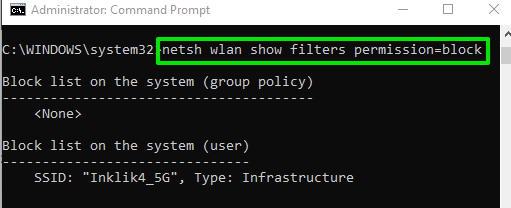
Step 5: This is an important step and helpful when you want to unblock a WiFi network. Open Command Prompt window as administrator (as mentioned in step 1) and then execute this command: netsh wlan delete filter permission=block ssid="Name of Your WiFi Network" networktype=infrastructure

Here, Again, you need to replace the name of WiFi network with its actual network before executing the command. Once the command is executed, that WiFi network will unblock immediately.
You may also see the history of WiFi connections and turn on WiFi at the scheduled time in Windows 10.
The Conclusion:
There must be different open and password protected WiFi networks nearby your location. Sometimes, it creates a mess and you see unwanted WiFi networks on clicking the WiFi icon visible on Taskbar. In such cases, you can simply block WiFi networks that you never use. It is also helpful to block some suspicious open network, which otherwise can cause harm if connected. The good thing is you can also unblock any blocked WiFi network. So, the control remains in your hands.