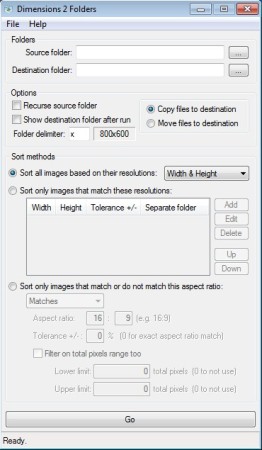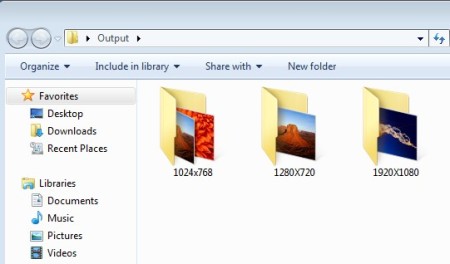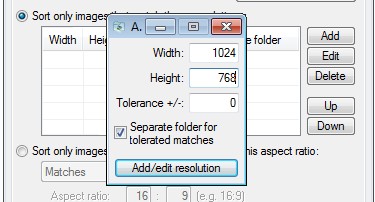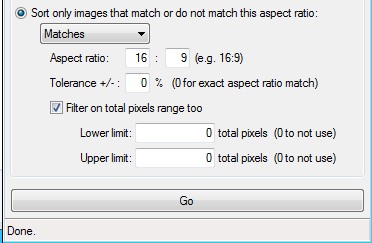Dimensions 2 Folders is a free image sorting software for Windows which you can use to automatically sort images and photos into folders based on their resolution. Dimensions 2 Folders offers 3 different methods of how images can be sorted. Either by automatically sorting all the images from a certain directory, each resolution into a different directory, by sorting only certain images that have a certain resolution or by sorting them based on their aspect ratios. Let’s see how each one of them works.
How to automatically sort images and photos into folders based on their resolution
For each one of the sorting methods, you’re gonna have to select the source folder and after that the destination folder where the images and photos are gonna be sorted.
Once you’ve done that, for automatic sorting of all the images from the source folder into destination based on their size, each into it’s own folder, make sure that the first sorting method is selected, Sort all images based on their resolutions. From the drop down menu on the right you can select if you want to use both width and height or only one of those.
Similar software: Picasa, SunlitGreen Photo Manager, JetPhoto Studio.
When you’re done with the setup, click on the Go button which is available all the way at the bottom of the window and wait for the Dimensions 2 Folders to sort the images. When it’s done open up the output directory and you’re gonna see something very similar to image above.
How to filter and sort only certain photos to directory with Dimensions 2 Folders
Entire setup is pretty much the same to the previous method that we mentioned, the only difference is that you now need to select the second sorting method, the Sort only images that match these resolutions.
Click on the Add button from the right side of the list. Small window is gonna pop-up where you can add the resolution that you’re interested in sorting. Do this for every resolutions, they’re gonna be added to the list. Again, when you’re done setting up everything click Go, wait for the sorting to complete and open up the output directory.
How to sort images into folders based on their aspect ratio with Dimensions 2 Folders
To sort images using aspect ratio, activate the last sorting, the one all the way at the bottom. You can filter either aspect ratios that match or the ones that do not match values that you enter, see image below.
Setup the aspect ratio to your liking. Output directory should hold all the images and photos, sorted each into its own folder, similarly to what you can see on the image above, only folders are gonna be named using the aspect ratio of the images which are stored there.
Conclusion
Dimensions 2 Folders is a very useful utility, if you have a large image collection and you’re interested in sorting the images into directories based on their size or aspect ratio, this is the tool for you. JPEG, PNG, BMP, all the common image formats are supported, it’s highly customizable and best of all, it’s portable. Free download.