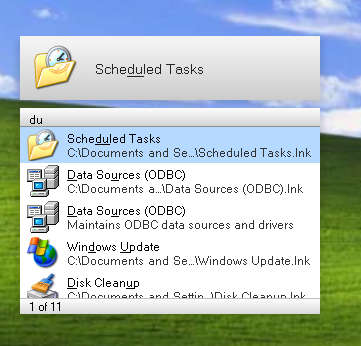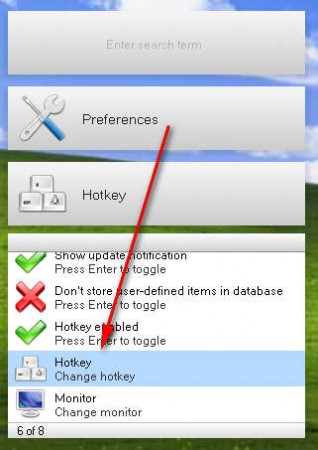Colibri is an incredibly small and incredibly powerful application launcher which you can use in order to decrease the amount of time you spend typing on your keyboard and flapping around with your mouse. The application is very small, like I mentioned, the download is less than 1MB, and it’s not a big strain on the computer resources.
This free program launcher will, after installation and after you run it, place itself in the system tray, and from there it will wait for you to start typing the commands of things that you need to run. Before you can start using Colibri, it will have to be summoned from the tray, there’s two ways of how you can do that, let’s first take care of that, so that you know how you can efficiently and without a mouse run applications in just a few seconds.
Colibri free Windows application launcher, basic settings
Before you can actually start typing commands into Colibri, you’re gonna have to activate it from tray. The normal way of doing it with the mouse is of course there, but since we are looking for a way of how we can minimize as much as possible the use or either keyboard or mouse, then we will have to find another way of how to open up Colibri.
By right clicking on the Colibri icon in the system tray you’ll get an option to open the Preferences menu, where you can change various settings of Colibri. Basic settings like running Colibri on system startup can be changed here. The one that’s most important for us would be the one that you can see on the image above, Hot-key settings, whether or not it is activated, and if it’s not you’re gonna have to activate it by hitting Enter.
The second option that you’re gonna have to visit would be the Change Hotekey option which is located beneath the activate Hot-key option. Click Enter there and you will be presented with a window where you can change the Hot-key, the default Hot-key is:
Ctrl+Space
After you figure this out or change it to your needs, you’ll be able to start Colibri with your keyboard, by clicking the designated key combo, in our case it was Ctrl+Space. Now every time that you need Colibri to run something, use the key combo without needing to use the mouse.
Launch applications fast with Colibri
Once that the Hot-key is configured, open it up with the shortcut, after which you will just see a small screen where you will receive suggestions for what you’re typing.
As you type, new suggestions for applications which can be run are added, until the one that you actually need comes up. Colibri has scanned your entire computer for installed applications, not just the ones that you’ve installed, but also small system applications and utilities which would normally not be found. If you are looking for an easy way of how to run programs, then Colibri is just the thing for you, free and simple to use, make sure to try it out.