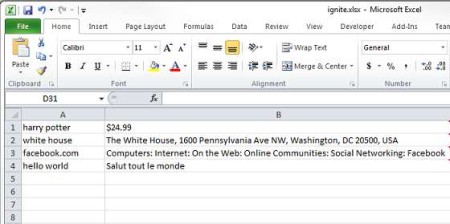Excel Ignite is a free add-on for Microsoft Excel which gives you the option of using web application programming interfaces or APIs for short, inside spreadsheets. With the help of this free Excel add-on you can download and insert output from various different online services like web domain and website lookups, translators, maps directly into spreadsheets in the form of functions.
Screenshot above shows us an example Excel Ignite spreadsheet where we are using various different functions from Amazon, Google, DMOZ, and Bing. Practically every web service that you can think of can be embedded into spreadsheets with this free Excel add-on. Fourth row where we have the Hello World statement uses the Bing translate API. Number of web services is expanded by users who are chipping in with their own work.
Key Features of Excel Ignite are:
- Easy to use and setup, less than 3MB in size, very lightweight.
- Syntax for the functions isn’t very difficult, can be learned fast.
- Works with Amazon product advertising, Bing Translator, EnClout Domains, Google Geocode, Big Huge Labs Thesaurus, MyWOT.
- Easily insert the web services into spreadsheets with functions.
Web services which you can use can be expanded, with additional APIs. So far only the ones that are listed above are supported. Most of us find ourselves in situations when we need to translate something in Excel spreadsheets, or if you are a webmaster and if you are creating spreadsheets with a list of domains, you can easily add domains information about them with Excel Ignite. Here are few pointers to help you get started.
How to Translate, Find out Website Domain info Inside the Excel Spreadsheets with Excel Ignite?
First thing which you should be noting is that you need to register API keys for the various services that you plan on using. Most APIs require this, not all of them. Registered API keys have to be entered within the add-on setting. After you do that, you can start setting up Excel Ignite functions within your Excel spreadsheet.
=Ignite("bing","Translate","Text",RC,"LANG1","LANG2")
Remember from the first image above we talked about the translation of the Hello World string. Well the function which you can see above is how you do it. The only things that you need to change is RC, change it to the row and column were text you’re trying to convert is located. After that, you of course need to change the LANG1 and LANG2 values with the languages you are trying to convert. In our case this would be eng.
Conclusion:
Other web services of course have their own syntax, they are all explained when you open up Functions. Excel Ignite will save you a lot of time by allowing you to embed and automate repetitive tasks of translation, domain lookup, website lookup, and all the other features that, if you are reading this article you’re probably doing. Now with this free add-on, all those things can be done automatically for you. Give it a try, free download.
Also, try Stock Price Excel Addon, Excel Compare, and Password Protect Excel posted by us.