NetAdapter (or NetAdapter Repair All In One) is a really useful free software to troubleshoot and repair Windows network problems. As its name suggests, NetAdapter is an all in one tool that can troubleshoot your computer’s network adapter(s) for any and all kinds of network problems, and can fix them up as well. It’s an easy to use yet comprehensive software that consists of a number of network diagnostic and repair sub-options. You can use NetAdapter to manage IP and DHCP address settings, flush DNS cache, Enable/Disable wired and wireless network adapters, and much more. Apart from that, you can use the IP and DNS ping options, and view general network settings such as IP and MAC addresses, subnet masks and things like that. And for all of this goodness, you don’t even need an installation, as NetAdapter is available as a standalone portable application. Sounds interesting? Keep reading to find out more.
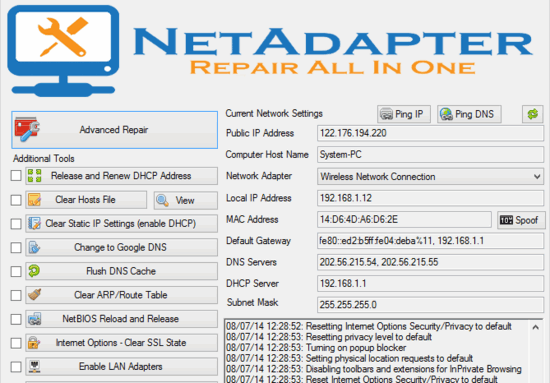
NetAdapter Repair All In One: User Interface
As mentioned above, NetAdapter Repair All In One is available as a standalone portable application. This means that there are no installations, setups or anything of that sort required. All you have to do is download the single executable of the program from its homepage, and fire it up (Make sure you run the application as an administrator, as that is required for all the features to work). Here’s how the user interface looks like:
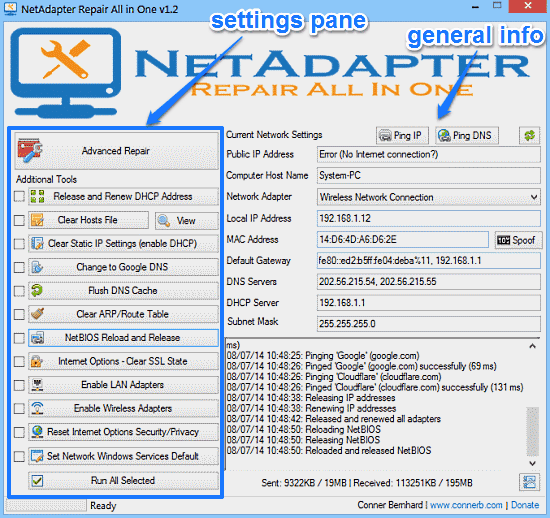
Pretty feature loaded, don’t you think? As illustrated by the above screenshot, the above window is all that you get for NetAdapter’s user interface, but it’s quite full of options nevertheless. Roughly, the user interface can be considered as divided into two vertical panes. The left pane consists of a whole lot of button based troubleshooting and repair sub-options. Each of these accomplish a single distinct task and have a checkmark before them. You can either run these diagnostic/repair options individually, or select them via checkboxes to run multiple of these at the same time. There’s also an Advanced Repair option, which requires a system restart. Here’s a brief listing of what these options let you do:
- Release and Renew DHCP addresses, Clear IP settings and Host file.
- Flush DNS Cache, Clear Routing tables and Reload NetBIOS.
- Enable/Disable LAN and Wireless Network Adapters, and clear SSL states.
- Reset Internet access and privacy options and rollback Network service settings to default.
Then there’s the right pane, which essentially just consists of general network information such as your IP and MAC addresses, Default Gateway, Subnet Mask and things like that. It also lets you spoof your MAC address. In addition to that, it also a real-time refreshed listing of the system diagnostic activities (with date and time stamps), as well as the total data sent and received.
How To Use This Free Software To Troubleshoot And Repair Windows Network Problems?
Using NetAdapter Repair All In One to diagnose and get rid of your common Windows network adapter problems is fairly easy. In fact, there aren’t any configuration or extra setups required on the user’s part at all, as almost all of the tools are completely automated. Here’s a brief description about how to get started with NetAdapter Repair All In One:
Step 1: First off, decide which of the diagnostic and repair tools you want to run. As mentioned before, you can either run these tools individually, or select more than one of them. When decided, either click the respective button of the diagnostic and repair sub-module that you want to run, or select them and click the Run All Selected button. Once you do that, the software should automatically work its magic and generate a time and date stamped log in the lower area of the right pane.
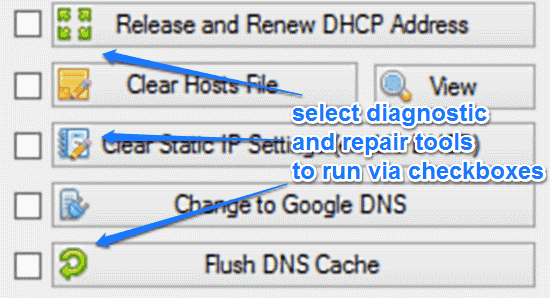
Step 2: If you want, you can also use the Ping IP and Ping DNS options in the right pane to check network connectivity.
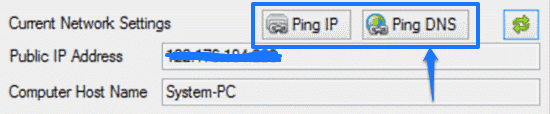
Step 3: If you want to repair TCP/IP, VPN and Windows Firewall settings, click the Advanced Repair button in the left pane. Note that this operation would cause your system to restart.
That’s all there’s to it, fellas! Not that hard, right?
Also See: Freeware to repair Internet Connection
Conclusion
NetAdapter Repair All In One is a must have software to troubleshoot and repair Windows network problems. Lightweight and easy to use, it’s filled with useful network diagnostic and repair utilities that can come in really handy to correct network (adapter) related connectivity issues. And the fact that it’s free and available as a standalone portable applications makes it even better. I suggest you do give it a try, you’ll love it.