This article covers how to check power usage of apps and software in Windows 10. This is actually beneficial to laptop users running Windows 10. It will simply help you check which app and software (or I say processes) consuming more power and draining the battery. Apart from that, you can also check the overall trend (power consumption over time) of that app/software. The power usage consumption includes CPU, GPU, and Disk impact to show the output.
To check power usage of processes and apps in Windows 10, you need to take the help of Task manager. This is a built-in feature of Windows 10 and it has come with October 2018 update. Task Manager doesn’t show power usage in percentage or some graph. Instead, it will show the impact for power usage. It can be very low, high, low, etc., depending upon the usage.
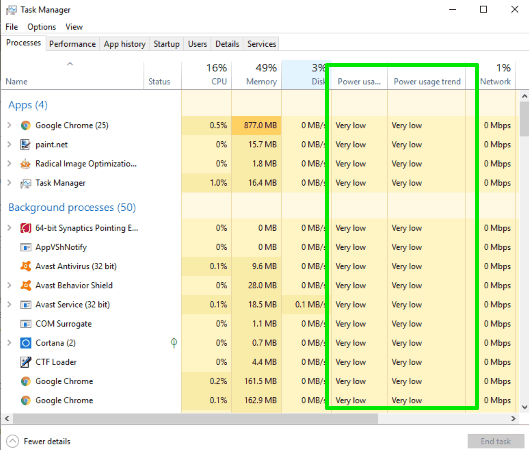
In the screenshot above, you can see that Task Manager is showing power usage for each app and process separately in my Windows 10 PC.
How To See Power Usage of Apps and Software in Windows 10?
Step 1: First of all, you need to make sure that you’re running October 2018 Update of Windows 10 or higher. If not, then you must install it.
Step 2: Now open Task Manager. You can either use “Ctrl+Shift+Esc” shortcut key or right-click on the taskbar and press “Task Manager” option.
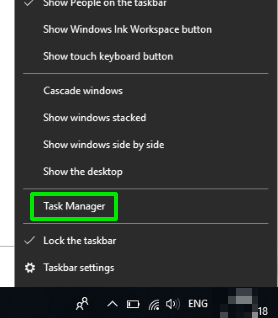
Step 3: You will see CPU, Memory, Disk, and other tabs. Right-click on any of these tabs and then tick mark:
- Power usage: which helps to show power consumed by each app and software separately, and
- Power usage trend: to check power usage over the period of time by each process and app separately.
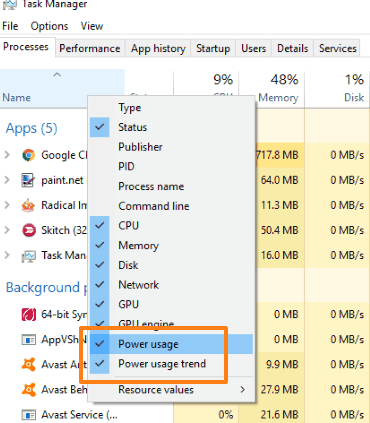
That’s it! Now two more tabs will be visible for both the options in the Task Manager. If these tabs are already visible, then you don’t need to do anything.
The two tabs in Task Manager will show low, very low, high, etc., status for each process and app in real-time, depending on the power usage.
The Conclusion:
This feature to check power usage of apps and software in Windows 10 isn’t gonna help you lower the power consumption by apps or save battery usage. But, it is surely helpful to find out which apps and processes are draining the battery faster.