This tutorial explains how to make a Podcast on Android and host unlimited episodes. Anchor is a free online Podcast maker service which is available for Android and iOS too. It lets you create unlimited Podcasts and you can share them everywhere. It supports Google Music, Apple Music, Overcasts, Stitches, like services where you can submit your podcast. In the app, there is a built-in Podcast creator that you can use to record audio or voice and publish that directly. And if you have audio files in your PC or mobile, then you can upload them too. It lets you host unlimited episodes and you are allowed to add background music to your Podcasts. Also, you can listen to the podcast that others have distributed.
On Anchor, you are allowed to publish songs to your podcasts as it supports Spotify integration. It shows all the metrics of all your podcasts like playing stats, download stats, views etc. It also gives you a RSS URL that you can distribute. You can distribute your Anchor page URL to distribute your episodes. In addition to this, it lets you create a profile that will be visible to the world. And when you are about to publish a new episode, you can even schedule it to post it later automatically.
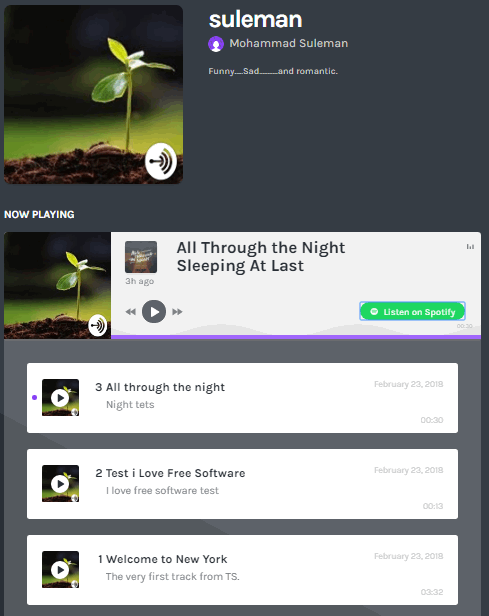
How to Make a Podcast on Android and Host Unlimited Episodes?
Apart from using as an Android app, you can use Anchor as a web app too. You can publish the episodes by uploading them from your PC immediately. And on your dashboard, you can always keep track of all the Podcast that you have published. It creates a separate page for you where all your episode will appear. For distributing the episode, you can share the URL of your page or you can share the RSS URL that it gives.
Here are the steps to make a Podcast on Android and host unlimited episodes.
Step 1: Head to the Google Play store and then install Anchor app on your phone. After that, open it up and it will ask you to log into your account. You can create a free account to see the main interface. You will see the various controls at the bottom to create and listen to the podcasts.
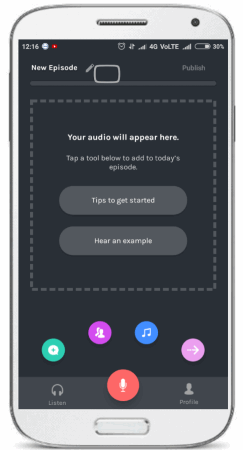
Step 2: You can now start making podcasts. If you want to record and publish something, then simply tap on the microphone button and start recording. And if it asks to give permission to app to access microphone, then simply allow that. After recording, you can proceed and add a background track if you want. Also, you can give a name to this episode.
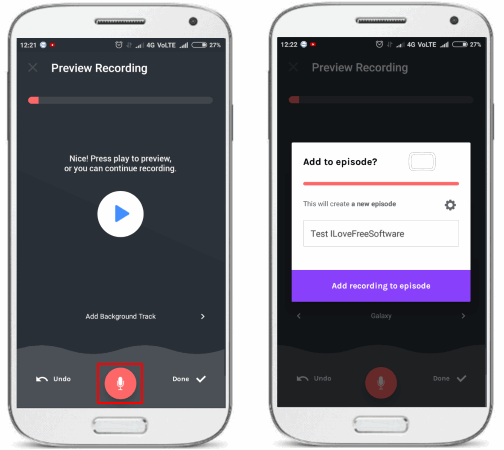
Step 3: After publishing the podcast, it will appear in the list of your episodes. You can play that from there. Also, you can login to the web version and get the RSS or the URL of your page. You can share that with anyone you want.
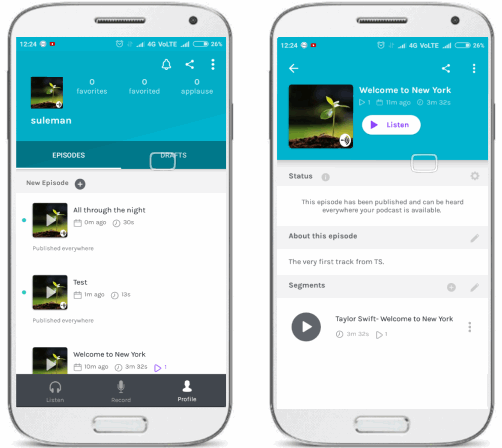
Step 4: You can swipe left to see the Podcasts released by other members of the community. Here you can also search people, tracks, and other podcasts by entering the different keywords.
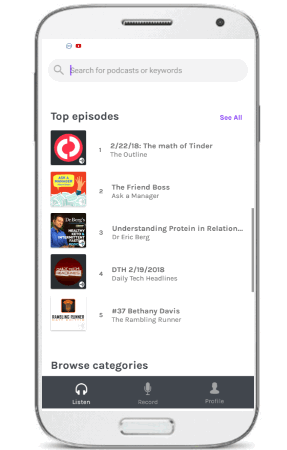
That is all about how you can make a podcast on Android in an easy way. Just call the Anchor app and start creating and publishing your podcasts in a very easy way. The best part is that here you host unlimited episodes and that too free. After signing up for this service, you can create unlimited episodes and share them with the world.
Final Thoughts
Anchor is a very nice app for music lovers and other people who want to create podcasts. And with the help of this, they can now easily create podcasts with unlimited episodes right from their Android smartphone. The Anchor app has included all the features and tools that will help you create podcasts. If you are looking for a free service to create podcasts for free, then you can start using it.