This article talks about 5 best file search software for Windows 10. In our day to day computer usage, we have to deal with a whole bunch of files of all shapes, sizes, and types. From important documents to videos to digital, everything is essentially a digital file. Probably this is the reason that basic file management operations are one of the most commonly performed operations on any PC. And due to the same reason, it’s extremely important that we can find all our important files as soon as possible.
You’ll be glad to know that there are a bunch of great file searching applications out there, that help you do the same. These include features like super fast indexing capabilities, MFT based search, regular expressions, the ability to save the search results, and a lot more. Sounds like something that can save you some time while searching for that important file? Let’s find out more about 5 best file search software for Windows 10.
UltraSearch
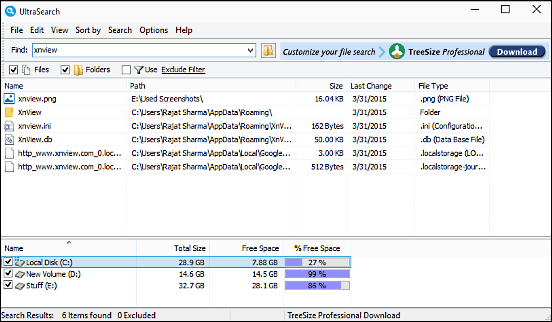
Easy to use and full of goodness, UltraSearch is a powerful file search software for Windows 10. The application sports a fairly basic user interface that lets you find just about any file/folder saved on your computer, all in a matter of seconds, thanks to the Master File Table (MFT) search effected on the NTFS partitions. The disk drives available for searching are listed in the bottom pane, and you can select the one(s) that you want to search by simply clicking the checkboxes against them. By default, UltraSearch scans all the (selected) locations. However, you can also specify a certain folder/path if you want to search in that. To start things off, simply type in the search string in the Find box, and UltraSearch will display all the matching results in real time. UltraSearch fully supports regular expressions, and you can include/exclude certain file types from search results. To find out more, click here.
FileSeek
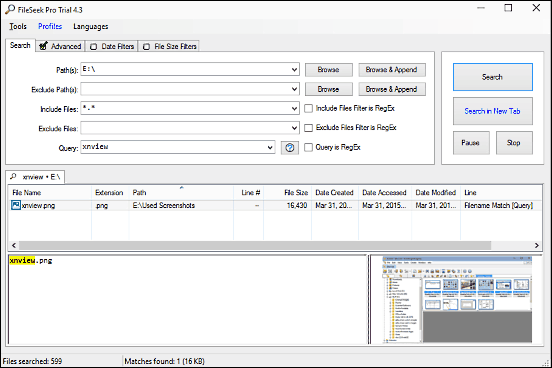
Probably the best way to describe FileSeek in its own words; It’s a lightning fast, small and super easy to use file search application for Windows 10. Bursting at the seams with all sorts of features, FileSeek makes locating any file or folder on your computer a walk in the park. It has a tabbed interface, with each tab having quite a bunch of options for tweaking the search as you see fit. You can specify both the files as well as the paths that you wish to include or exclude from the search. Moreover, the included/excluded files as well as the search strings can be done via regular expressions. Apart from that, you can specify advanced options like case sensitivity, processing of files via handlers, granular date filters using AND/OR logic, and file size filters. Then there are preview handlers, wildcards, and the ability to save particular search options as a profile. FileSeek uses multithreading, and no background search indexing is involved. Read more here.
Quick Search
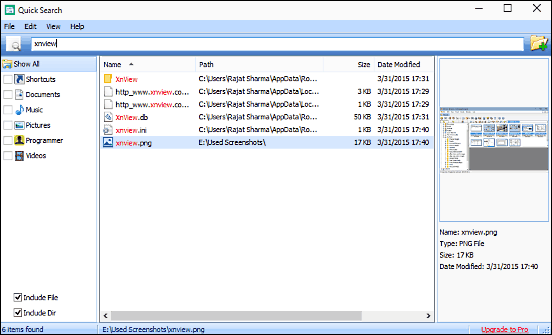
There’s no dearth of features in Quick Search; instant keyword searching, one click category based filtering, these are just few of the goodies that make Quick Search a pretty great file searching tool for Windows 10. Sporting a no-nonsense interface, this thing has rapid fast file indexing capabilities, and can index all the files stored on the computer in almost no time. This means that Quick Search is ready to use the moment you launch it, and no extra settings or tweaks are required. To start off, simply key in the search string, and Quick Search will display the matching results in real-time, highlighting the searched string in the names of the found files/folders. You can directly copy the name and path of the files to the clipboard via the context menu option. For supported files, Quick Search can also show a small preview in a pane on the right. What’s more, you can quickly filter the search results based on file type categories (documents, music etc.) by clicking on the relevant categories. Click here to find out more.
Everything

As far as file search applications are concerned, things can get any simpler than Everything. It’s a ridiculously lightweight and minimally designed application that, true to its name, lets you find everything, in a matter of seconds. Just like the above discussed Quick Search, Everything also has blazing fast indexing capabilities, so you don’t have to wait to start searching. And don’t let the minimal UI fool you, this is a fully loaded program. Just type in the query in the search box, and Everything will display the matching files and folders in real-time, highlighting the search string in the names of the found files as it does so. You can also filter the results by matching whole word, case etc. Even regular expressions can be used for better searching, and the results can be categorized based on the file types. Everything can be extensively customized, and you can also save the search strings as bookmarks. Visit this link to find out more.
Agent Ransack
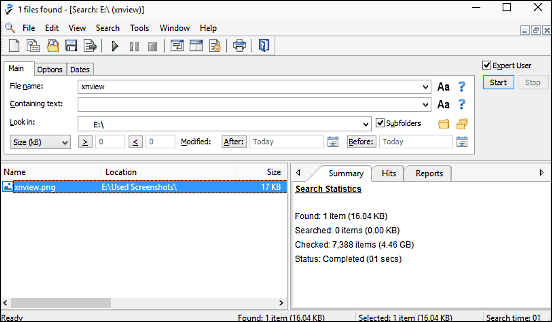
Rounding off the list is Agent Ransack, a file search software for Windows 10 that’s every bit as powerful as it’s cool sounding. Toting a boatload of incredible features, Agent Ransack lets you find anything and everything, in the blink of an eye. Thanks to its robust searching capabilities and efficient algorithms, you can simply type a search string, hit the Start button, and the application will display the matching results with highlighted keywords. You can also use Boolean expressions to combine multiple related search terms for even more powerful searching. Support for Perl compatible regular expressions is also there. The UI is full of options yet easy to navigate, and you can fine tune the search queries, by specifying everything from the file name to the modification date to file size. Specific document formats can be more easily searched using advanced criteria, and the results can be saved to the computer. Find more here.
Wrapping Up
The above discussed file search applications are great for finding important files and folders in the least amount of time. Try them all, and let me know the one(s) you find the best in the comments below.