This tutorial explains how to access internet via remote PC. Wirelends lets you use internet from a remote PC to surf web. What this tool does is, it lets you hide your real location like a VPN by routing the whole internet traffic through a remote PC. And the remote PC can be anywhere. You can connect to the remote PC using an ID and password and then start browsing internet. You can check your public IP after connecting, and it will show the IP of the remote PC. Similarly, location would also be the same. You can think of this tool as a free VPN and use it to browse web by hiding your real IP.
Do note that even though you are accessing internet via remote PC, but you are connecting to remote PC itself via internet. So, you do need to have internet at your end to make this work.
For Wirelends to work, it should be installed on your PC as well as on the remote PC. However, the remote PC can limit what resources of that PC will be accessible to you. If it is you allowing your PC for remote connection, then you can specify whether the other PC will have access to the LAN, your PC resources, internet or all of these. Furthermore, this software is a good option as a free VPN if your friends are located in different geological locations. You can change your IP to any country and browse internet. For simplicity, you can create a list of favorite connections and connect to them whenever you want in one click.
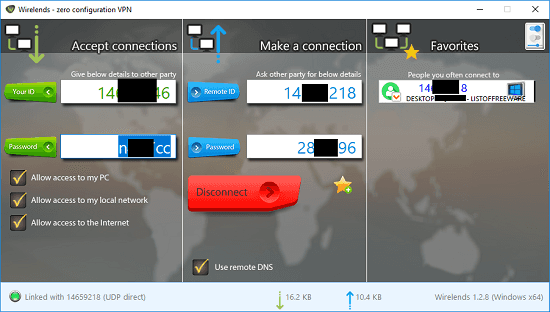
In the free plan of Wirelends, there are some limitations. In the free version, you get limited relay availability. Also, the free version is meant for home use only. For more features and relays, you will have to upgrade to its premium version.
How to Access Internet via Remote PC?
Step 1: You can start by installing Wirelends on your PC. After that, open it up and then you will see its interface. During the installation process, it installs a virtual network device on your PC. So, don’t forget to allow that installation too.
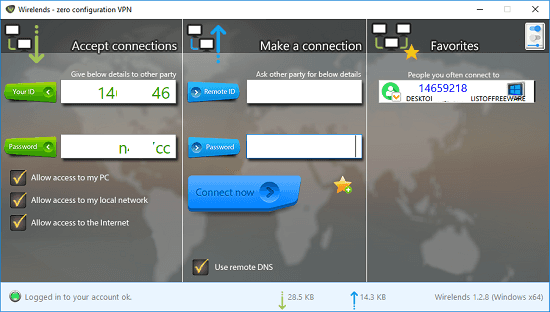
Step 2: Now, ask your friend or any other person to share his Wirelends ID and password. And you can enter them on your end and hit the Connect now button. It will take a few seconds to make the connection and when connected, you can start browsing the internet via remote PC.

Step 3: You can even check your IP address, it should be changed by now. You can use MyLocation.org website to do that. You can start browsing internet and disconnect from PC whenever you want.
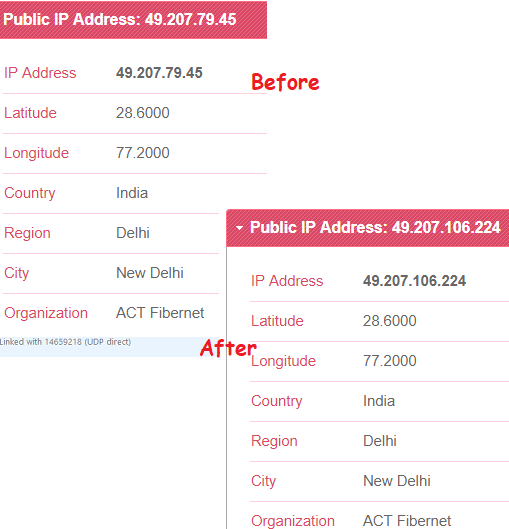
In this way, you can use this simple tool to connect to access the internet through other device. If you have your friends located at different regions of the globe, then you can enjoy a free VPN. All it takes is a single click to connect or disconnect from the internet from the other device.
Final thoughts
Technically speaking, Wirelends is unique and a very nice software if you want a zero configuration VPN for yourself. You just need some remote users who can let you use their PC to connect to the internet. And what I really like about this is that the remote device from which it will draw bandwidth can be a Windows PC, MAC, Android phone or an iPhone.