DNSQuerySniffer is a free software to view DNS queries sent to the system. It’s an extremely simple and extremely lightweight application that automatically scans and monitors all the DNS queries that are sent to your system, and displays relevant information about them in real-time. For each scanned DNS query, DNSQuerySniffer can return a lot of information, such as Host name, Port number, Query ID, Request type, Request time, Response time, Duration, and then some more. All of these parameters are displayed in an easy to view list like format, in their separate columns. You can also export the displayed information into a variety of formats, such as XML, CSV etc. In addition to that, you can also generate an automatically formatted HTML report of this information as well.
DNSQuerySniffer can work either using the native Raw Sockets packet capture method of Windows, or by using the additional downloaded drivers (WinPCap capture driver or Microsoft Network Monitor Driver). Let’s find out more.
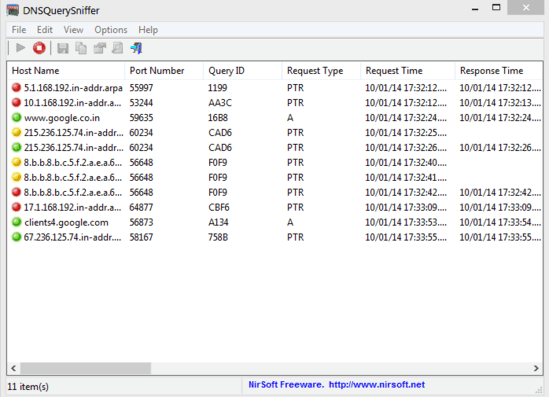
How To Use This Free Software To View DNS Queries Sent To System?
DNSQuerySniffer is available as an uber-lightweight self-contained portable application, which means that there are no installations or configurations required. All you have to do is download, extract and run. Here’s how this minimal utility looks like:
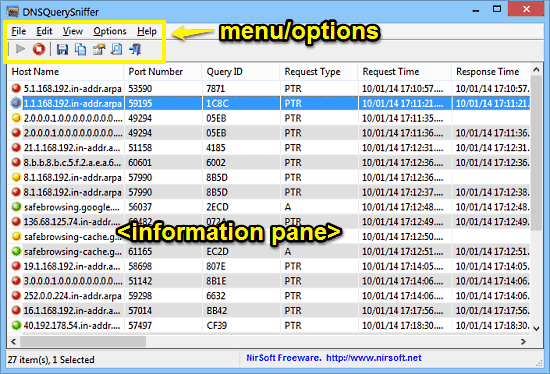
As illustrated by the above screenshot, DNSQuerySniffer is as simple and minimal as it can be. The single window UI, for the most part just consists of a large information area where capture information about the DNS queries is displayed in a list like format. Apart from that, there’s just a simplistic menu bar and icon based options bar.
Using DNSQuerySniffer to view the DNS queries sent to your system is extremely easy. In essence, you don’t really have to do anything, since the application does all the capturing and displaying of information on its own.
Step 1: When you fire up the application for the first time, a pop-up window will ask you to select the capture method as well as the active network adapter. Select Raw Sockets method for the easiest configuration, followed by selecting your active network adapter. Once done, hit OK.
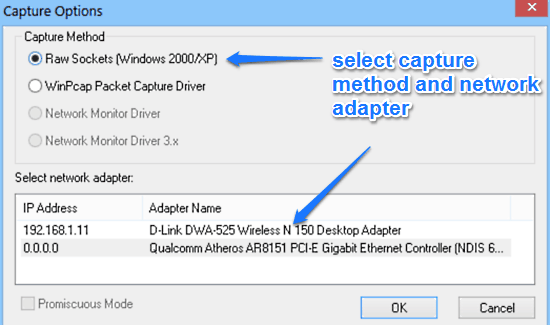
Step 2: That’s all what you need to do on your part. Once you hit OK, DNSQuerySniffer will instantly spring into action, and start monitoring the DNS queries sent to your computer in real-time. As mentioned before, for each of the monitored DNS query, the application will display a ton of information such as Host name, Port number, Query ID, Request type, etc. in their individual columns. To view all the information related to a single query at the same time, use the Properties menu item from the right click context menu. Pretty simple, right?
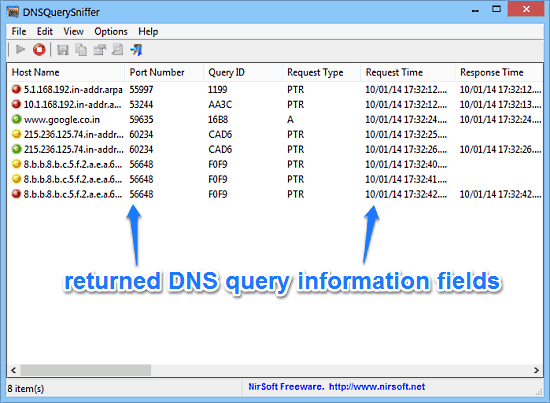
You can also use the File > Save Selected Items menu item to save the displayed information in a variety of formats. If you would rather have an automatically formatted HTML report of the same, simply use the View > HTML Report option. As simple as that!
Also See: Find Detailed Info on TCP-IP Packets Passing Through Network Adapter: SmartSniff
Conclusion
DNSQuerySniffer is a lightweight and easy to use free software to view DNS queries sent to the system. It doesn’t have any extraneous menu options, complicated wizards, or anything of that sort. It does just one thing, and does it right. If you’re looking for a barebones yet efficient application to view more information about the DNS queries sent to your system, do give DNSQuerySniffer a shot. It just might be what you need.