In this article, you will learn how to recover deleted Sticky Notes in Windows 10. There is a built-in Sticky Notes feature in Windows 10 which helps you store text information. I personally use Sticky Notes feature a lot and it also happens that I delete some of the notes in a hurry, which I later realize that those were actually important to me. If you also face such a situation, then this article is gonna help you a lot.
I have covered 2 different methods here to get back the deleted notes. The first method takes the help of Microsoft Outlook account and the second method helps to copy the backup file of Sticky Notes and paste the same file to restore all Sticky Notes.
Let’s check both the methods to recover Windows 10 Sticky Notes deleted accidentally or by some other reasons.
Method 1: Restore Deleted Sticky Notes in Windows 10 using Your Outlook Account
This is one of the best methods to restore deleted Sticky Notes in Windows 10. Sticky Notes (version 3.0) come with the feature to sign in with Outlook account. This helps you sync Sticky Notes between multiple Windows 10 PCs as well restore any Sticky Note deleted accidentally or deliberately.
Step 1: Update your Windows 10 Sticky Notes app if it is not updated already. After that, you need to login to your Microsoft Outlook account and enable the Sync option in Sticky Notes. This separate article covers all the steps to help you sign in to Sticky Notes with your Outlook account. This way, your notes are also synced and stored to Outlook account also.
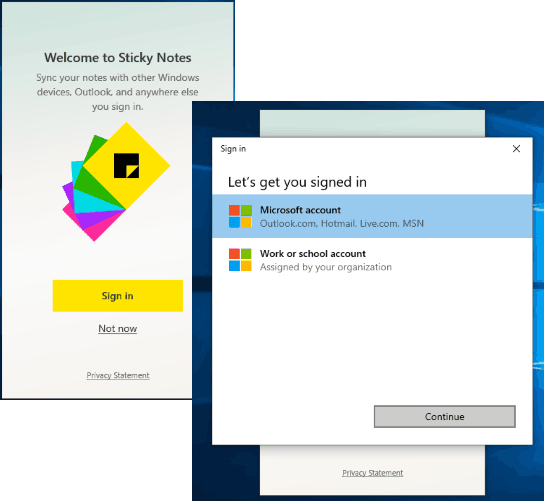
Step 2: Once the account is connected, use Sticky Notes the way you want. If some note is deleted for some reason, you don’t need to panic. Open Outlook.com in a browser and log in with the same Microsoft Outlook account.
Step 3: Go to Deleted Items section. There you will see your deleted Sticky Note(s). Select any note and you can use Restore option.
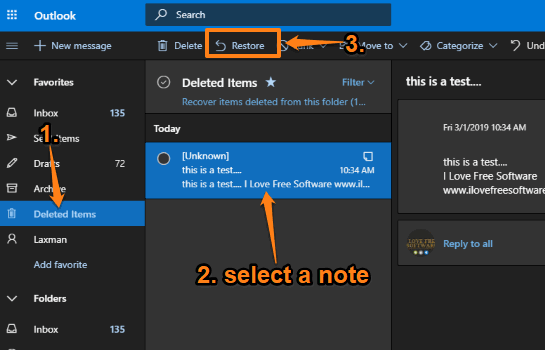
This way you can recover your deleted Sticky Notes. When you will open Sticky Notes main interface, you will see that deleted sticky notes are added again.
Method 2: Backup Windows 10 Sticky Notes and Restore It Later
There is a backup file of Sticky Notes. You just need to copy that backup file and restore it whenever you want to restore the Sticky Notes you made. The copied backup file won’t contain the new notes created by you. So, make sure the backup file that you’ve copied is updated.
To copy the backup file of the Sticky Notes you made, access LocalState folder, which contains the backup file named “plum.sqlite“. Copy that file and save it wherever you want. After that, when some sticky notes are deleted, you can paste the same plum.sqlite file and all your notes will be restored.
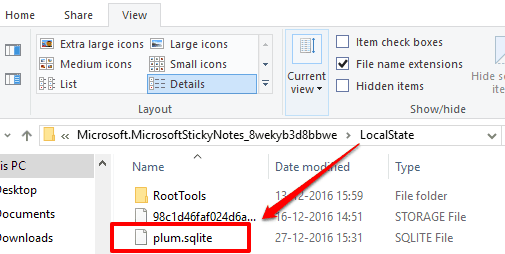
I have already covered a detailed tutorial to help you backup Sticky Notes and restore it. You can use this link to open that tutorial and take backup of Sticky Notes and restore them later.
The Conclusion:
These are two simple options to recover deleted Sticky Notes in Windows 10. I guess the first method is more useful and better than the second one. The first method is handy to sync notes with your Microsoft Account and keep the deleted notes within your Outlook account, so you can restore them later. The second method is handy to have a full backup of Sticky Notes so that you can restore all of the existing notes anytime.