Here are 5 free Excel project management templates. These templates can help you easily add, plan, and manage your projects on a simple Excel sheet. For each project, they let you add multiple tasks and track their progress seamlessly. Some of them even come with a Gantt chart making it much easier for you to figure out tasks overlapping, tasks progress, etc. These simple templates come with pre-defined columns and rows for adding all the essential data of your projects like task description, start & end date, completion percentage, assignee, and so on.
They can definitely help you boost and enhance your productivity, as you don’t need to go through a complex workspace (provided by most of the project management software and websites) to manage your projects. These Excel project management templates are ideal for everyone such as a freelancer, business manager, consultant, etc.
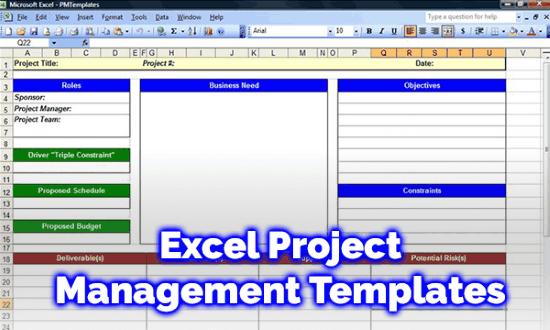
All these Excel project management templates are provided by Vertex42 free of cost. If you want something similar for Google Sheets, then we have also covered 5 free project management templates for Google Sheets.
Let’s get started with the templates.
Excel Gantt Chart Template:
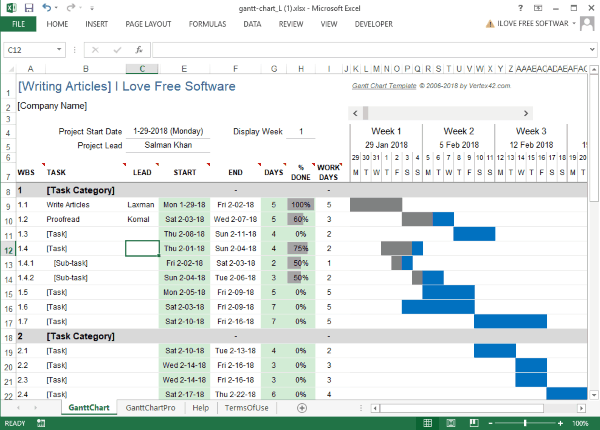
Excel Gantt Chart Template is one of the best free Excel project management templates that you can use to easily add and manage your projects. For that, all you need is to open the template, add basic project details (like company name, project start date, display week, etc.), and then add tasks. It allows you to add tasks based on different task categories for a single project and then seamlessly track their progress. You can include other elements to the tasks like lead, start & end date, number of work days, and also the percentage of completion.
The best and unique feature of this project management template is the “Gantt Chart”. This feature can help you see a visual representation of the progress of your tasks with color codes on a weekly calendar. The Gantt chart is automatically updated based on the completion percentage of the tasks.
Project Tracking Template:
![]()
Project Tracking Template is another free project management template for Excel which can be used to manage your projects effortlessly. To do that, you can open the template, add the service provider and client details, and then start adding tasks. It allows you to add tasks with multiple sub-tasks and track their progress with ease. For each task, you can add the status, date, priority, description, deadline, etc. You can also set their completion percentage and the days left to complete them. Apart from that, it also lets you add and track deliverables.
Another interesting and useful feature of this project management template is that it lets you track costs and associated hours. You can easily keep a record of the tasks’ fixed cost, estimated hours, actual hours, and billed hours. It is an ideal template for consultants, freelancers, and any other service providers.
Project Schedule Template:
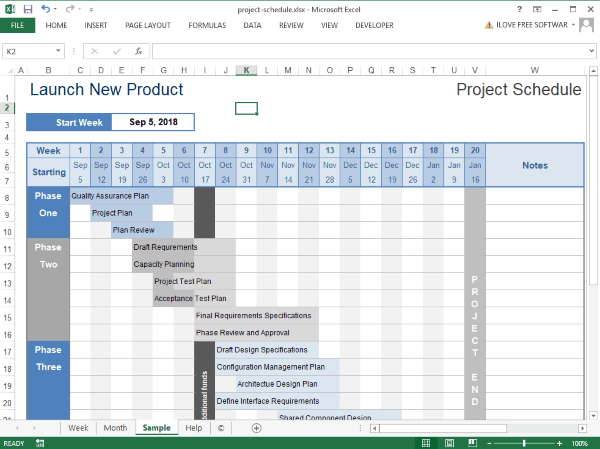
Project Schedule Template is also one of the best free Excel project management templates that can help you seamlessly add and manage your projects. Unlike the above templates, this one is quite unique and allows you to create a simple color-coded timeline for your projects. It offers both weekly and monthly timeline with different phases of a project. You can add tasks to the timeline within the schedule manually. You can assign different colors to them manually and track their progress as you normally do with Gantt charts.
Using this project management template is pretty easy. You can simply open it up, enter the project name, week start date, and then proceed to add the tasks. You will also see an option to add additional notes for individual tasks on the template. This template can come in handy for creating a presentation of your projects.
Project Task List with Gantt Chart:
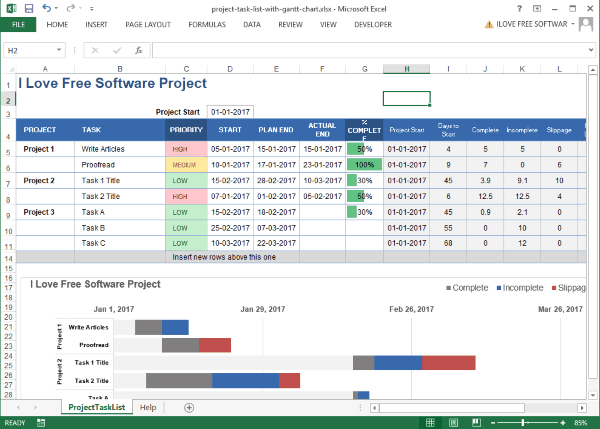
Project Task List with Gantt Chart is another simple project management template which allows you to effortlessly add and manage projects on an Excel sheet. It lets you manage multiple projects at a time with different tasks on each project. For the tasks, it lets you add various parameters like task description, priority, start & end date, project start date, and also the completion percentage. Apart from that, it also lets you track different types of days like complete, incomplete, slippage, plan days, etc.
You can simply open this Excel template, enter the project name, and then proceed with adding the above data. One of the best features of this template is that it also comes with a Gantt chart. This chart can help you easily track tasks overlap, tasks progress, etc. with stacked color-coded bars. It is updated automatically based on the completion percentage.
Project Planner:
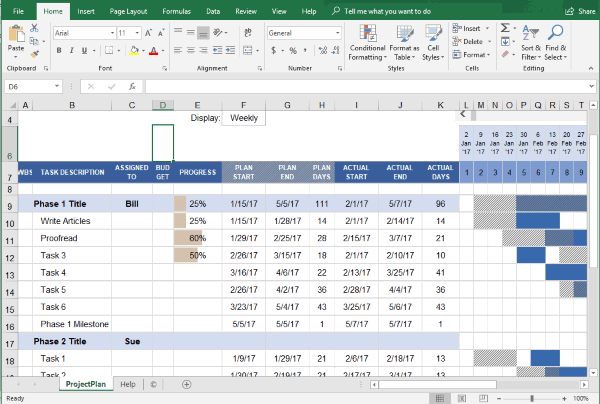
Project Planner with Gantt Chart is one of the simplest project management templates for Excel. You can also use this template to effectively add and manage projects on an Excel sheet. This template allows you to track different phases of a project with ease. You just need to open this Excel sheet, add a project name, company name, project lead, and the project start date. After that, you can proceed to add tasks and other task related data like plan start & end date, actual start & end dates, description, name of the assignee, completion percentage, and even the budget.
This project management template also has a Gantt chart which can help you seamlessly track the progress of your project and associated tasks. You can manually update the Gantt chart bars according to the task progress. It also allows you to change the Gantt chart view from daily to weekly, monthly, and even quarterly. This template is perfect for those who want to easily manage their projects and track task progress with a Gantt chart.
Closing Words:
So, these are some of the best Excel project management templates which you can download and use for free. They make it quite simple for you to add and manage projects without requiring anything to download or register for. What I liked about these templates is that they give you the flexibility of adding any parameters (which you would like to track for your projects) you want to the sheet manually.
Do try them out and leave your comments below.