This tutorial explains how to see all recently opened files on Windows. I have introduced 2 different freeware which can display all set of files and folders recently opened on your PC. One of the freeware in this tutorial can show all the recent files from Windows Registries and “Recent” Folder, and the other will list the recently accessed files via Open dialog box of any software. The best part is that you can also save the recently opened files log to a file format of your choice i.e. HTML, XML, TXT, CSV, etc.
You can also access the same info from the Windows Recent Folder but these freeware also show some additional info like last modified time, access time, etc and also export the selected recently opened files info.
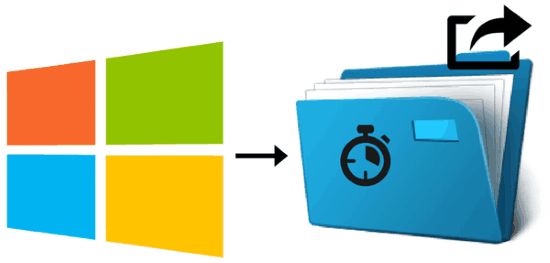
Windows 10 by default maintains a list of recently accessed files and you can view them in the File Explorer itself. You can also disable this feature from Quick Access options. In the file explorer, you can only view the 20 most recently opened files. In order to view the complete list, you can also open the Windows Recent folder. To open Windows Recent Folder, open Run dialog box by “Win+R” and then type “shell:recent” in it. After that, hit the Enter button to view all recently opened files. You can also disable the Quick Access option and remove recent files from jump lists of Windows 10, in case you don’t want to show recently opened files to others.
The methods explained in this article will allow you to see more number of recently opened or accessed files as compared to the Windows Recent Folder and also with additional info such as last modified time, whether a file is missing or not, etc.
How to see all recently opened files on Windows by RecentFilesView:
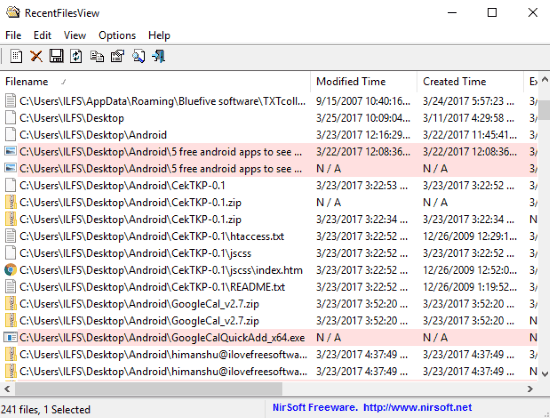
RecentFilesView is a free Windows software to see recently opened files. With this freeware, you will be able to see the complete list of files and folders recently accessed by you. You can also see file properties and open them right from its interface. It also lets you export the recently opened file details in a TXT, HTML, XML, etc format. Another handy feature is that you can also view recently opened files from a remote PC. It requires no major configuration, just download it from the link above and extract it anywhere on your PC. After that, execute its EXE file which pops up on its main interface, as shown in the screenshot above. It automatically shows all the recently opened files from Windows registries and Windows Recent Folder. You can also refresh the list by a single click on the small Refresh button on its interface. This refreshes the recently accessed file list.
Read the detailed review of RecentFilesView.
How to see all recently opened files by Recent file seeker:
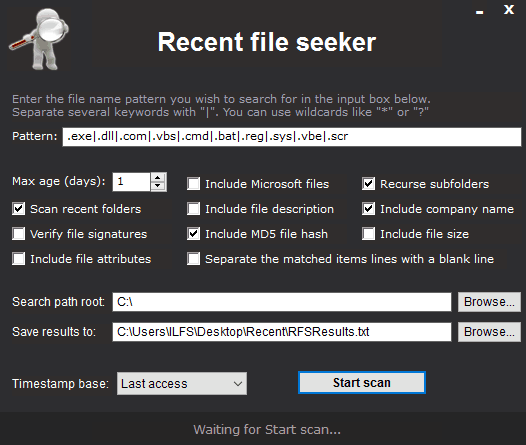
Recent file seeker is another portable freeware to see all recently accessed or opened files on Windows. The best part is that you can apply a number of different filters to only see recently opened file types that match your search criteria. Its intuitive interface makes it pretty easy to specify the search criteria, just specify the file extensions or keywords in the Pattern field and then choose details that you want to include in the log file. You can choose to include file attributes, description, exclude Microsoft files, include file size, etc in the log file. The software also allows you to specify the number of days of which you want to see the accessed files. After that, specify the root folder to scan, specify the path of the TXT log file, and select “Last access” as the Timestamp base. In the end, click on the Start Scan button and it will then scan the specified folder for recently opened files and display the list of files in a log file, as shown in the screenshot below.
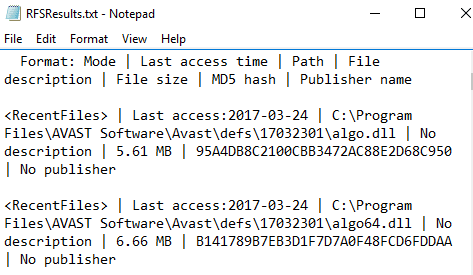
The best part is that you also get to know the name of a software and the time at which it accessed a file. The complete path of a file is also shown and as per your chosen criteria, other details are shown in the log file.
How to see all recently opened files on Windows by OpenSaveFilesView:

OpenSaveFilesView is another free software which can list all files accessed by the Open dialog box of any application. This freeware is also from NirSoft and works in the same way as RecentFiles View. Except for the fact that the previous one can show recently opened files from Windows registries as well. So, if you just want to see the recently opened files from Open dialog box of any software, then you can check out OpenSavesFilesView. It is also a portable freeware, just download it and run its EXE file to open it. After that, you will see the recent files opened from “Control+O” hotkey in any software, as shown in the screenshot above. You can refresh the recently open file list as well to see the latest opened files. However, it doesn’t show the software name that accessed that file. Just like the previous software in this tutorial, you can export the recently opened file list as TXT, XML, HTML, etc file formats.
Verdict:
This tutorial simply explains how to see all recently opened files and folders on Windows. Both the freeware mentioned in this tutorial can show you all the recently opened files and export the details to various file formats.