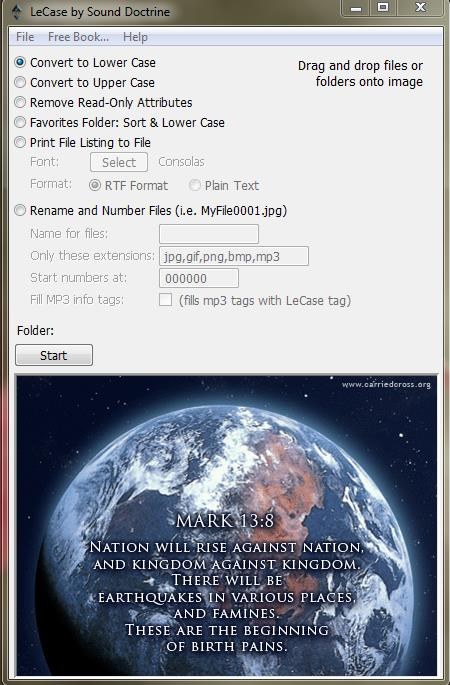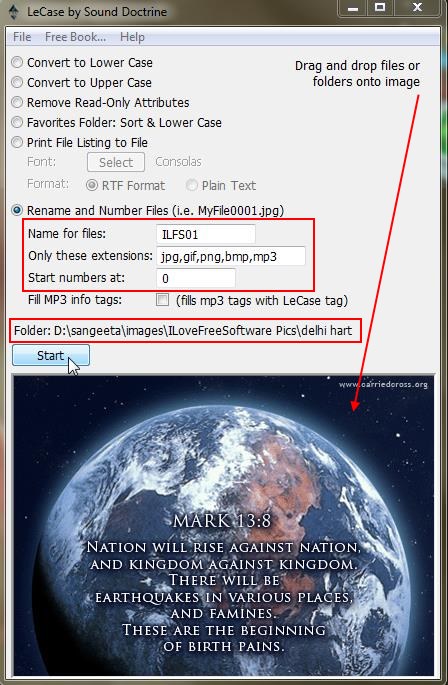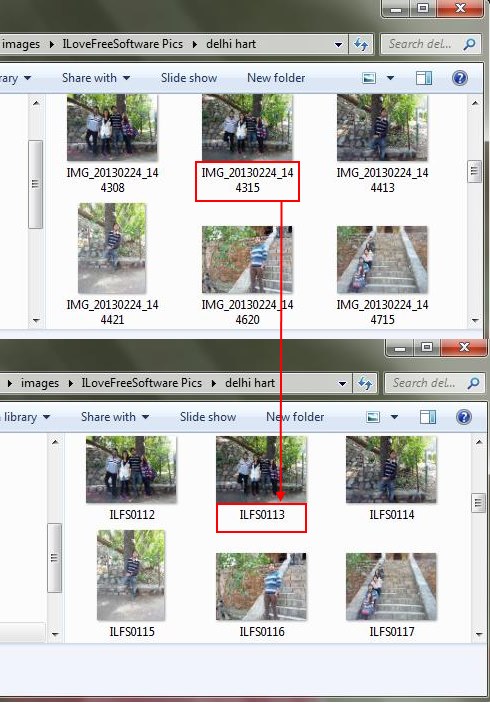LeCase is a free file renamer that lets you rename multiple files in one go. It’s a handy and reliable tool that process multiple files together and rename them in one click. LeCase can be used to rename any kind of file, especially images or audio/video. It accepts a complete folder or directory and quickly rename files according to the specified criteria.
Pictures taken by phones or digital cams are usually supplemented with random names. Even the audio or video files you download from various sources have different naming conventions. If you want to keep these files more organized, you should first rename them, so that all files belonging to a particular group would follow a similar naming pattern. Doing this manually would be tedious and time consuming, however there are many third party software available for free, which you can use to batch rename files. LeCase is one such handy file renamer that lets you rename files on your system with ease.
LeCase is available as a freeware and can be downloaded using the link given at the end of this article. The app is developed by the same group of people who have developed Loadup, GoGet, and BlackTop we reviewed earlier. Once you successfully install LeCase in your system, you can launch this free file renamer to batch rename files on your system.
Batch Rename Files with LeCase:
LeCase is quite easy to use. The program interface consists of some renaming options at the top and an image at the bottom. This image reflects the area where you need to drop the folder containing files you want to rename.
LeCase provide six different options for file renaming. Let’s have a look at them.
- Convert to Lower Case: This option converts all characters in the file name to lower case.
- Convert to Upper Case: This option converts all characters in the file name to upper case.
- Remove Read-Only Attributes: This option removes all read-only attributes from the files that prevent users from making any changes to them.
- Favorite Folder: Sort & Lower Case: This option is somehow confusing and honestly I didn’t get what it was doing. I just guessed it was sorting file names in Favorites folder of Internet Explorer and changing their names to lowercase. You can try it at your end and share your responses via comments.
- Print File Listing to File: This option allows you to write all file names (in sequence) in plain or rich-text format.
- Rename and Number Files: This is the main option of this free file renamer. It lets you rename bunch of files with specific naming pattern. That means, you can specify a file name that would be followed by successive numbers started with a fixed value in all files. The pattern generated in this way would be something like ILFS001, ILFS002, ILFS003, etc.

Once you select the desired option, just click on the “Start” button to begin processing the files. After finishing, LeCase will display a “Done” message that will confirm that the files have been renamed successfully.
Key Features of this Free File Renamer:
- Free file renamer for Windows.
- Supports batch file renaming.
- Change file names to uppercase or lowercase.
- Remove read-only attributes from multiple files together.
- Print file listing to RTF or Plain text format.
- Drag and drop support.
- Simple and easy to use.
- Lightweight.
The Final Verdict:
LeCase is a nice free file renamer that works quickly to rename bunch of files in one go. It’s a handy tool for changing random file names and replacing them with sensible strings. Download free and try it out now.