This is a quick tutorial to explain how to open Start Menu to All apps list by default. ExplorerPatcher is a free and open source tool to do it in a few clicks. Here you can use this simple tool to remove the main home screen of Start menu that contains recommended and pinned apps.
With ExplorerPatcher, you can open the Start menu directly to the apps list. And later you can also revert to the original behavior if you want to. Apart from opening Start to apps list, there are other features that you will find in this app. For example, if you want then you can completely turn off the recommended section in the Start menu.
Most of the time, when you open Start menu, you usually have to open an app. But what happens, it that you have to go through a intermediary screen that has pinned apps and recommendations. But if you are not using those pinned items, then you can simply turn them off make Start button action to open apps list instead.
How to Open Start Menu to All Apps List by Default in Windows 11?
Just go ahead and download ExplorerPatcher from here. After that, you just install it by double clicking on it. You can find it in the Start after installation and open it up.
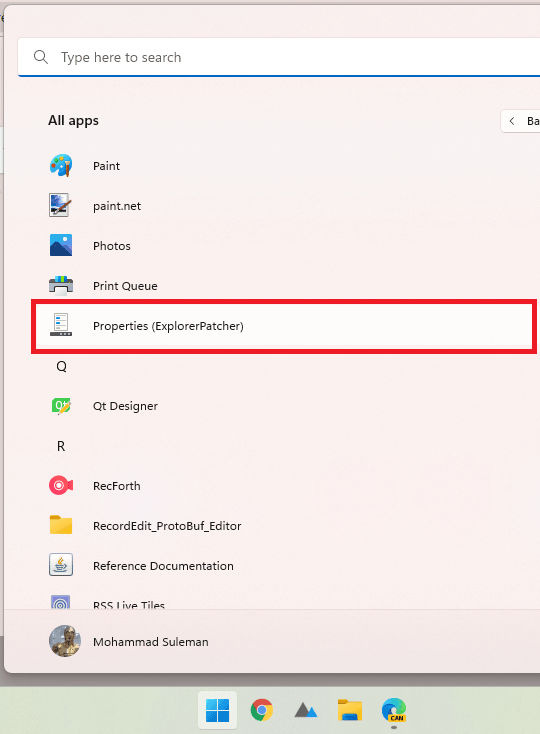
The main screen of ExplorerPatcher looks like this.
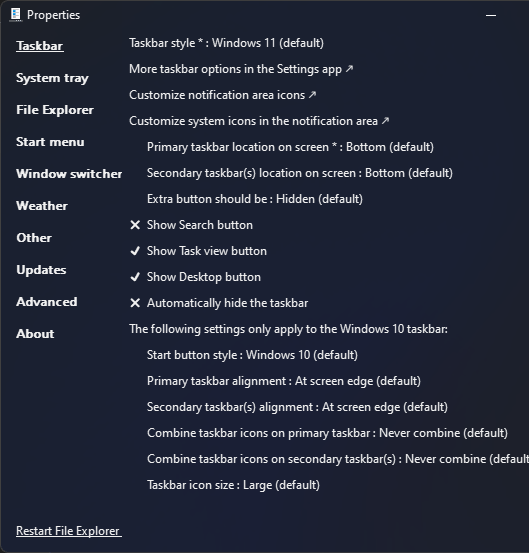
Find the “Open Start in All apps by default” option in the Start menu section. And then simply enable it. After that, you restart Windows Explorer using the link at the bottom left. And you are done, this is as simple as that.
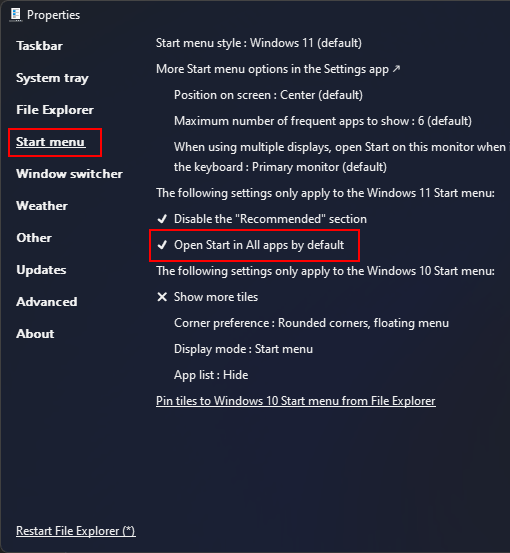
This is it. In this way, you can make Start button of Windows 11 open the apps list instead of pinned apps list and recommended section. All it needs is a couple of clicks and then you can leave it on its own. When you want to revert to the original Start menu state, then you can just uninstall ExplorerPatcher from your PC.
Final thought:
If you are a desktop customization enthusiast then you will like all the tools and features that ExplorerPatcher offers. In this post here, I have used its functionality to open Start to apps list directly. But there a lot more options that you can tweak. So, give it a try and then let me know what you think about this tool.