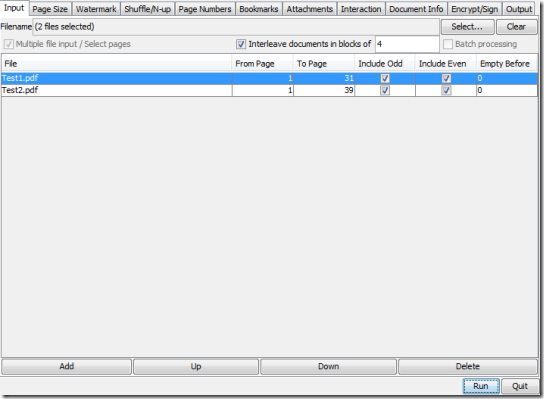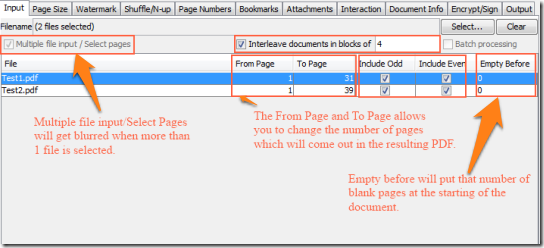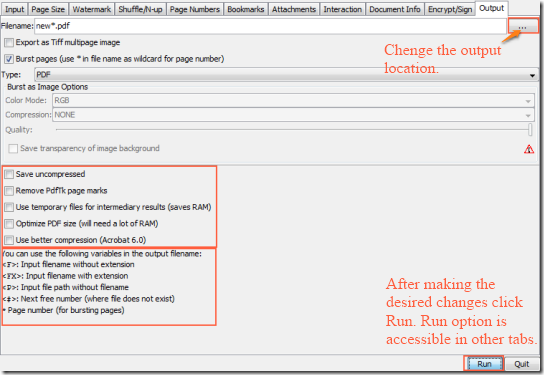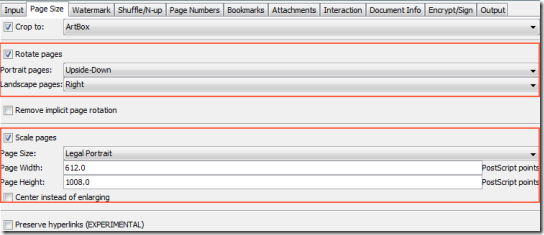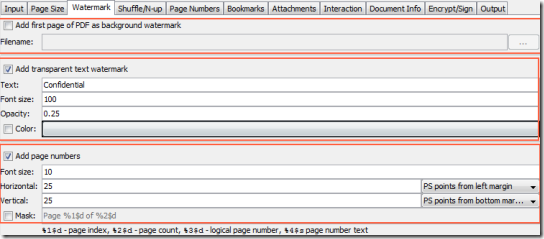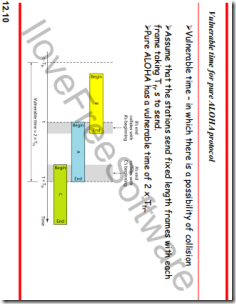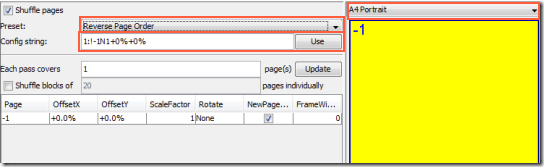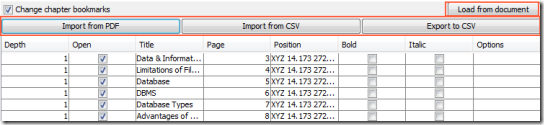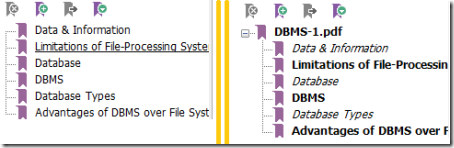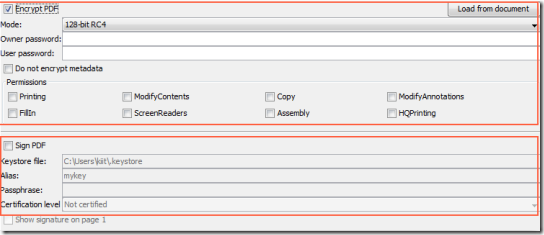jPDF Tweak is a free Java based application which can be used to make changes in the PDF document. You can create a new PDF from an existing PDF which will have a whole lot of features not present in the existing PDF. The new PDF can have selected pages from original PDF. Using the application you can rotate, combine, compress, add watermark, encrypt and do many more things with your PDF.
The PDF tweaking software has a very clean interface and you will require a few practices to understand how the different functionalities of this application can be implemented.
How to use the various functionalities of jPDF Tweak:
The software can be downloaded using the link given at the end of the article. The downloaded file is a zip file which has to be extracted. Once extracted you will see “jpdftweak.jar” file; this is the file which has to be run. Once run, you will get a screen like the one above.
Now lets talk about the different features. We will talk about one tab at a time:
Input Tab:
The input tab allows you to input the file using the “Select” button. You can select multiple files at a time. If you select a protected PDF, it immediately asks for the password. There are various options like Include Odd: Which will only include the odd pages in the resulting PDF, Include Even: Which will only include the even pages in the resulting PDF.
“Interleave documents in blocks of” allows you to interleave one or more PDF with page number mentioned. If we mention the number 4 in interleave documents then the resulting PDF due to Interleaving will have 4 pages from 1st PDF followed by 4 pages from 2nd PDF followed by 4 pages of 1st PDF and it goes on.
Output Tab:
The Output tab is the tab where the resulting PDF files will be stored. If simply the filename is mentioned then the PDF gets stored where the jpdftweak.jar is stored. Using the folder location you can change the destination of the resulting PDF. There are various options which can be tweaked according to your choice.
The Burst pages will create every single page of the input PDF as a separate PDF. The * will be used as the page number when used with a filename like new*.pdf will have the output as new1.pdf, new2.pdf, etc., each having a separate page number.
Page Size Tab:
In this tab the pages can be cropped according to the choices given the dropdown. You can rotate the desired portrait or landscape pages to the directions mentioned in the dropdown boxes. Scaling of the pages can be done to change the page size, increase its width and height.
Watermark Tab:
The Watermark tab allows you to add watermark to the pages. The watermark input can be text or any other PDF’s first page. There is also option to change the size of the text watermark and its color according to your choice. Add Page number option allows you to add page number to the pages of the resulting PDF.
Below is the resulting image with changes in Page Size and Watermark.
Shuffle/N-Up Tab:
In this, the page number of the document will be shuffled according to the string passed called the Config String. You can simply reverse the page number and also change the orientation of the page.
Bookmarks Tab:
The bookmarks tab allows to make changes to the bookmarks of the PDF containing bookmarks. Load from document will list all the bookmarks in the input PDF file then you can make them Bold, Italic or even change the writing mentioned in the Bookmark.
The application allows you to attach the bookmarks of other PDF or CSV to the input PDF. In that case select the ‘Import from PDF’ button.
I changed the Bookmarks to Bold and Italic and the resulting document had bookmarks as shown in the image (right) below.
Attachments Tab:
The attachments tab allows you to attach any attachment to the input PDF file. You just have to select the attachment and click on the Run button. The resulting PDF will have the attachment that you chose earlier.
Document Info Tab:
Documents Info tab can be used to change the information related to any PDF file. Load Document will load all the information related o the input PDF file. Just click on the Value part of the info you would like to change and it becomes editable.
Encrypt/Sign Tab:
The Encrypt/ Sign Tab allows you to encrypt the file with user and owner passwords. You can also use it to revoke permissions from the file related to printing, modifying , copying, etc. The application allows you to add your Signature to the PDF using a Keystore file.
Demerits:
The demerits in the different tabs are:
- Input:If we go for interleaving and one PDF has more pages than the other, then the resulting PDF will have a number of blank pages towards the end.
- Page Numbers:When we use the “Load from Document” using the PDF having page numbers created by the application, still it cannot detect the page numbers.
One of the major demerits is, the application does not come with any Help file or menu.
Conclusion:
jPDF Tweak is a great software which can be used to make various changes to your PDF. The best part of the software is it contains a number of features,which normally are not available in a single software. I like this software and hope that they add the “Help” menu soon.