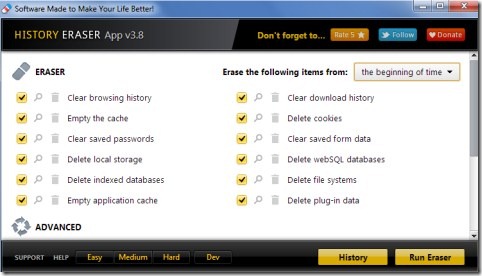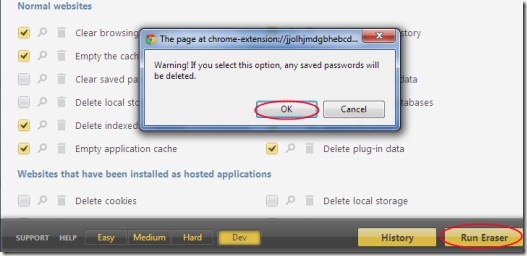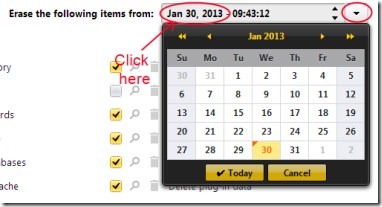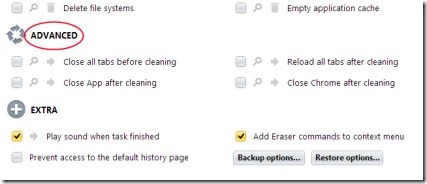History Eraser App is a Google Chrome app that lets you easily delete browsing history, cookies, typed URLs, download history, etc. of your Chrome browser. It is a simple and useful app using which you can select the desired things which you want to delete on your Chrome browser. In addition, there are modes available (easy, medium, hard etc.) that allows you to perform actions accordingly.
You can either automatically select items to delete by selecting a desired mode or you can select them manually. History Eraser App is really a handy app to delete items quickly. It is available free of cost for Google Chrome.
Key Features of History Eraser App:
- Delete browsing history, typed URLs, download history, and much more.
- Single click action needed.
- Modes are available to delete items accordingly.
- Automatically delete items or do it manually.
- Simple app and available free of cost for Google Chrome.
How To Delete Browsing History And Other Items Using This App?
It is very easy to use this Google Chrome app. Add History Eraser App to your Google Chrome. In this given link, click on the Add to Chrome button. Now it will be added to your Google Chrome browser. You can access it anytime from the apps page (new tab) of your Chrome browser. Click on its icon and its window will open up.
- As you can see in the above given screenshot, there is ERASER section available. In this, you could choose which items you want to delete such as: empty the cache, clear browsing history, delete cookies, etc. You can select specific items by clicking on the available check mark button.
- Along with this, if you want to automatically select different items, then you can select desired mode among easy, medium, hard, and developer. Choose Hard mode if you want to delete saved passwords too (see the below screenshot).
- Select mode of your choice, and after that hit on the available Run Eraser button.
- An item can also be deleted by clicking on the available delete icon for each item.
Erasing The Items of Specific Date And Time:
You can erase items by providing a specific date and time. For this you need to click on available drop down menu as you can see in the below given screenshot.
- Click on Date and a calendar will open up in which you could select date of your choice (see the below screenshot).
- Click on Time to enter the desired time.
- After adjusting date and time, you are ready to delete items accordingly.
More Options:
There are some other options available using which you can adjust settings according to your preference. Such as:
- Close all opened tabs before cleaning.
- Close your Google Chrome after cleaning, etc.
- Take actions according to your suitability.
- Moreover, if you want to add eraser commands to context menu, then this could also be done by clicking on the check mark button for this option. By doing this, whenever you will perform right-click on your Chrome browser, you will find an option of History Eraser App.
History Eraser App is one of the easiest and handy app which allows you to delete junk data present there in your Chrome browser according to your desire. Add this app to your Google Chrome and see how it works.
Also, try File Cleaner, IronCleaner, and Browser Cleaner posted by us.