Here is a free Chrome extension to archive webpages in Chrome with custom tags and highlights. It is named as “WebSatchel“. You need to create a free account on WebSatchel to archive webpages. A separate copy of each webpage is saved which you can access anytime by logging into your account. The good thing is you can use a highlighter in different colors to highlight important content of the webpage. Since a copy of the original webpage is saved with the help of this extension, you can also edit the saved copy later anytime.
Though you can bookmark any webpage without any extension, it only stores the URL of that particular webpage. This extension has some better options. It comes with an option to save the link of a webpage, save a copy of the original webpage, and add some custom tags while saving the webpage. Later, you can access all the saved webpages, search for a particular saved webpage by entering the tag name, edit a page, etc. So, it is better than the regular bookmark feature.
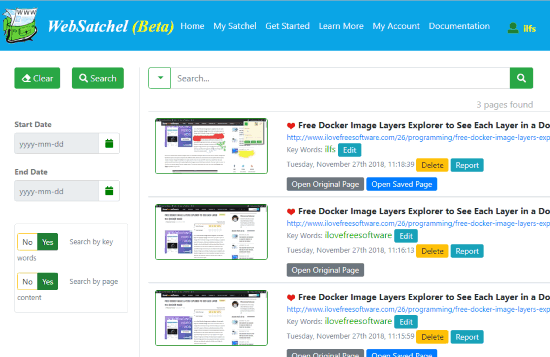
In the screenshot above, you can see the archives of saved webpages are visible. I can search for any saved webpage, open it, as well as edit it.
Now, look at the screenshot added below. You can see a saved copy of the original webpage where I did some annotation.
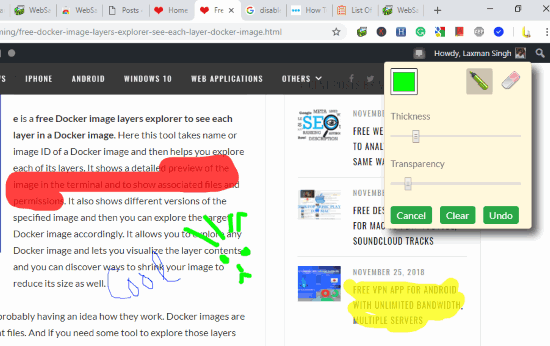
Let’s check how this extension serves us.
How To Archive Webpages in Chrome with Custom Tags and Highlights Using This Free Chrome Extension?
Install this Chrome extension using the link present at the end of this review. When you have installed it, the extension badge will appear on the top right side of Chrome browser. This extension is in beta mode at present, but it works perfectly.
Now, open a webpage and click the extension icon. Its pop-up will open which prompts you to login or create an account.
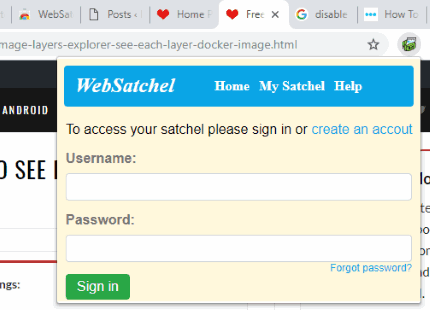
Create your account and then click on the extension icon again. This time it will provide three different options:
- Save page: To save a copy of the original webpage. You will be able to add tags of your choice while saving the webpage.
- Save link: This works like a bookmark. Here also you can add custom tag and then save the webpage link as a bookmark.
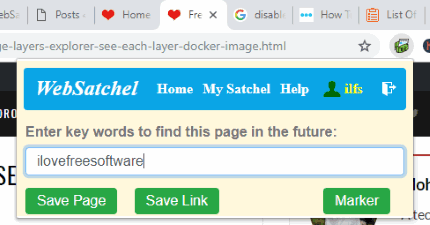
- Marker: This is one of the important features of this Chrome extension. You can use ‘Marker‘ option and then annotate the webpage. It provides a highlighter and color palette to draw on the webpage. You will be able to set the thickness of the marker and transparency level. Undo and clear options are also present. Use options and annotate the page. After that, you can use the Save Page option in the pop-up to make a copy of the original webpage with the annotations.
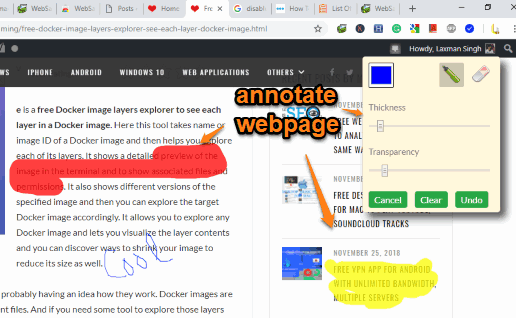
To access the archived webpages, you can open your WebSatchel account and access “My Satchel” section. There you will see the list of all the saved pages. For each webpage, there will be an Open Saved Page option (if you saved the copy of the webpage) and Open Original Page option. Use them as per the needs.
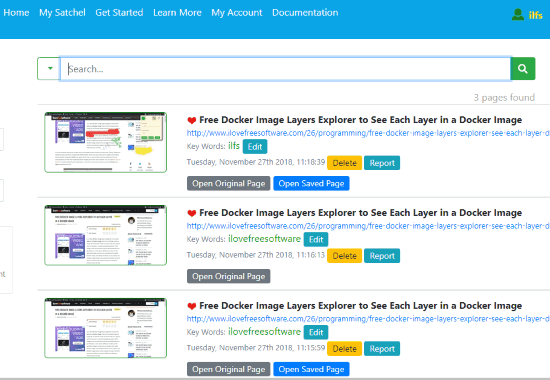
You can also use the search option and enter the tag text to filter the list and access the webpage associated with that particular tag.
You may also try a self-hosted wayback machine to save webpages.
The Conclusion:
Bookmarking the webpages is a pretty simple and useful feature provided by all the browsers. But, bookmarking the webpages with custom tags and highlights is more useful. No matter how many webpages you’ve saved, you can search a particular webpage easily by entering the tag text.