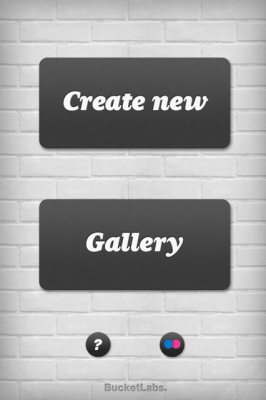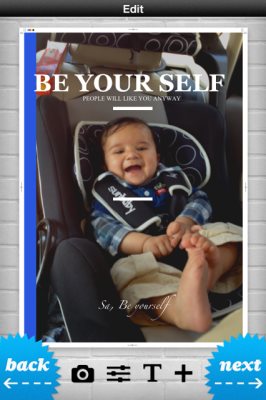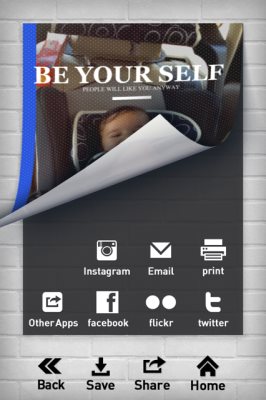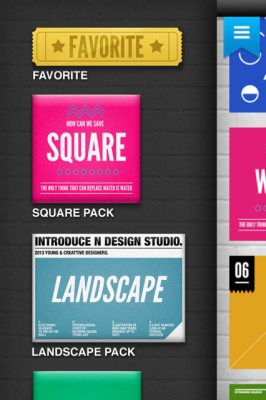Phoster is a free iPhone app to create posters. You can create immediate posters with pictures in your photo gallery or a photo can be taken from your camera. The app gives you a lot of templates to choose from when you are making a poster. The templates can also be used to make invitations for various occasions. I found this app very easy to use and creative. I could add effects and text to my pictures, change the background color, etc.
Once you download the app your homescreen just has two options on it “Create New” and “Gallery”. Gallery will show you all the posters that you have created in it. Whereas, “Create New” as the name suggest is for creating a new poster. So Let’s see how we can create a new poster. A screenshot of the homescreen can be seen below.
When you click the create new button, you will be taken to the “select template” page. Here you will be required to select the poster template which you would like to use for your poster. Once you zero down on a template, click it and it will open fullscreen asking you to select a photo. You get two option to fetch the photo from, you can either get it from your photo album or take a new picture using your phone’s camera. I went for the photo albums option, so I was directed to my photo album. After choosing a photo, you get options to customize it. At the bottom of the screen you would see options to do that. See the screenshot given below.
You can adjust the contrast, brightness, saturation, change background color, add text, resize the added text, change the color of the added text, add textbox. After adding the things you wanted to click next at the bottom right of the screen. Now you get to select which filter you want to apply like pattern, dust, grid, stripe, etc. Each of these filters add an amazing effect to your poster. After selecting the filter, you are taken to the next screen where you get options for saving or sharing the poster you just created. Save option will save the poster to your photo album and share let’s you share the poster on sites like Instagram, Facebook, Flickr, Twitter, Email it or just simply print it. See the sharing screen in the screenshot below.
The question mark icon on the home screen will give you options to learn how to use the app. You also get the option to mark templates as favorites. When you are browsing through many templates and don’t want to loose the one you liked. Then you can mark them as favorites for quick access. All you have to do is press and hold on the template that you liked. A star will appear on that template indicating that it has been marked as favorite. For accessing your favorite templates all you have to do is slide your finger on the “Select Template” screen from left to right. This will open up your favorites menu in the left hand side space. Click on Favorites in yellow color at the top. You will be directed to your favorite templates.
All in all, Phoster is a creative app with lots of options to make fun posters using your pictures or your friends pictures. So go ahead and give it a try. You can also download Phoster by scanning the QR code given below.