This is the list of 5 free ODT to PDF converter software for Windows. These ODT to PDF converter software will take the ODT file generated by OpenOffice suite. After that, they will give you the converted PDF file. Some of these software let you specify quality of the PDF file, add watermark, add pages, password and many other options.
ODT is a part of Open Document Format for Office Applications. ODT defines the technical specifications for text documents. It is supported by most of the modern word processing software, like, Libre Office, OpenOffice, and even Microsoft Office. So, if you have any of these office suites installed, you can directly open and modify ODT. But if you do not have a compatible ODT suite, or want to send ODT document to a wider audience, then you might be better off converting ODT to PDF. Even though this can be done from within Office suites as well, but if you want to convert a lot of ODT files to PDF, then the software listed here will come handy.
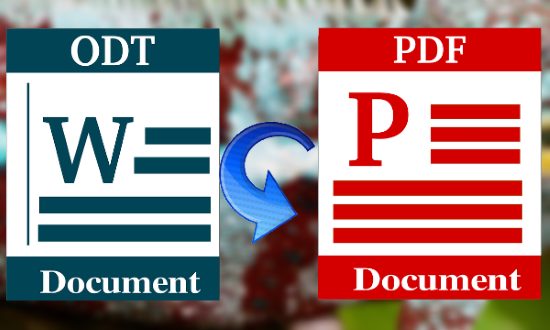
So, let’s have a look on these free ODT to PDF converter software for Windows.
5 Free ODT to PDF Converter Software to Convert OpenOffice Documents to PDF
PDF24
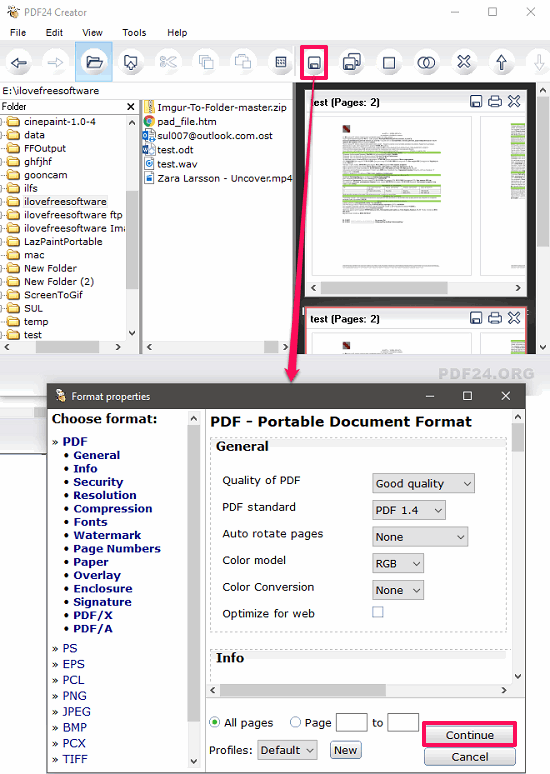
PDF24 is one of the best free ODT to PDF converter software for Windows. The software allows you to convert ODT to PDF and you can configure a lot of output options to use during the conversion process. The software lets you add watermark, change quality of PDF, PDF version, etc. And the output PDF can be exported to any folder you like. The software has a very nice user interface and comes with a built-in file browser that you can use to locate the input ODT file. Also, you can perform basic file operations like, copy, delete, view properties, etc.
PDF24 software can make a PDF file from almost any type of document, including ODT. Open the software after installing and you will see its interface which is composed of a viewer and a file explorer. Locate the ODT file which you want to convert. After that, double-click on the ODT file. The PDF view of the ODT file will now appear in the viewer of the software. You can save it to any folder you like using the Save button from the toolbar.
And when you hit the save button, it will ask you to specify the various parameters for the PDF file. You can fill the metadata fields and other information like adding watermark, PDF quality, PDF version, etc. Next hit the Continue button and it will ask you where to save the PDF file. You can also choose to convert all the pages of ODT to PDF, or only a selected pages.
Soft4Boost Document Converter
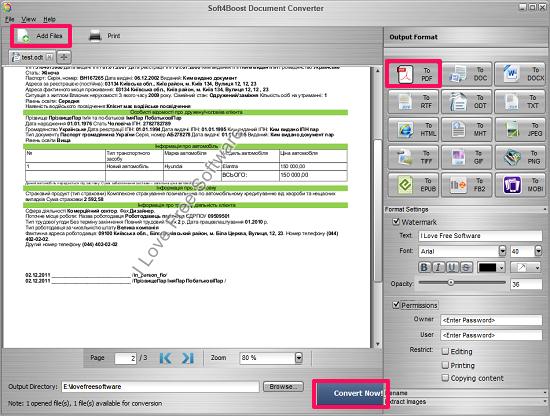
Soft4Boost Document Converter is another free software to convert ODT to PDF easily. The software is like a universal document converter. In addition to ODT, it can convert document files like DOC, DOCX, HTML, RTF, EPUB, mHTML, TXT, to one another very easily. And for PDF, it allows you to opt for certain options. You can add a watermark in the output file, password protect PDF file, restrict printing it, restrict copying PDF content, etc. Additionally, the software will also show you the preview of the file that you will convert using it.
It’s pretty simple to use this software to convert ODT to PDF. The interface of the software is pretty handy and all the options and control are available on it. Click on Add Files button from the top to add the ODT file on its interface. After that, it will be visible in the viewer of the software. Next, there is list of file formats available on the right side of the software. Choose PDF from it and its corresponding settings will appear. Specify the output path and then finally hit the Convert Now button. After conversion completes, it will pop-up a dialog box to view the converted ODT files.
TEbookConverter
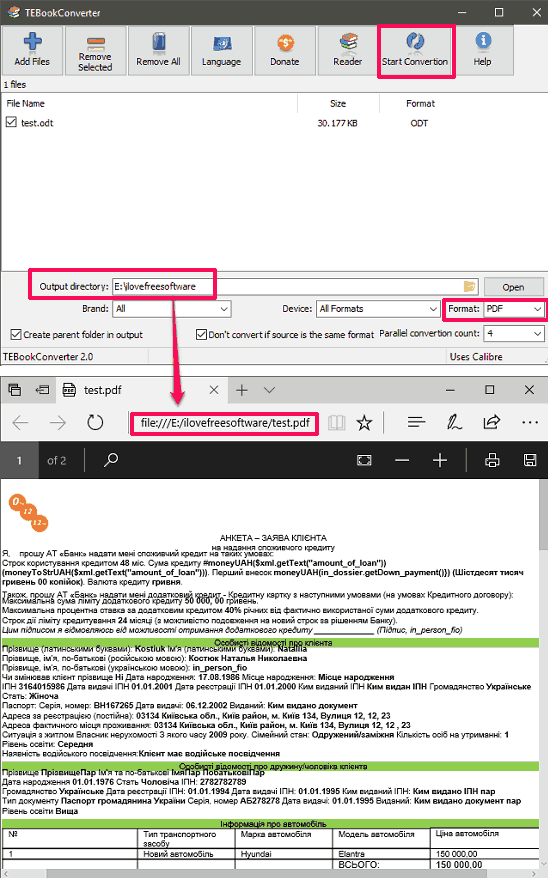
TEbookConverter is a feature rich ODT to PDF converter software that you can use to convert an ODT file to PDF. The software is actually an Ebook converter software which supports a lot of Ebook formats to view, open and convert. And one of the formats supported by it is ODT. You can use that feature of the software to use it as a free ODT to PDF converter. The software supports batch processing, so you can convert a whole directory of ODT files to PDF. You can specify multiple ODT files to convert to PDF at once. However, there are no customization options available. And apart from converting an ODT file to PDF, you can also convert it to MOBI, EPUB, RTF, TXT, TCR, etc.
TEbookConverter is a very easy to use software to convert ODT file to PDF. From its interface, use Add Files button to add an ODT file or files to the list to convert. After that, specify the output folder and the output file from the respective buttons which are available at the bottom of the software. After all set, hit the Start conversion button from the toolbar to start the conversion process. Your ODT file will be converted and saved to the folder that you have specified.
odt-to-pdf-converter
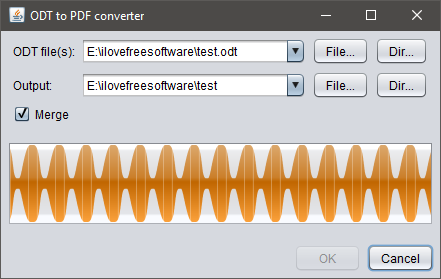
odt-to-pdf-converter is another free OpenOffice document converter software for Windows. The software has a very simple interface and only requires Java to be installed on your PC. All you have to do is specify the path of the ODT file you want to convert and the path where you’d like to save the output PDF file. The software is pretty simple and doesn’t let you specify output parameters. Just specify the input ODT file and get the equivalent PDF file.
This software can batch convert ODT to PDF. It will create a separate PDF file for each ODT file that it finds in the directory you have specified.
I have already told you that you just need Java available on your PC in order to make this software work. So, after getting this software, run the executable jar file by double clicking on it. When the interface of the software will pop up, you will see two field: one for input ODT file and second for path of output PDF file. So, specify the respective paths and start the conversion process by clicking on OK button. Alternatively, if you want to convert the ODT files of a whole directory, then specify the input directory using the DIR button. Next, specify the output directory where the PDF files will be saved. In this way, you can convert an ODT file to PDF using odt-to-pdf-converter.
docs-to-pdf-converter
docs-to-pdf-converter is a command line ODT to PDF converter. It can easily convert doc files with format ODT, DOC, DOCX, PPT, etc. Just like the above software, it only requires Java to be installed on your PC.
First get the ZIP file package of docs-to-pdf-converter package from above link and then extract the contents. Next, locate the jar file. For your convenience, rename it to any name that you like. In my case, I have changed its name to “doc2pdf.jar”.
Open the command prompt in the same folder where you have saved the jar file. After that, type the following command.
java -jar docs2pdf.jar -i [ODT file path] -o [output file path]In the above command, replace “ODT File Path” with the complete path of ODT file, and replace “output file path” with the location where you want converted PDF file to be saved.

To keep things easy, you can put the input ODT file in the same folder in which you have opened the command prompt.
A great benefit of this command line ODT to PDF converter is that you can create batch file to batch convert ODT to PDF.
Final Words
ODT format is becoming widely supported nowadays, with all the major office suites supporting it natively. If you have a need to distribute a ODT document as PDF file, then above software do a pretty good job at that. PDF24 and Soft4Boost Document converter could be your first choice if you want to add watermark to converted PDF file. In case you want to batch convert ODT to PDF, then you can go with TEBook Converter or odt-to-pdf-converter. And if you love spending time on command line, then docs-to-pdf-converter would come in handy. So, depending on whatever your need is, you will find a converter here that will fulfill that.