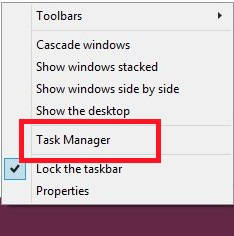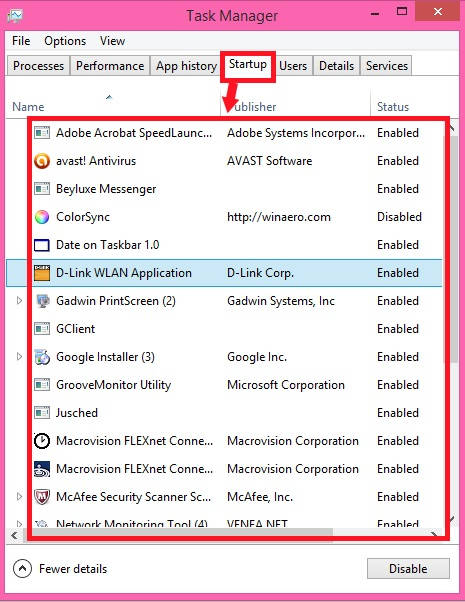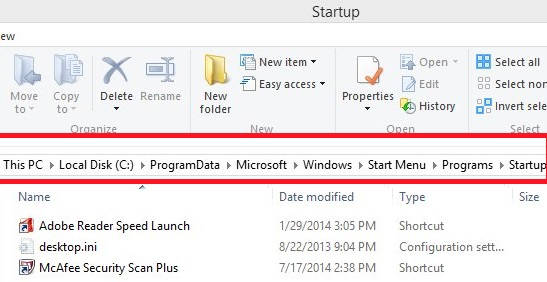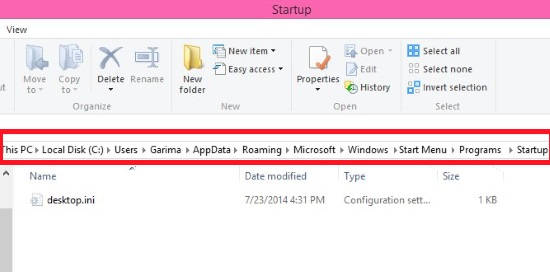This is a short tutorial that explains how to select programs to run at Startup in Windows 8. If you have logged-in as an Administrator, then you can even choose what programs should run at Startup for a specific user. If you are not an Administrator, then you can choose programs for your account only.
When we sign-in into our PC, various programs start running on the background, like Antivirus. You can choose which programs should start running, when you start your Windows 8 PC.
Here are few ways, with which you can select various Start Up programs for various users in your Windows 8 PC.
Method 1: Select Programs To Run At Startup In Windows 8 Using Task Manager
This is the easiest method amongst all. Just follow the instructions given below, to select various programs that will run at Startup using Task Manager:
Step 1: The first thing that you need to do is open Task Manager. To open, go to the Desktop, and right click on the Taskbar. From the popped list, click on Task Manager to open the same.
Step 2: In the Task Manager window, click on Startup tab at the top panel. It will give you a list of enabled and disabled programs that are available in your PC.
Step 3: Now, to disable / enable any program, click on the program, and then click on disable / enable button available at the bottom of the window. Else, right click on the program, it will give you relevant option.
That’s it.
After this, only enabled programs will Run at Startup.
Method 2: Select Programs To Run At Startup In Windows 8 Using Explorer
Another method is by using the Windows Explorer folder. Follow below steps:
Select Programs To Run At Startup In Windows 8 For All Users:
Step 1: Open Common folder in Windows Explorer. To open, use “shell:Common Startup” (without quotes) in the Run box.
Else navigate to Startup folder by using below path:
C:\ProgramData\Microsoft\Windows\Start Menu\Programs\Startup
Step 2: You will find few default Start Up programs in the folder. These are common programs that run on Startup for all users.
Add shortcuts of various programs to add. Or remove any existing one.
Select Programs To Run At Startup In Windows 8 For Specific Users:
Step 1: Open Common folder in Windows Explorer. To open, use “shell:Startup” (without quotes) in the Run box.
Else navigate to Startup folder by using below path:
C:\Users\User_Name\AppData\Roaming\Microsoft\Windows\Start Menu\Programs\Startup
Instead of User_Name, use the user name for whom you want to select programs.
Note: You need to be logged in as an Administrator only, to access other user’s Appdata folder, else you can access your own Appdata folder only.
Step 2: Now, add shortcuts of various programs that you want to run at Startup, and delete those programs which you want to remove from the Startup.
That’s it.
Now, only the added programs will start running after Startup.