This article explains an easy way to highlight webpages in Microsoft Edge Chromium. If you’re a regular visitor to this website, you would certainly be aware of the new features of importing the chrome extensions to the Edge Chromium. Along with these large number of extensions, Microsoft has also its own extensions that are pretty useful and important. In this blog, I am going to explain the LINER extension that highlights the text on the webpage by clicking and dragging the mouse. It saves all the highlights performed across cell phones and computers. The more interesting thing here is, when you reopen the page, you find that the highlights come to appear at its own place automatically.
It means when you make the highlight using the LINER tool, it gets saved on the desktop and mobile and that’s why it appears magically when you revisit the site. In order to emphasize the text you want to show, there are various colors available in the tool that makes the highlights more eye-catching. Also, if you need to manage the highlights, you can simply arrange them into folders. So, let’s move to the below section and know the way to use this important tool.
How to Highlight Webpages in Microsoft Edge Chromium?
In order to highlight webpages and pdf, Microsoft introduces a useful extension named LINER. It helps you to sift out what you need from the flood of information on the internet. So, to get the extension in the Microsoft Edge browser, you need to visit the extension page using this link.
Once it opens, you will notice a Get button in blue color. Clicking on this button, a popup appears on the screen asking for the confirmation. Tap the “Add extension” button and the LINER tool start to appear near the address bar.
After the proper installation of the extension, navigate to any webpage you want. In order to highlight the text, take your mouse to the point where you need to highlight it. Now, drag the mouse until the location where it is required. Tap the pencil icon from the last end and select the color you need to highlight the text.
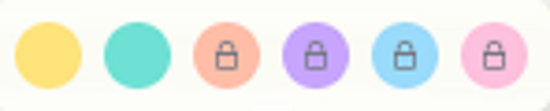
In spite of having a variety of color options, only two colors are made available in the basic category for highlighting purpose. However, you can pay $7.99 per month in order to highlight the text with 6 colors and to boost the working efficiency.
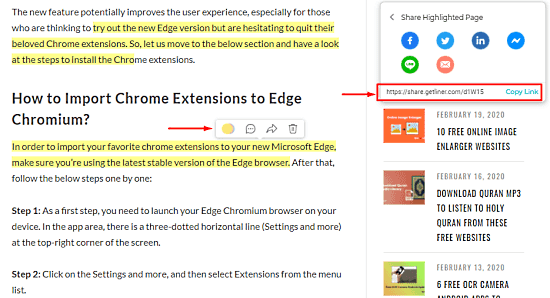
Additionally, you can tap on the highlighted text area and can select more options such as to delete the highlighted colors, switching the colors. You can tap on one of the highlights and select the comment bubble to start writing your views.
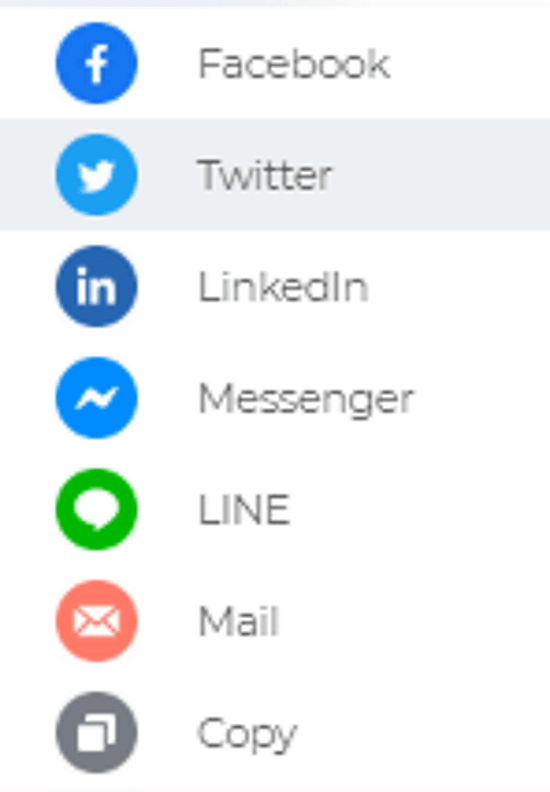
Besides, there is also a share icon that can be used to copy the highlighted text or to send it through the social network. “Copy Link” button showing in the above snapshot is used to copy the URL of the highlighted page. Whenever you need to open the page directly, only you need to paste the link in the address bar and hit the Enter key.
Closing words:
LINER extension is undoubtedly a great application in the Edge browser that highlights any webpage in a single click. The latest version of this tool is 5.22.0 and is updated on 19 February 2020. By increasing the users’ support and cooperation, this application acquires lots of positive feedback in a short time. If we look towards the basic category, there is only a limited plan that is offered to do. However, you can boost your working efficiency and terminating the limitation by paying a small amount of money.