Let me introduce you to this free online multilingual Speech To Text Translator. SpeechTexter is an amazing speech to text translator with support for 40 different languages. And guess what? it works flawlessly. For most of the languages I put it to test, it worked amazingly at converting speech to text. I tested it for English, Hindi, Spanish, French, and German languages. It detected whatever I said, and wrote everything perfectly, even though I know only bits and pieces of Spanish, French, and German languages. Just make sure you have a working microphone, and you are all set to use this online dictation tool. There are various options available that you can use for the dictated text. These options let you change text formatting, save text as TXT file, print text, copy text to clipboard, and more.
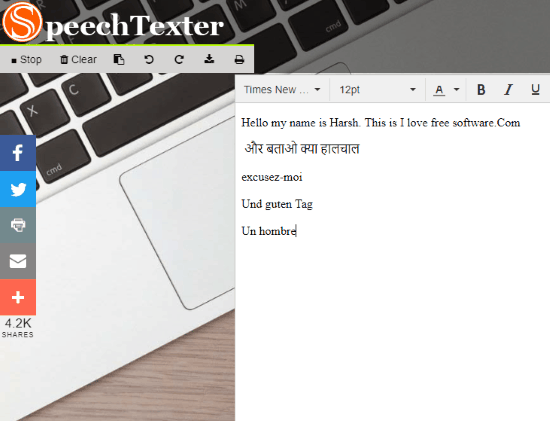
You can also checkout this Speech to Text Plugin for MS Word.
How To Use This MultiLingual Speech To Text Translator
Using this multilingual dictation tool is pretty easy. As soon as you open its website, you will be asked for permission to allow this website to access your microphone. Allow it for the tool to work.
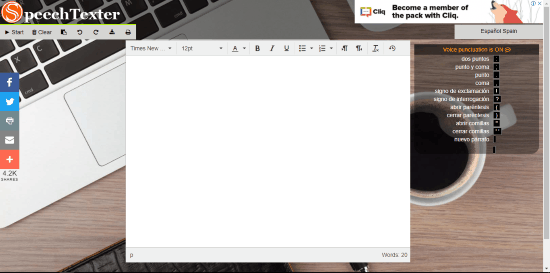
This is how the full interface of this website looks. By default, English is set as the language for speech to text conversion.
How To Change Language Before Speech To Text Conversion
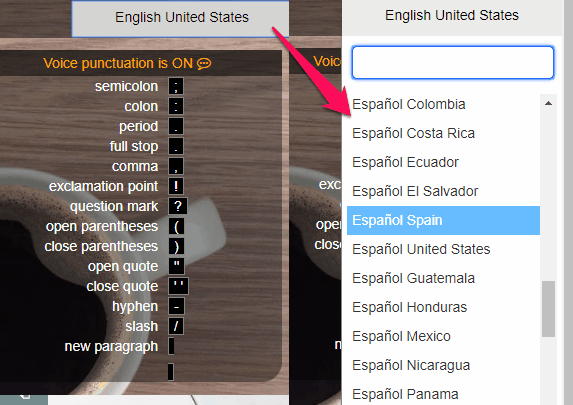
Let me first quickly introduce how you can change speech recognition language on this multilingual speech to text converter. On the top right corner of the interface, you will see the language button. As soon as you click it, you will see a long list of languages. To find your language, simply start typing the name of your language. Select it once it appears in the list.
You might be interested in this Multilingual Text To Speech Tool.
How To Convert Speech To Text
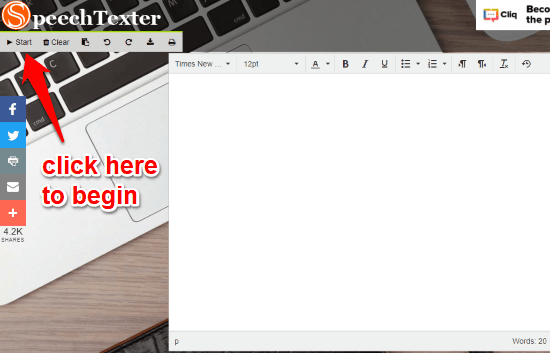
To begin writing, simply click on the Start button as displayed in the above picture. The tool will start writing as you speak. Wondering how to add punctuation?
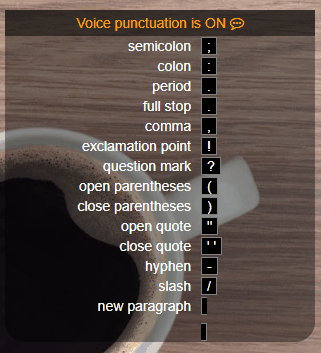
This guide at the right hand side of the interface will help you with voice punctuation. If you want to add them manually, you can freely use your keyboard for the same.
You can also use the options available in the main toolbar to save written text as TXT file. Or, simply print the text directly.
How To Add Formatting To Text
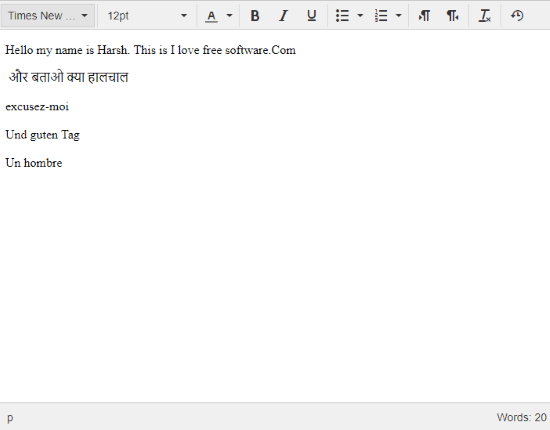
You can add formatting to text before you begin dictating or after. Use the tools to change text font, text size, text color, add bullets, add numbering, change alignment, and more. At the bottom of the editor, you will also be able to view word count.
Closing Words
This free multilingual speech to text translator is pretty versatile and useful tool for people all around the World. The support for 40 languages and easy speech to text conversion makes this software a very goof choice as a multilingual dictation tool. What surprised me is that it detected speech of the languages that I barely know.