Browser History in Google Chrome is easily viewable using the Ctrl + H keyboard or by clicking on the 3-dots menu and then clicking on ‘History’. But the History is sorted by date and time, and this cannot be changed.
In this article we will be explaining How to Export Chrome History as a CSV file for a certain date range, open the file in Google Sheet and sort the list by Website Title or URL.
We will be using a free Google Chrome Extension called ‘Export Chrome History’ to export the browsing history as a CSV file.
Here are the steps to be followed:
1. Download and install the extension ‘Export Chrome History’ using the link provided at the end of this article.
2. Run the Extension and choose the date range (to export the history) from the available 4 options viz, a day, a week, a month or forever.
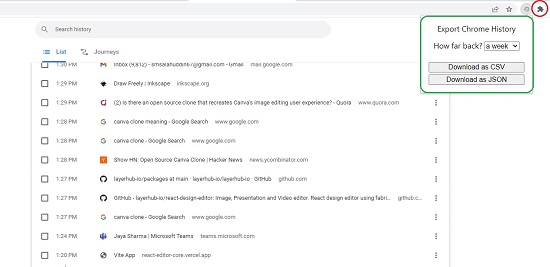
3. Click ‘Download as CSV’ to download the history to your local disk.
4. Login to your Google Account and navigate to Google Sheets. Click on the ‘+’ sign (Blank spreadsheet) to create a new Google spreadsheet.
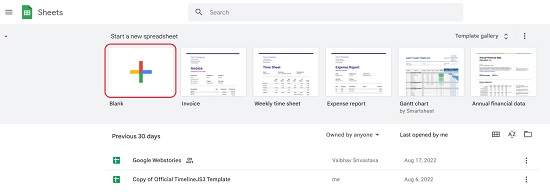
5. Click on File | Open and then click on the ‘Upload’ tab. Drag and drop the exported CSV file from your local device on to the space provided.
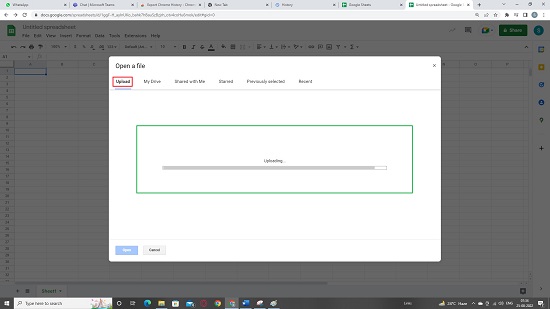
6. You will now be able to view the CSV data in Google Sheets.
7. To Sort the browsing history by Title or URL, select the specific column, click on Data | Sort Sheet and then choose if you wish to sort the data in the ascending (A – Z) or descending (Z – A) alphabetical order.
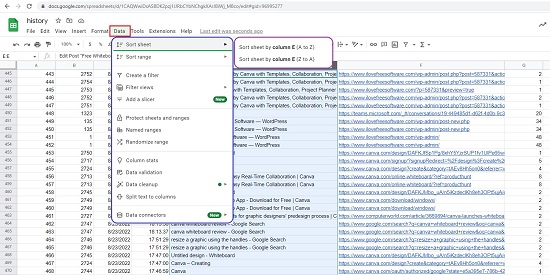
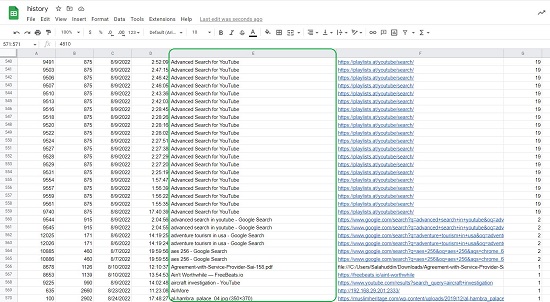
Click here to download and install the extension ‘Export Chrome History’