Snipboard is a free iPad keyboard app to save and send custom text snippets. The app lets you save any custom text as the snippet which you can use anytime with just one tap. You can also save multiple snippets so that you can easily choose the most needed one as per the situation and need. The app lets you use the saved snippets with any other app like text messaging, emails, browsers, sign-up forms, etc..
Apart from saving custom text snippets, the app also includes the traditional QWERTY keyboard for sending normal texts with all the commonly used symbols and numbers. You can switch between the saved custom text snippets and the traditional keyboard with just one swipe.
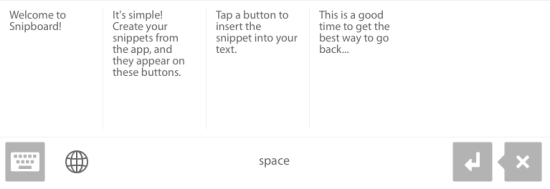
Using iPad Keyboard App to Save, Send Custom Text Snippets:
On installing Snipboard iPad keyboard app, you first need to enable it from the Settings. To enable, go to Setting -> General -> Keyboard -> Keyboards -> Add New Keyboard -> Snipboard.
When you have enabled it, launch the Snipboard app on your iPad. You will see the interface shown in the screenshot below. On right side, you will find 3 default snippets. To edit them, you need to tap on edit icon at left corner.
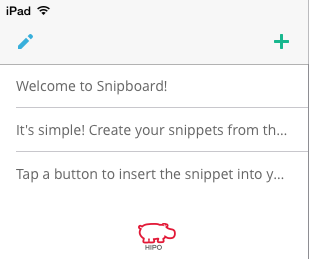
Tap on the + icon to add new custom text snippet. You will see the pop-up as shown in the screenshot below.You can type in whatever you want. It can be any number, address, important stuff, or anything that you might be using frequently while texting. When you are done with it, tap on tick mark icon to save it.
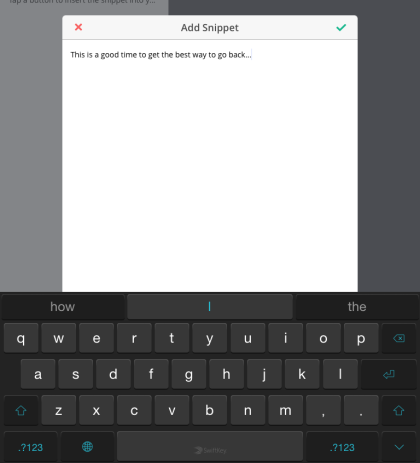
This way, you can add multiple snippets for different purposes. Even the use of these snippets is very easy. To do this, just launch any of the texting apps where keyboard can be visible. The app will show you all the saved text snippets. You only have to tap on the one which you want to use.
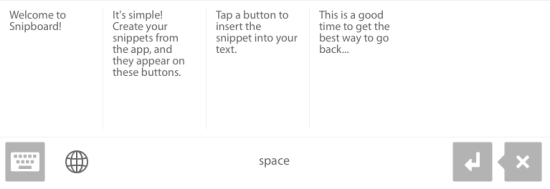
If at any point of time, you would like to switch to normal texting then you simply need to swipe on the layout to get the traditional keyboard. To use any of the custom text snippet, you just need to swipe it back.
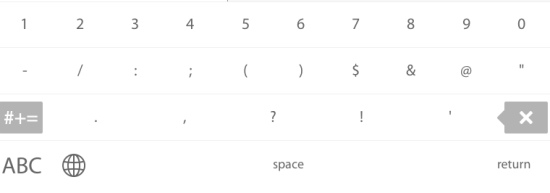
You may also like: How to Use iPad As PC Keyboard and Mouse.
Final Verdict:
Snipboard is an awesome iPad app to save and send custom text snippets. I really love using this keyboard app as it makes all important notes available with just a tap. This app is worth using and do give it a try.