This post lists some free websites which you can use to run cURL online for free. Technically I didn’t find any straight forward website that is free and lets you execute cURL command online and get you the response. With the ones I have listed below, you can download a file or make an API request and see its response. In this post, I have added some websites where you can find a working terminal to run cURL command. Basically here these terminals are meant for coding purposes but if your aim is to execute cURL command on some URL then you can easily do that.
Running cURL is very easy on the websites listed below. The only downside is the free plan that these websites have to offer. In the free plan, you only get limited time for which your container will be alive. If you don’t find the cURL command in there then you can simply install it using some package managers. This is because the container is Linux based and you can use the apt-get, yum, or pacman to install cURL.
cURL is a command line HTTP client that ships with different Linux distros already. But you can use it on almost any platform and in any programming language with the help of some external libraries. cURL can be used to make HTTP requests to an API endpoint, as a command line file downloader, and as backend of different applications to deal with the GET and POST request and file upload/download tasks. You can easily use cURL from the terminal of your PC. But if you want to use it online then the following websites I have added here will help you.
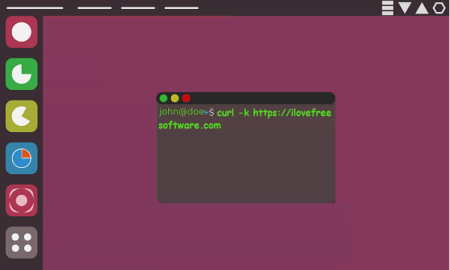
How to Run cURL Online?
PaizaCloud
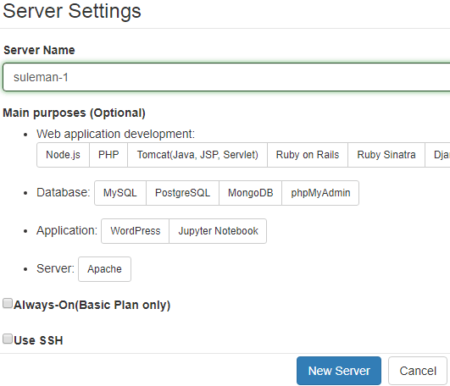
PaizaCloud is one of the best websites where you can run cURL online to do anything that you want. PaizaCloud has some Linux containers to offer with some limitations in free plan. Here it gives you a terminal and you can use that to run a cURL command and analyze the response it produces. In the free plan of PaizaCloud, you get 1 free server which will live up to 24 hours.
The terminal that PaizaCloud offers is very powerful and you can simply enter or paste the cURL command that you want to run. No matter what you want to do, you just enter the command and see the response right in the terminal. The workspace files are displayed on the right side of its interface as you can see in the screenshot. Also, the terminal window is movable so you can place that anywhere you like.
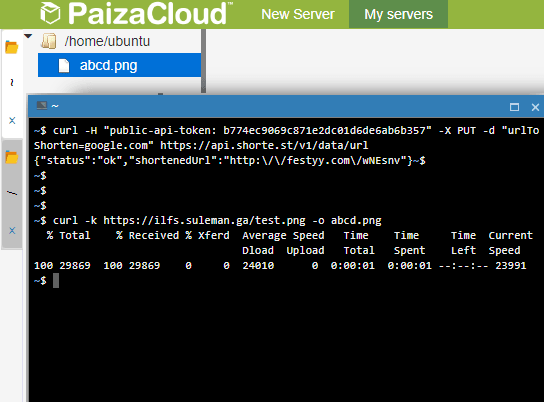
Using the cURL command here, you can even download files which you can later transfer on your PC. In order to start using this service, you will have to register a free account and then start running cURL. Initially, there will be no container. So, start by creating a server container and then choose what services you need. After that, when you reach the main workspace where terminal is, you can start using it. The instance that you create will live for 4 hours max so when you no longer need it, you can destroy your session. All the files are displayed in sidebar on the right and you can easily download those files.
Gitpod
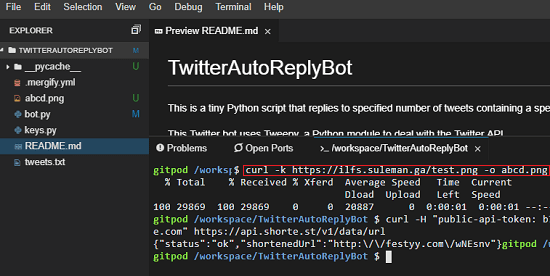
Gitpod is another online service which you can use to get a terminal in which you can run cURL online for free. Just like other services I have added in this post, you can use it in the same way. This service is also dedicated to programmers. Here it gives you an online instance of Visual Studio Code in which you can code and run that online with ease. Just like the above service, it offers you a server container in which you can run code and do whatever you want in the terminal. In this case, you can run cURL there online and do whatever you like.
Here you can run start using this tool by simply creating an account using GitHub. You can import your GitHub gists here as well and then run them online with ease. Just create a container from the dashboard and then in the terminal simply run whatever cURL command you want to execute. If you want to send requests to an end point then you can do that. To grab a file from a URL then you can run the command and then file will be downloaded in the current workspace. Later, you can easily download that file on your PC.
CodingGrounds by Tutorialspoint
If you are a programmer and have used variety of online code editors, then I am sure that you must have heard about CodingGround. Tutorialspoint is one of the largest and popular websites to start learning any programming. But now they also offer you a coding environment where you can write and execute code. And in that coding environment, it gives you a fully functional terminal. In that terminal, you can execute a cURL command and see the response. However, the problem here is that you cannot paste the cURL command here. You will have to manually enter the command there and then execute that.
There is no need to create an account here to get started. Just follow this link and then choose an environment. In my case, I chose Python3 and then it led me directly to terminal interface. So, just type the cURL command that you have and press enter. It will immediately shows the response.
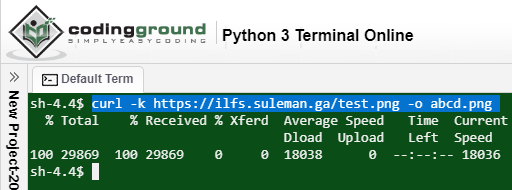
If you download a file though the cURL command then that file will be visible in the final manager on the left side. Click on the dual arrows to the see the file and then download that to your PC or do whatever you want.
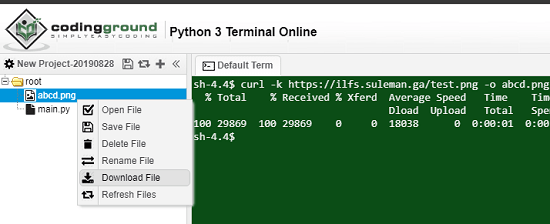
Above, you can see how this free online terminal works. You can run any type of cURL command and see the returned response. You can transfer the downloaded files to your PC. This is all in the Python3 section and you can discover even more features in the CentOS and other section listed on its website.
Final thoughts
These are the only websites which I could find to run cURL online. You can pick any website based on the features I have mentioned in their corresponding context. You just create an account there and get started. The terminal is fully functional and supports some other commands as well such as wget. Once you are on the terminal interface, you are free to do anything that you want. Make API requests, download files or do any other cURL operation, I am sure none of these websites will let you down. However, you will have to keep the limit in the free tier in mind while using some of these websites.