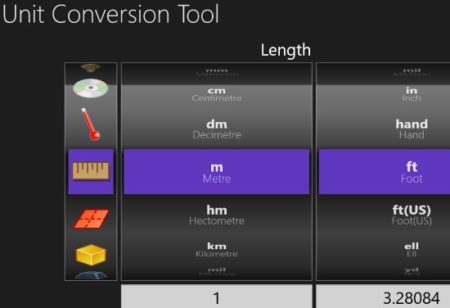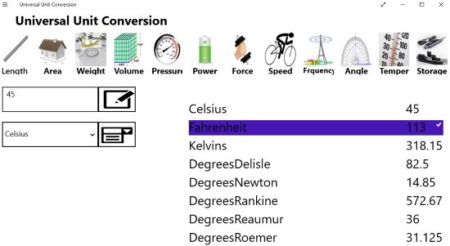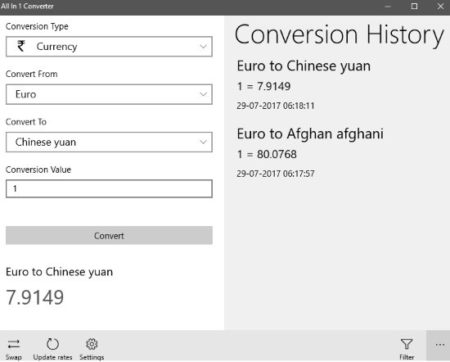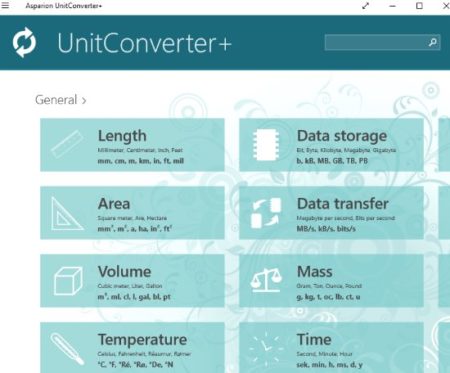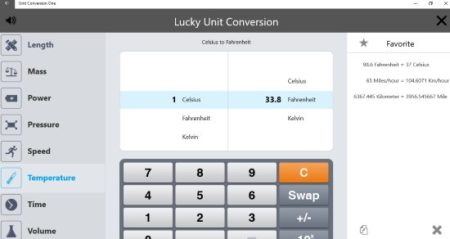This article covers 5 free Windows 10 unit converter apps. These apps will let you convert any unit you can think of. It is always handy to have a unit converter in your device as you might need it anytime. There are so many unit converter apps that you will find in the Windows 10 store. So we have compiled a list of some of the most popular and useful ones. Some most basic units that these converters can convert are temperature, area, length, speed, time, volume, etc.
All these app can be downloaded for free from the Windows 10 store. Let’s look at these free Windows 10 unit converter apps below.
Unit Conversion
Unit Conversion is a free Windows 10 unit converter app. The interface of the app can be seen in the screenshot above. When you start this app it will start in a full screen mode with a black background. The converter will have units given on the left side and the two columns on the right to it will have measurements that you want to convert from and to. The units that you can select are length, mass, angle, time, speed, work, energy, velocity, volume, area, pressure, heat, temperature, data storage, etc. Just select the unit you want and then select the measurements you want to convert from and to. The result of the conversion will be shown at the bottom of the window.
Universal Unit Conversion
Universal Unit Conversion is a free Windows 10 app to convert units. In this app you will get a interface like the one shown in the screenshot above. All the units would be given at the top of the app window. On the left side you will have two boxes, one to enter the value that you want to convert and the second one to select the unit which you want to convert the value into. Once you enter both these values, the conversion will be shown on the right side of the window. The value you entered will be converted into each measurement present in that unit, as can be seen above. The one which you selected will be marked with a check mark. The units available in this app are length, area, weight, volume, pressure, power, force, speed, frequency, angle, temperature, and storage.
All in 1 Converter
All in 1 Converter is a free unit converter. The interface of the app can be seen in the screenshot above. Here you need to select the conversion unit first from the first drop down box. Then select the measurement unit you want to convert from and to, then enter the conversion value and click convert. This will carry out the conversion for you and the result will be shown below the convert button. Your conversion history can be seen on the right side of the app window. In the settings option you can change a few things like you can change the theme of the app between a classic and modern UI. The UI shown in the screenshot above is the classic UI. You can also change the language of the app to the one of your choice.
Unit Converter+
Unit Converter+ is a free unit converter app for Windows 10. In this app when you start it, you will see an interface like the one shown in the screenshot above. All the units are mentioned on the home page of the app from where you can select the conversion type you would like. The units available in the app are area, data transfer, volume, mass, temperature, time, angle, power, energy, velocity, currency, numeral system, length, voltage, current, etc. Click on the unit that you want to convert, you will be directed to another page where you will be asked to enter the conversion value. Then choose the unit you want to convert it from. The value you entered will be converted into all the measurement units available.
Unit Conversion One
Unit Conversion One is a free unit converter app for Windows 10. When you start the app it starts in full screen mode and that is the mode it works best in. The interface of the app can be seen in the screenshot above. All the units you can use are given on the left side of the window. Select a unit from the left and all the measurements in that unit will appear in the center of the screen above the calculator. You can just scroll up and down to see the conversion in various units. You can even change the from value using the calculator given. Your favorite conversions will be shown in the right side of the screen.
Conclusion:
These are 5 free Windows 10 unit converter apps which will help you convert any unit you can think of. All the apps have pretty easy interface and the conversions are done instantly. So go ahead and check these apps out.