Here are 5 free .Net version detector software for Windows. Using these software, you can easily find which versions of Microsoft .Net framework are currently installed on your PC. Not, only detect, some of these software comes with additional tools such as download the missing frameworks. In the following list I have added some third party software and some native methods to find .net version.
In case you are trying to install .Net on your PC, and don’t know which versions you already have, then you can use these software to get that info.

Knowing the correct version of .Net framework is very important, especially if you are using a. Net IDE or any compiler, or decompiler for Windows applications. So, let’s start exploring this list of best free .Net version detector software for Windows.
5 Free .Net Version Detector Software for Windows
.NET Version Detector
.NET Version Detector is a free .Net version detector software for Windows. It has a list of all the version of the Microsoft .Net frameworks on its interface. When you run it, it detects which versions of Microsoft .Net are installed on your PC and highlights those versions on its interface in White color. It is a portable software and you can use it from a flash drive as well. And the best part about this software is that, it lets you download the missing .Net frameworks and corresponding SDK from Microsoft’s website. It also shows the log at the bottom of its window, that you can copy to the clipboard.
Getting started with .NET Version Detector is very easy. After downloading, launch it from the download directory. And after that it will automatically detect the installed versions of Microsoft .Net on your PC and highlight them on its interface. At the bottom of its interface, you can see the log and you can copy it using the Copy button. On the left side of the each .Net version, you will see two download buttons: Purple and Green. Clicking on the Purple button, you can download the corresponding .Net SDK and clicking on the Green button, you can download the corresponding .Net framework version from Microsoft’s website.
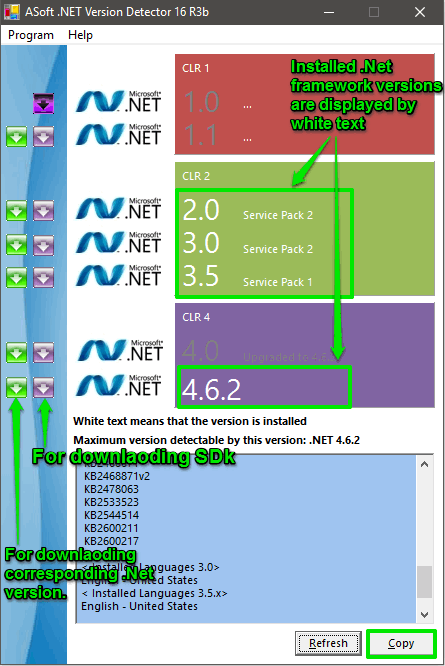
So, in this way, you can easily use this free .Net version detector software for Windows. .NET Version Detector makes it pretty easy to find all the installed versions of Microsoft .Net. And also helps you to download the missing ones.
dotNetInspector
dotNetInspector is another free .Net version detector software for Windows. The software is pretty simple and only focuses on listing the installed Microsoft .Net versions on your PC. It’s quite similar to the above software, as it also lists all the versions of the .Net framework, and it puts an availability status next to each version. There are some additional tools in the software that help you save the result as TXT or HTML file.
dotNetInspector is also a portable software, you don’t have to install it in order to use it. Just run it after downloading from the above link. After that, it will show you the status of the various versions of the .Net framework on your PC. After getting the result, you can export it if you wish. Use File menu of the software to do that.
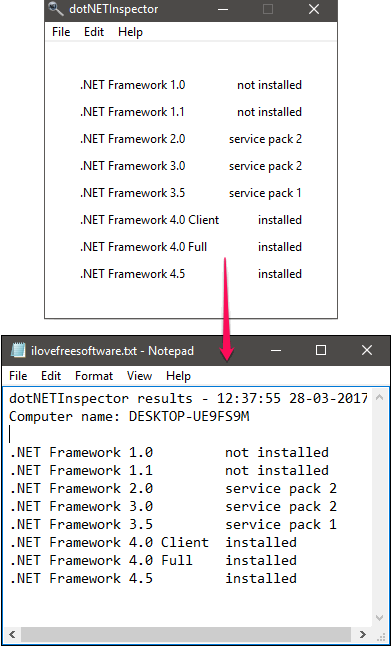
If you just want to know which .Net versions are currently installed on your PC, and also save that information to a file, then this is a good software for that.
net-version
net-version is a free command line .Net version detector software for Windows. It can detect old as well as new .Net frameworks (Windows 10) very easily. You can directly run it after downloading. And it will immediately list all the installed .Net versions that it finds on your PC. The software ids pretty simple and doesn’t come with any other feature, like exporting the result.
If you are familiar with the command line environment, then you will find it pretty easy to use this freeware. First, download it from the above link and then copy this to any directory you want. Then open command window in that directory by Shift +Right-Click. Now, type the name of the software and hit enter. After doing so, you will see that it will list all the versions of .Net framework that it will find.
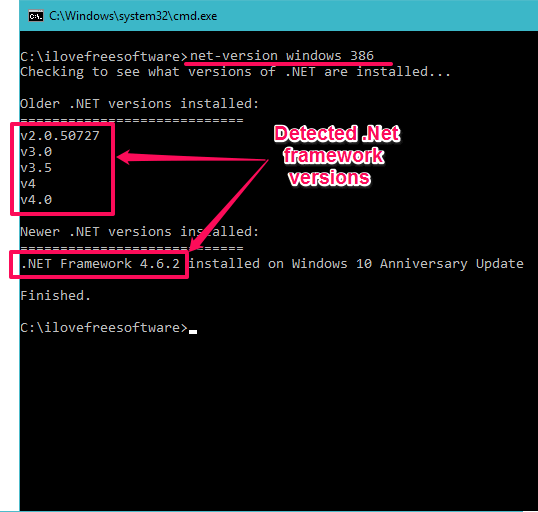
I really like that this software lets us see versions of installed .net frameworks right from the command line.
.NET Framework Detect
.NET Framework Detect is another useful tool to detect the installed versions of .Net framework on your PC. The software is pretty simple and shows the result in a dialog box. It comes as a portable software and lists the correct versions of .Net framework that it finds on your PC.
It’s pretty simple to use this freeware. Just download it and double click on the downloaded exe. After that, it will pop up a dialog showing all the installed versions of .Net frameworks. You can see the below screenshot.
So, that was the case with this free .Net version detector software for Windows. The software does what it promises and you can easily find out the version of installed .Net frameworks using this.
.NET Framework Version Checker
.NET Framework Version Checker is a very simple GUI based free .Net version detector software for Windows. It comes with minimal GUI and after running, it automatically lists the installed .Net frameworks on your PC. It shows the version as well as the service pack of the .Net version in its output.
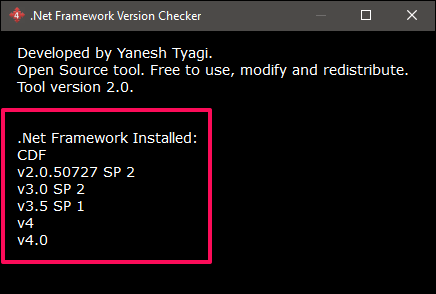
To use .NET Framework Version Checker, first you have to download it from the above link and then launch it. After that, you will be able to see the result that it finds ion its window. And also you can see that it will list all the versions of the installed .Net framework along with the service pack. You can see the below screenshot.
Manually Check Installed Version of .NET Framework
Apart from checking the installed versions of .Net framework on your PC, you can also do the same using the Windows command prompt. This is another method to find the versions of installed .Net framework packages on your PC. The method is pretty handy in executing and doesn’t rely on any other third party software.
To find out all the installed versions of the .Net framework on your PC, execute the following command.
reg query "HKEY_LOCAL_MACHINE\SOFTWARE\Microsoft\NET Framework Setup\NDP"
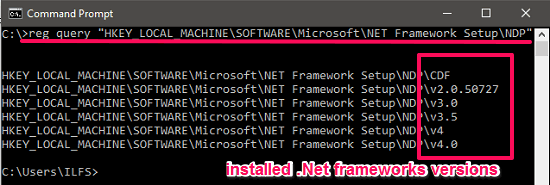
So, in this way you can manually check the installed versions of the .Net framework on your PC. This method is very handy and doesn’t require any software. However, this method will only show you the versions of the .Net framework; you will not be able to see the service pack of the installed versions of .Net framework.
Final Words
These were some pretty cool and free .Net version detector software for Windows that I like. All of these software do what they promise by showing the versions of all the .Net framework installed on your PC. Some of these software also come with advanced set of features such as download the missing .Net framework or export the result as HTML or TXT file. So, depending on what suit your needs, you may try any one of these.