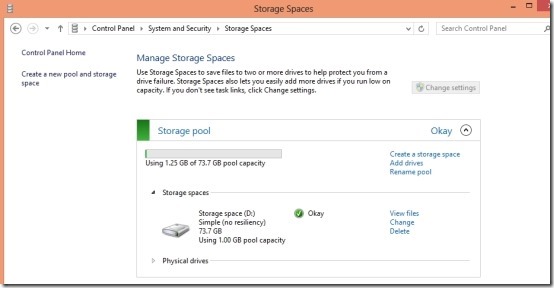What is it Storage Spaces ?:
There have been a lot of new changes that have been introduced in Windows 8. Most of us are either enjoying the new start screen or ranting about it; amidst this, there are lots of features that did not get the media spotlight like File History, Storage Spaces, etc.
So, in this post we are going to discuss about a feature called Storage Spaces in Widows 8. This article will only introduce you to this new feature in a simple and straightforward manner.
The Storage Space utility is located under the System and Security category in Windows 8. Storage Space in Windows 8 allows you to connect and manage multiple storage devices and treat these Storage devices as a single unit called “storage pool”.
The best part of Storage Spaces in Windows 8 is that, you can combine internal or external drives that run of different types of interfaces, like: SATA, USB, SCSI, etc. to form a single emulated hard drive known as storage pool.
What is the use of Storage Spaces in Windows 8 ?:
The introduction above is about what storage spaces do, now you may think as what is the point of having such a feature and complicating things. Let me explain that and clarify in which scenario Storage Spaces would be used in:
- The most basic use of this new feature in Windows 8 is to combine data drives of various features and connections types to form a unified pooled storage area which acts like a single logical hard disk. This makes it really easy for the user to engage with media storage disks in a simpler and clearer manner. The user may interact with a single device instead of multiple ones.
- Storage Space allows a user to seamlessly expand upon a storage pool drive by simply adding the new drive to pool. This makes it very easy to expand your systems capabilities. All you have to do is click on the single button; which is called Add drives to add a new device to your storage pool and increase its size, according to your needs.
- This feature also provides you resiliency which means that it automatically makes multiple copies of the data on the drive. In this manner it saves you from drive failure of a single drive in the storage pool. The Storage Spaces in Windows 8 provides you with multiple types of resiliency depending on your needs.
- There are three types of resiliency modes in Storage Spaces in Windows 8, which include: Two-way mirror, Three-way mirror, Parity, and simple which means no resiliency at all. This makes Storage Spaces a simple and easy to implement solution as compared to RAID that involve the process of you buying hardware and manage complex software.
Here are the features of Storage Spaces in Windows 8 in brief:
- Combine multiple drives into a single logical unit. Even when other drives use different technology and connections.
- Make scalable and reliable storage solution for less cost.
- Add more storage; according to your needs.
- Create multiple storage pools on demand.
- All disks that are added to the Storage Space, will have all their existing data removed and lost.
- The created Storage Space will act as a single logical unit.
- Keep your data safe by adding resiliency to the created storage space.
- Simpler and cheaper solution when compared to RAID.
- Minimum of two drives required to enable resiliency.
- You cannot boot from this hard disk or use it as a system drive.
This was a brief introduction to storage spaces feature of Windows 8. I haven’t covered detailed implementation in this as I wanted to keep this article simple and just provide an overview of the feature. I might cover detailed implementation in some future article.
Also check out these Windows 8 Tutorials:
How To Automatically Logon In Windows 8
How To Boot Into Safe Mode In Windows 8
How To Use Power Options In Windows 8
How to Defragment Hard Drive in Windows 8