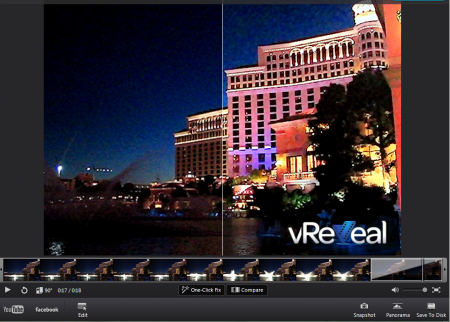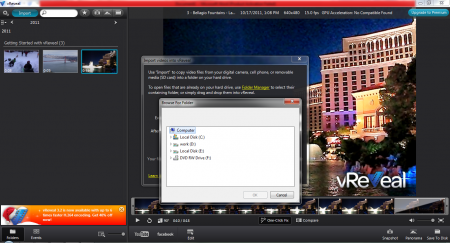VReveal is a new, free video enhancement software that can help you to organize, fix, edit and share your videos easily. It is a free and easy to use software that can help you to fix your videos and can improve the quality of videos that are hazy or have any disturbances. This free video enhancement software can easily take the advantage of the NVIDIA graphics card and enhances the video quality at a faster pace. Though this free video editor makes changes in the quality of the video, it will not make any changes in the format. While completing the process, VReveal analyzes each and every frame of the video. If your videos are too dark or have extra shakes then this software will surely help you out.
Installation of this Video Enhancement Software
To download this free video enhancement software, you need to go here. Click on the download button and an .exe file will be downloaded. The file is of 87 Mb and it takes time to download. Once the download process is finished click on the .exe file and the installation process starts. Then you need to follow the usual installation process and the software will be there in few minutes. If you are interested to check out video editing software, you can try AVS Video Editor, FlixMaster and VideoToolBox reviewed by us.
Interface of VReveal
This free video editor has a very stylish interface with a main screen where you can view all your videos. Most of the options are there below the screen and in the left panel you can see all the videos that have been added in the software. It is easy to use and even a novice can start editing the videos through this software. It has a high resolution screen and provides you the finest look for your videos.
Using this Video Enhancement Software
It is similar to any video editing software that you might have come across. But it has many extra features that make it even better and user friendly. You get two options either to use the automatic editing option or the manually editing options. When you use the automatic editing option then you need to click on the “one click fix” button. The software will scan your video and make the changes required. If you want to edit it manually then you need to click on the edit option at the bottom and you get the options that will help you to change the title, font, enhancements, effects, etc.
At the top left corner of the software you have the options menu, import and search, show snapshots, show panorama, show saved videos menu. Once you import the videos in to the software they will come up in the panel at the left and you can start editing any video according to your choice. At the bottom of the left panel you can view the videos as folders or as per the events. Below the screen where you play the video you have the option to stat or stop the video, rotate it 90° or turn repeat on. After you edit the video you can compare the original video with the edited one by clicking on the compare button.
Before you start editing any video it is very important to decide what changes are required and you should not overwork on any video. There are sharing options in the software. Once you finish editing you can share the edited videos with your friends on Facebook. The YouTube sharing option helps you upload the edited videos on YouTube and show it to the world. You can either create a snapshot of the video or create a panorama as per your choice. There is the save option at the bottom in the right corner of the software named “save to disk.” The software automatically keeps updating the collections and as soon as you download a video in your computer it comes up in VReveal. If you regularly take videos and share it with your friends online then this could be the right software for you. It will not only help you to share, fix your videos but also helps in improving the quality of the videos before you show it to your friends.