Here is a free WordPress notifications plugin to get alerts for login, post updation events. It supports a long list of WordPress events which can be used as triggers to send an alert. The events that it supports are divided into categories like the user, post, theme, login, and some others that I will mention later in details. It lets you create different notifications and they are triggered by the corresponding WordPress event that you have specified.
Using this plugin, you can opt to send alerts for events like failed logins, user password change, user role change, a post is added to the database, a post is scheduled, a post is trashed, new comment added, and many more. You can easily configure these triggers and then the plugin will take care of the rest. But for free, you can only send email notifications or configure webhooks. It supports some premium plugins for PushBullet, Pushover like services that you can buy.
By default, WordPress only sends you important notifications. But if you want to get notified about every small event then this plugin will be useful. All you have to do is just configure it and then leave it. It supports mail merge like fields for the emails that it sends. You can create HTML emails and include all the details in the body. For example, if you want to get a notification when someone schedules a post then you can opt to add title, date, slug of the post in the email. Also, you can opt to send notifications to admin only or to any other WordPress user on your site.
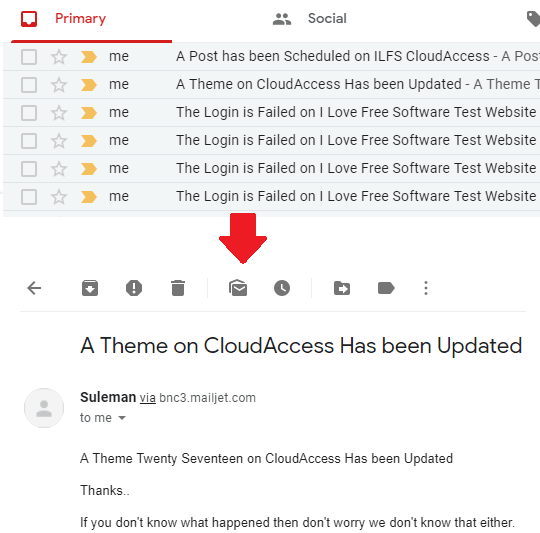
WordPress Events Supported by the Plugin to Send Email Alerts:
The main events that it supports to use as triggers are mainly divided into 7 main categories. While configuring the notification triggers, you will be able to choose them from the drop-down. Also, you can create any number of notifications and it will handle them all easily. For different kind of events, the following triggers are available.
Post Type:
- When someone has published a new post.
- A new post added to the WP database.
- A post is drafted (saved as a draft).
- When someone updates a post.
- A post is submitted for review.
- When someone trashes a post.
Taxonomy Terms:
- A new taxonomy term is created.
- A taxonomy term is updated.
- Someone has deleted a Taxonomy term.
Comment / Pingback / Trackback:
- Get notification for new comment.
- Notification when someone posts comment reply.
- When someone approves a Comment.
- Someone unapproved a Comment.
- When a comment marked as spam.
- Some trash a comment.
User Type:
- When a new user is registered.
- When any user’s profile updates.
- A WP user logs in.
- When a user’s login fails due to any reason.
- A user logs out from WordPress.
- When any WP user requests a password reset.
- User password changes.
- When an admin deletes a user from the WordPress dashboard.
Media Type:
- A new media is added.
- When someone updates any media file.
- A media file is deleted from the WordPress database.
Plugin Type:
- When a WordPress plugin is activated by some admin.
- When a WordPress plugin is de-activated.
- A new plugin is installed on WordPress.
- When someone removes a plugin from WordPress.
- When some plugin is updated.
Theme Type:
- When someone installs a new theme.
- When some admin changes the WordPress themes.
- A WordPress theme is updated.
Installing and Using this WordPress Notifications Plugin:
You can install this WordPress in the same way you install other plugins. This is open source as well and you can get its source code from here to install it manually. Otherwise, you can find it in the WordPress plugins directory and then install it from there. After that, activate it and then simply grant other permissions that it asks.
Now, when the plugin is installed, you will see “Notifications” section on your WordPress site. Here you will create all the notifications just like you create new posts. In every notification, you have to specify a trigger, email body, and recipients. You can follow the guide below to see how to do it step by step.
Step 1: Create a new notification from the Notifications > Add New Notification option. Give it a name and then scroll down to specify other parameters.
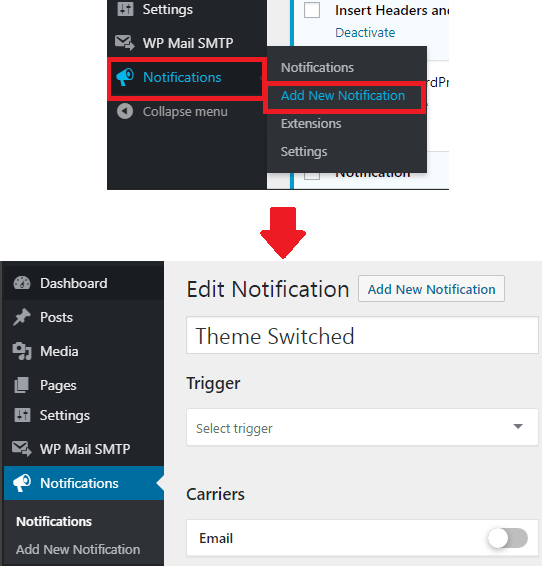
Step 2: Now in the second step, you have to select a trigger and then specify the email body. For a demonstration in this post, I am creating a notification alert when a theme is switched on the WordPress site. After selecting the “Theme Switched” trigger, enable the email and then go on to specify the email body and recipient.
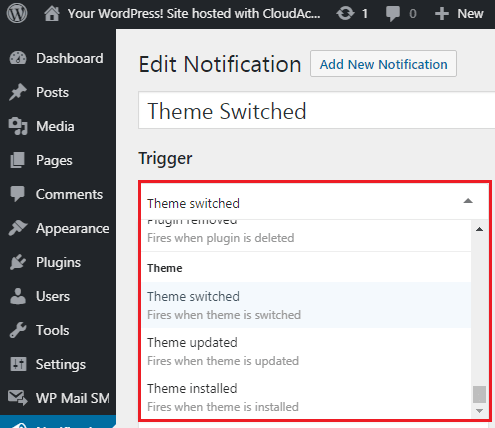
Step 3: In the email configuration, you have to specify a subject and then specify the email text. There is an editor given that you can use to create the email alert that you want to see in the post. On the right side, you will see a list of theme-related parameters to enter mail merge like fields in the email body. For example, if you want to include the theme name in the email then simply copy the merge filed and use that in the email body.
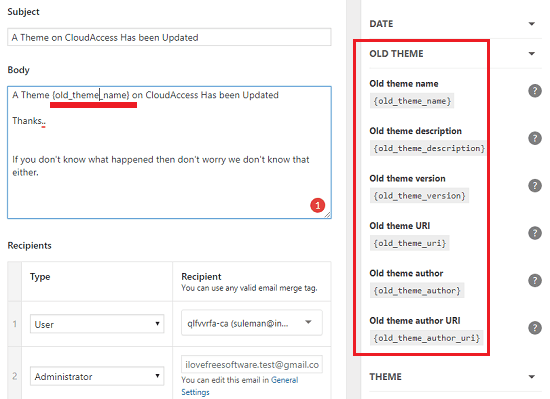
Step 4: At last, specify the recipients, enable the notification, and save changes. In this manner, you can create other notifications and save them. You can see the screenshot below to see the active notifications that I have created using this plugin.
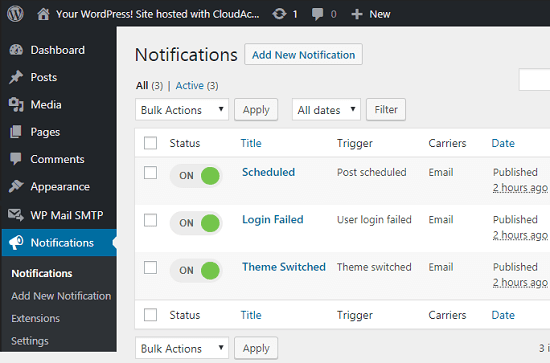
In this way, you can create different notifications which will trigger when the specified event will occur. And you will immediately receive the email notifications. You can see notifications that it threw in my case in the screenshot I have added in the beginning. Also, I would like to mention one thing that this plugin may not work if you are using the “Disable Gutenberg” plugin. I wasn’t able to schedule a post a when that plugin was active. You can try it on your site can let me know if this works out for you.
One more that thing I would like to mention that you will have to make sure your WP is sending emails. Because in some hostings, especially the free ones, the email is disabled. In that case, you will have to use an external WordPress SMTP plugin. If that’s the case with you then you can install WP Mail SMTP and simply configure it with some free SMTP servers.
Final thoughts
For security or whatever reason you want to add email notifications on your WordPress site, the plugin I have mentioned above will help you. I am sure that you will find the triggers that you want because there are too many. Also, the process to set up and configure it is very simple. You don’t need any technical knowledge to get it up and running.