SendSimple lets you send bulk emails using Google Sheets through Amazon SES and SendGrid. With this, you can send unlimited emails through your SES account right from Google Sheets. It also offers mail merge and email teamplating capabilities, and you can quickly draft a mail and send that to any number of subscribers.
SendSimple comes as a Google Sheet add-on and greatly reduce your email marketing cost. Right now it is in initial stages and has almost all the necessary tools. But in the later updates there will be much improvement. You just create your email list in the Google Sheet and in a few clicks, send out the campaign. It supports scheduling as well in case you want to send out a newsletter or something at a later time then you can easily do that.
If you don’t have SendGrid or SES account then you can use your Gmail account as well, however for that limit is 2000 emails per day and that too when your Google Gmail addressed has been warmed up. Otherwise, sending bulk mails may get your Gmail account suspended.
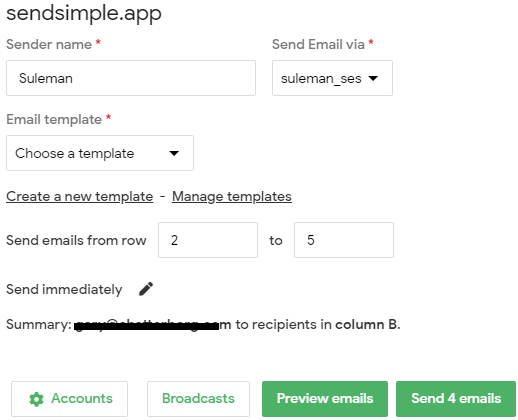
Send Bulk Emails using Google Sheets through Amazon SES, SendGrid: SendSimple
Install this GSheet plugin from here. Next, you are all ready to use it from any Google Sheet. However, you need to have a specific structure of the sheet n order for it to work.
You can generate a sample sheet using an option in the plugin. Later, you can replace the list with your own and then prepare your first campaign. If you don’t have SES or SendGrid account then you can use currently logged in Gmail account to send out emails. But first, find it in the “Add-ons” menu and make a Google Sheet it emails as shown in the screenshot below.
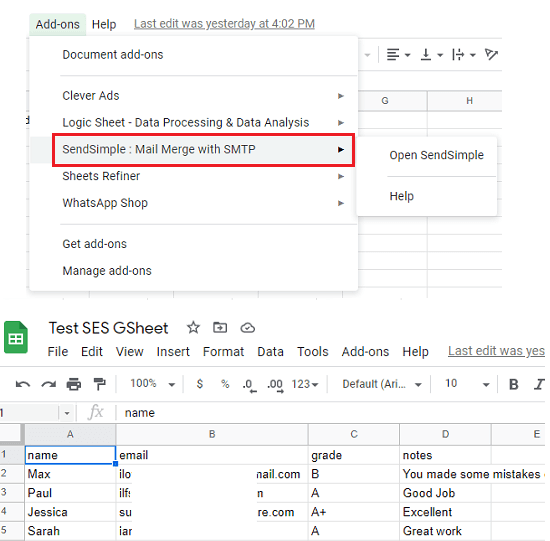
In this post, I will be using this add-on wt SES configuration. So, make sure that you have a working AWS account and SES configured. To connect your SES account, you will need key ID, secret, sender email address(verified), and account name. Add a new sending account in the plugin and enter the SES parameters and save the changes.
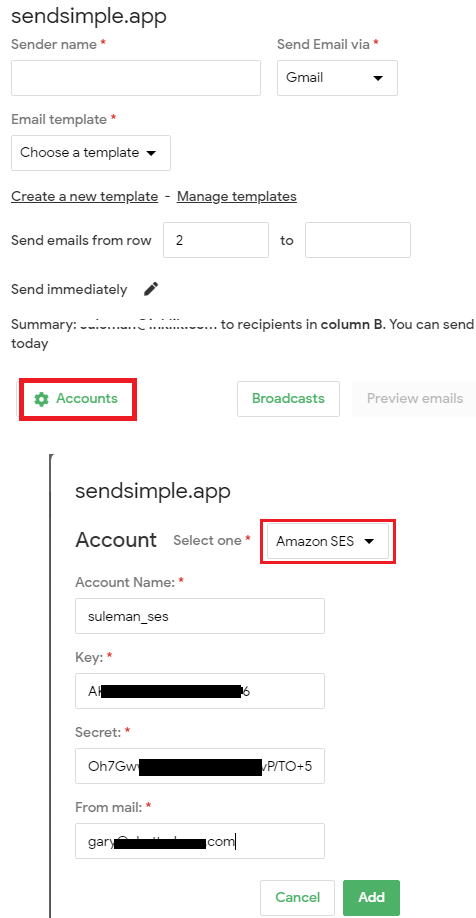
Now, it is time to draft an email template. By default, it doesn’t have any email template there, so you will have to create on. It offers a rich text editor there which you can use to easily create a simple template. In the later updates, I wish they add functionality to import a responsive HTML email templates. While creating an email template, you can use forms fields for mail merge and put the data in the respective columns of the Google Sheet.
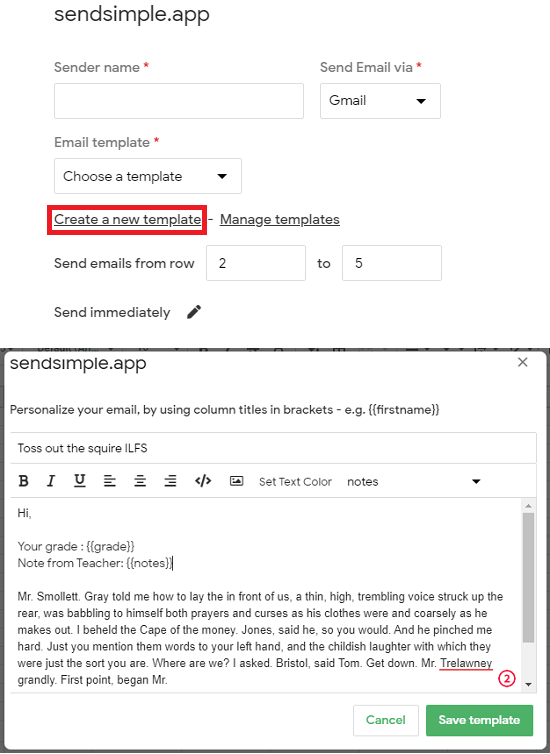
Finally, it is time to send out the campaign. From the main screen of the plugin, you just have to select the SES account, select the template, and specify the schedule to send it out. If you want to send it out instantly then you just click on the “Send emails” button, and it will send out the campaign. Before sending the mails, if you want to see a final preview of the emails then you can do that.
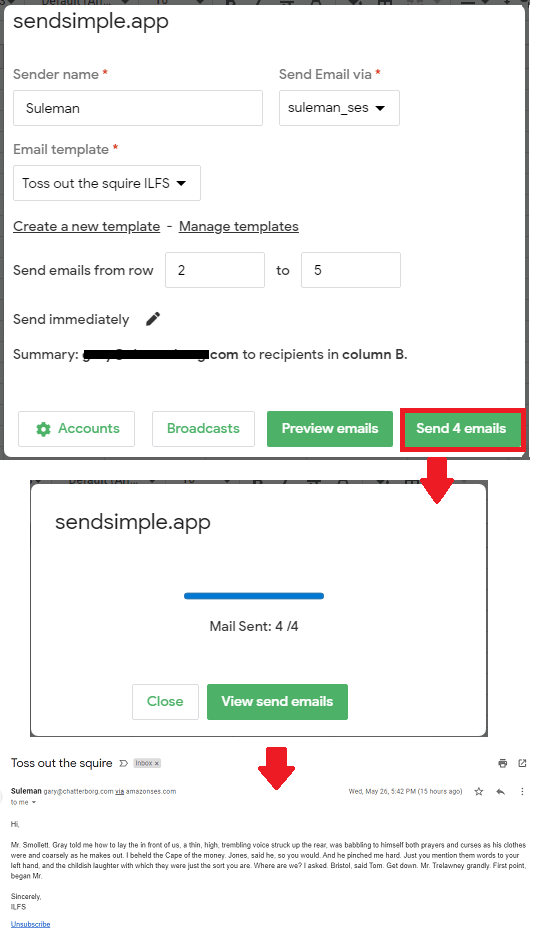
This is how you can use this Google Sheet add-on to send out emails through SES. It is a remarkable tool that you will love if you are in email marketing line of work. It will cut down your email marketing cost by 90% and in the next updates, you will be able to see the statistics of the that you can analyze and make better decisions.
Final words:
SendSimple if not free then it is definitely one of the cheapest email marketing tool you can use for sending unlimited emails in a month to unlimited people. The process is very simple and straightforward, and I really liked the idea that it can even use Gmail to send out your campaign.