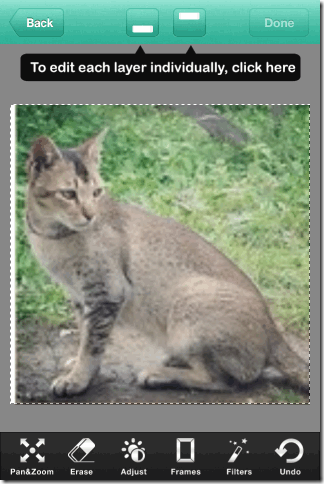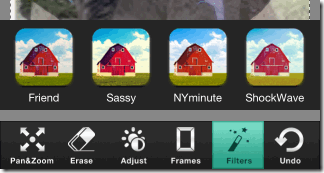Photoblend is a free iPhone app to blend photos, add filters, and apply other photo editing effects. The app lets you add two photos and blend them easily using simple tools. One of the interesting feature of this app is that it gives you the freedom of choosing that whether you want to apply the effects to any one photo, both photos individually, or the complete photo. While blending photo, you can apply blender effect to both photo individually, you can move them wherever you want, add filter, and erase anything from photo. The app lets you adjust brightness and contrast for each of the photos as well.
The app also has Undo option. You can save the photo to your camera roll and share it with friends via email, Facebook, Instagram, Twitter, and Flickr from within the app. Apart from all the above mentioned features, the app also has option of adding quotes, backgrounds, and frames to photo but they are the part of premium version of the app.
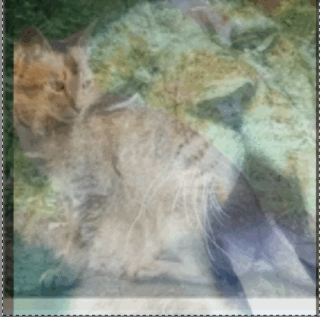
Using Photoblend iPhone Photo Editing App:
When you will launch the app, you will see a white blank screen with two options at bottom of the screen on each side. The option on the left is for importing Image 1 while the option on right is for importing Image 2. Tap on each of the option to add photos for blending. You can import photos from Camera Roll or by clicking a new one. You can see that there are two more options called Quotes and Backgrounds but they are the part of paid version. You can also move photo, pinch and zoom to focus on a particular area before using it for the blending process.
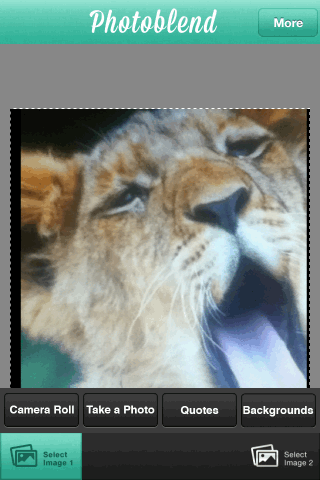
On selecting both the photos, the app redirects you to editing area automatically. The photo imported on the second number is considered as Top Layer while the first one is considered as Bottom Layer. You can use the options at top to choose any particular layer for applying effects to it. The box on the top left is for selecting Top Layer and box on right is for Bottom Layer. While the other options for editing photos are present at bottom of the screen. These are: Pan & Zoom, Erase, Adjust, Frames, Filters, and Undo.
- Pan & Zoom: This option lets you move any of the layer or both layer as a single photo. To use this option, tap on the box at top to choose the layer you want to move and then place your finger on the screen and move it wherever you want. If you want to move both the layers as a single one then simply tap on the boxes at top.
- Erase: Use this tool to erase anything from the photo. Simply choose the layer and then move fingers on screen to erase the part you want to remove. You can also adjust the size of the rubber which is helpful depending on the area which you want to erase in a single go.
- Adjust: This tool lets you blend photos, adjust brightness, and contrast for each of the layer or both layer as one. You can adjust the intensity of each of the tool via a slider. Just move the slider and see the changes in real time.

- Frames: It is a paid feature.
- Filters: Choose from different filters to add to your photos. Some of them are: ZeroRez, Aqua, Dixie, Sky, Dusk, Friend, Sassy, etc. You can choose to apply filters to either any one layer or both the layers.
- Undo: Use this option undo last action done by you.
These are the tools which you can use to blend your photos to make them look real and professional. Although, the final output depends upon how you use the app and provided tools. When you have edited the photo, tap on Done option to get saving/sharing options.
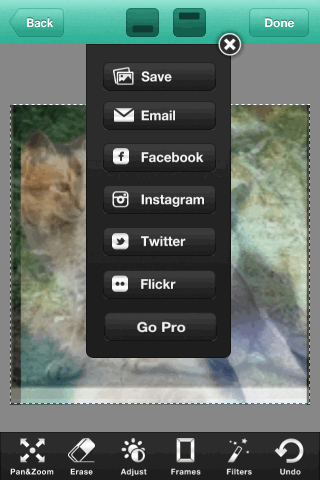
You may also like this iPhone app Split Pic Photo Editor to clone yourself reviewed by us.
Final Verdict:
Photoblend is a good iPhone photo editing app which lets you blend photos just like professionals do. The tools provided by app are very easy to use and you will not face any problem using the app. The blending effect is also impressive. Do try this app.