In this simple tutorial, you will read about how to convert WORD to PDF using iPhone. Converting a file using third-party apps, web applications or software is quite easy as those tools are made of this. But here, we will talk about a build-in function on the iPhone to turn documents into a PDF file.
The process of converting files on your phone is pretty simple. All you need to use the Files app available on your iPhone. From there, you can follow small steps to instantly convert a file from DOC/DOCX to PDF. The PDF file can be saved on your phone as well. Let’s know how to do that.
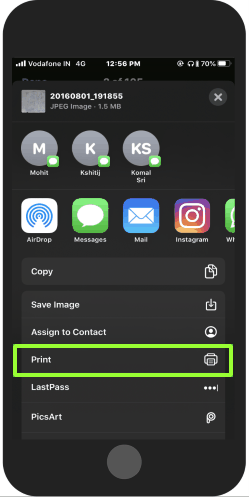
How to Convert WORD to PDF Using iPhone?
So here, in order to convert WORD to PDF using iPhone, you can use small settings using your phone. Here are the following steps that you can follow:
- First of all, you can launch the Files app on your phone.
- Open the file, you want to convert. For that, you can go to the Browse section in the Files app. There you can find your documents available on your iCloud Drive or your phone.
- Open the document and tap on the Share button on the bottom left.
- Scroll to find the Print option. (As shown above)
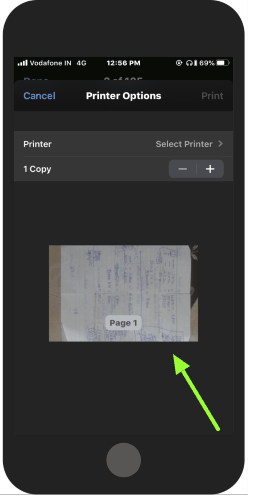
- At this point, you don’t need to go with the Printer option. Instead, pinch and zoom out the thumbnail you see below.
- Doing so, the DOC file will be converted into PDF instantly.
- Now again tap on the new Share icon on the top right and save the file by selecting a file location on your phone.
That’s all you need to do to convert WORD to PDF on iPhone.
In brief
Though you might be having more options to convert files using third-party apps. But, in the new updated version of iOS, you can directly convert WORD to PDF right on your phone. Now iPhone has a built-in feature using which you can convert files easily without installing any software.