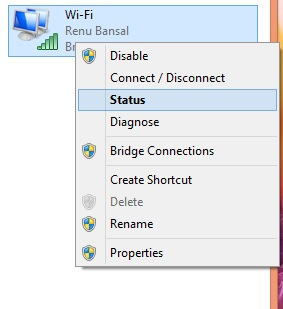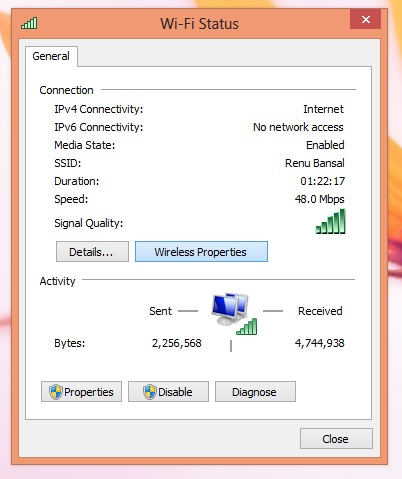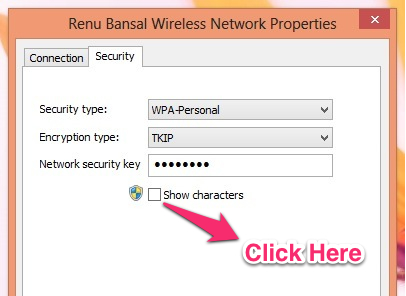Here is a small tutorial that explains how can you recover Wifi password in Windows 8. Just follow the steps to see what is password of wifi router.
Forgot your wireless networks password or you never knew it ? And you want to connect some other device to the same wireless network and you don’t or can’t remember the password or someone else configured the wireless for you and you never cared to ask about the password.
Then this article will help you recover wireless password from the Windows 8 PC that is already connected to the wireless network.
Not a techie and do not know how to set up the wireless router or access point. But you have a Windows 8 computer connected to the network then follow the steps in the post to view wifi password in Windows 8. This trick will also work on a Windows 7 PC.
View Forgotten wireless password from an already connected Windows PC:
- Firstly, you can only do this if you are logged on to the computer as a local administrator and your computer is already connected to the wireless network. If have administrative rights then you can go continues with the article. Otherwise the tutorial will not work for you.
- To view the wireless networks password, press Win + R combination. It will invoke the Run dialog box. Here we are supposed to enter the commands. Don’t worry this not a very technical article; you will have to type a command only once.
- In Windows 8 you can also invoke the Run Dialog Box by typing “Run” when you are in the start screen and select it.
- After this a dialog box will pop up as seen below in the screenshot. Just type “ncpa.cpl” in and press enter. This will bring up the network connection window which will show all the network devices connected.

- Now just right-click on the Wi-Fi icon, this will open up the context menu as show below. Now select the the “Status” from the menu.

- This will open up the window as shown below in the screenshot below. Now click on the Wireless Properties button.

- Again a windows will open. This has two tabs: Connection and Security. Click on Security tab. Now all you are supposed to do is mark the check box to reveal the password that is stored on your Windows 8 computer.

- Now you have successfully recovered the password. Now you can use this password to connect to other device to the same wireless network.
Also read the tutorial to Shutdown Windows 8 with a single Click.